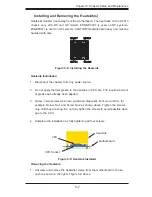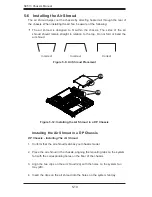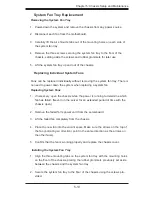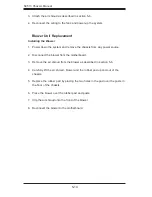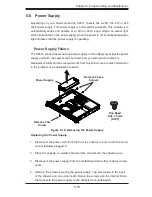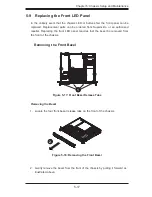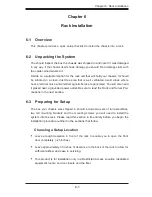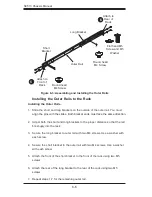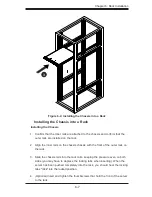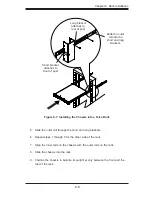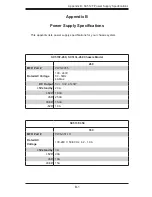SC513 Chassis Manual
5-18
Replacing the Front LED Panel
Replacing the LED Panel
Remove the front bezel as described in the previous section.
1.
Disconnect the cord to the front panel.
2.
Locate and remove the three screws holding the panel in place.
3.
Install the new LED panel and secure the unit with three screws.
4.
Reconnect the cables to the LED panel and if necessary, replace the hard
5.
drive.
Figure 5-19: Replacing the LED Panel
Содержание Supero SC513 Series
Страница 8: ...SC513 Chassis Manual viii Notes ...
Страница 50: ...SC513 Chassis Manual 6 10 Notes ...
Страница 54: ...SC513 Chassis Manual A 4 Notes ...
Страница 57: ...B 3 Appendix B SC512F Power Supply Specifications Notes ...