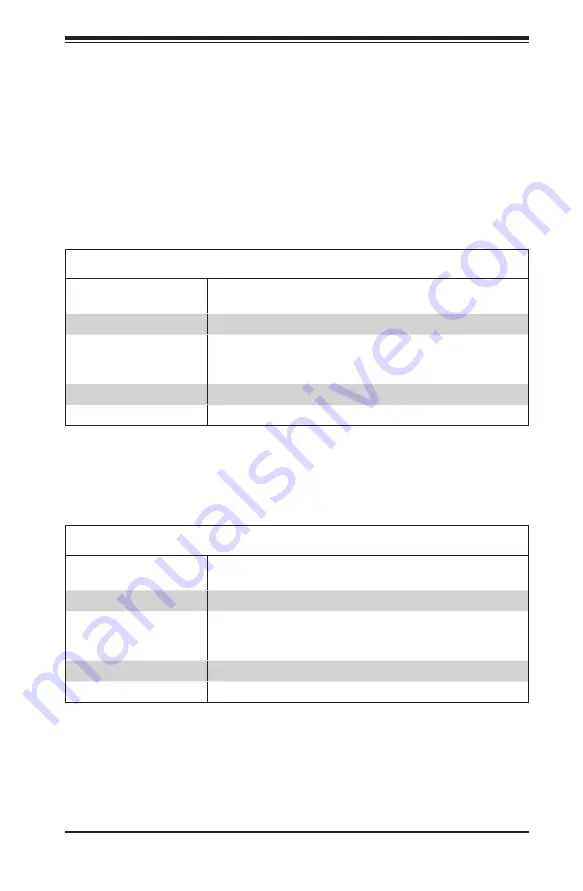
A-1
Appendix A: Power Supply Specifications
Appendix A
SC823M Power Supply Specifications
This appendix lists power supply specifications for your chassis system.
SC823MTQ-R700LPB and SC823MTQ-R700UB
700W
(Redundant)
MFR Part #
PWS-702A-1R
Rated AC Voltage
100 - 240 Vac
50 - 60 Hz
10 - 4 Amp
+5 V Standby Current
4 A
+12 V Current
57 A
SC823MTQC-R802LPB and SC823MTQC-R802WB
800W
(Redundant)
MFR Part #
PWS-802A-1R
Rated AC Voltage
100 - 240 Vac
50 - 60 Hz
10 - 5 Amp
+5 V Standby Current
4 A
+12 V Current
66 A
Содержание CSE-823MTQ-R700LPB
Страница 5: ...v Preface Notes...
Страница 12: ...SC823M Chassis Manual 1 4 Notes...
Страница 32: ...2 20 SC823M Chassis Manual Notes...
Страница 60: ...SC823M Chassis Manual 5 22 Notes...
Страница 70: ...SC823M Chassis Manual 6 10 Notes...
Страница 72: ...SC823M Chassis Manual A 2 Notes...
Страница 78: ...B 6 SC825M Chassis Manual Notes...






































