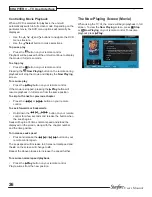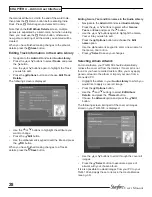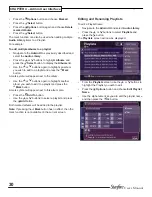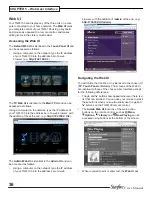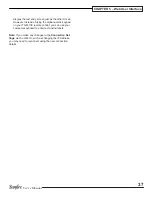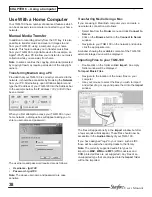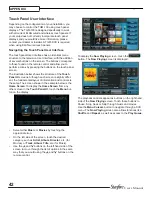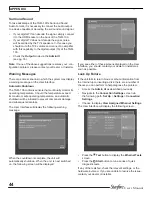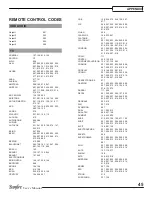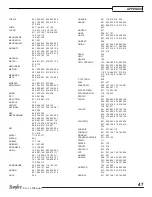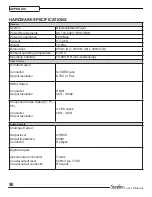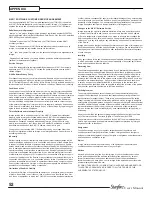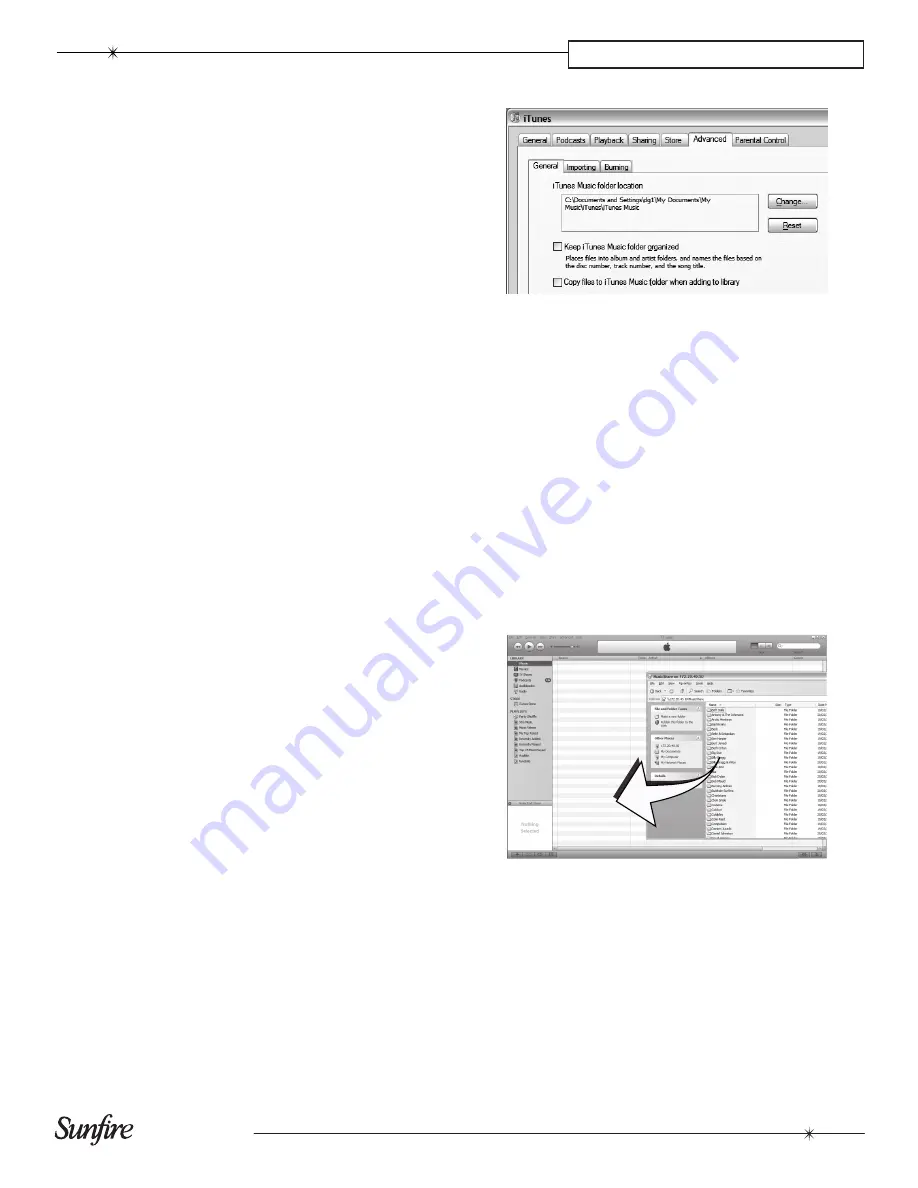
39
User’s Manual
CHAPTER 6 – Using a Computer
To Import Cover Art Files
Navigate to the location of the cover art files on your
•
computer.
Use your mouse to select the files you wish to import
•
and either drag or copy and paste them into the
Import
window.
The files will appear briefly in the
Import
window but
after a few seconds will disappear. These files will now
be available when selecting cover art for an album in the
Audio Library
via the
Admin UI
. Files will be resized
automatically.
Note:
The currently supported image file types are
BmP
and
JPEG
. Any files of an unsupported type that are
dropped into the
Import
folder will not be imported.
Exporting TGm-100 Files
Double click on the folder entitled
•
musicShare
. A
window will be displayed containing a folder for each
artist present in the
music Library
of your TGM-100.
Double click on the folder for an artist. A window will
•
be displayed containing a folder for each album by the
chosen artist present in the
music Library
.
Double click on the folder for an album. A window will
•
be displayed containing all the tracks within the album
and a JPEG file containing the cover art for the album.
You now have read-only access to these files and can drag
and drop them to a location on your PC. You can also copy
music from your TGM-100 directly to your portable player.
Transferring music to your Portable Player Using
iTunes
The iTunes Media Player application is specifically
designed to simplify the process of synchronizing your
music collection with an iPod portable player. Support
for other devices is limited; you should check that your
portable player is compatible before using this application.
Note
: These instructions refer to Apple iTunes version 7.1.
While most versions are supported, the User Interfaces
may vary and therefore these instructions may not always
be accurate.
The
Library
source in iTunes shows all media files stored
on the local hard disk as well as media which has been
added from other networked drives. You can add the music
collection from your TGM-100 to the
Library
as follows:
Select the
•
Preferences
option. This can be found
under the
Edit
menu on the Windows edition of iTunes
and under the
iTunes
menu on the Macintosh version.
Select the
•
Advanced
tab.
Ensure that the option labelled
•
Copy files to iTunes
music folder when adding to library
is unchecked.
Click the
•
Ok
button to confirm any changes.
Making sure you have
•
Library
displayed in iTunes,
navigate in Windows Explorer to your TGM-100 on the
network.
If you are using a Macintosh,
Pull down the
•
Go
menu and click
Connect to Server.
Enter the IP address of the TGM-100, for example
•
smb://192.168.0.1
Select the music you wish to transfer. You can transfer
•
entire albums, or all the music by a particular artist, by
dragging the relevant folder into the iTunes
Library
and releasing the mouse button. To transfer the entire
contents of your
Audio Library
, drag the folder entitled
Albums By Artist
into the
iTunes
Library.
Note
: the import process may take some time depending
on the number of albums and the speed of your computer.
Once the iTunes
Library
source has been updated with the
music from your TGM-100 you can you can update your
iPod as follows:
Connect your iPod in the normal way.
•
Click the
•
Browse
button in the top right-hand corner of
the iTunes window.
Drag any item from the
•
Genre
,
Artist
,
Album
lists onto
the iPod icon in the
Source
area.
Содержание TGM-100 Server
Страница 1: ...TGM 100 Server TGM 100C Client Theater Grand Media Player User s Manual ...
Страница 2: ......
Страница 64: ...62 User s Manual APPENDIX ...
Страница 65: ...63 User s Manual APPENDIX ...
Страница 66: ...Theater Grand Media Player TGM 100 Server TGM 100C Client P N 9900980 REV A ...