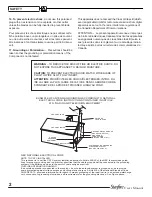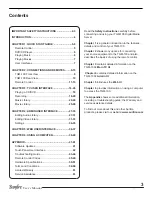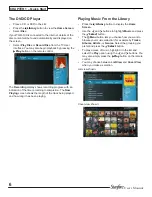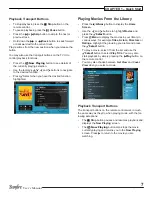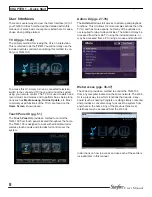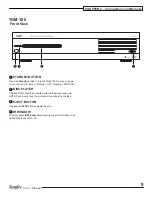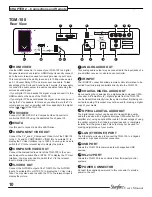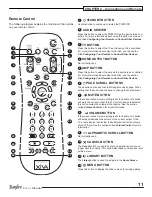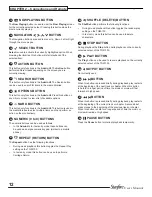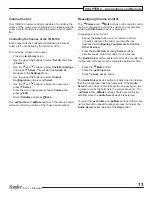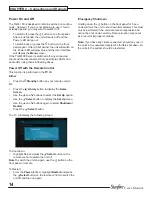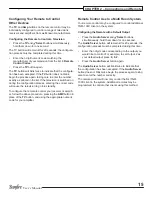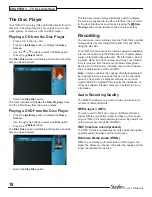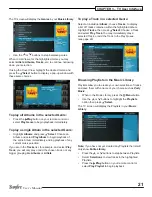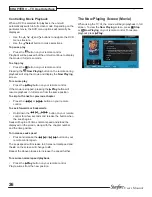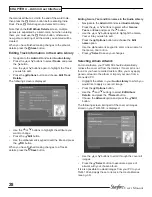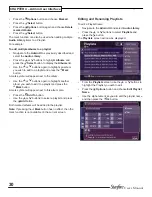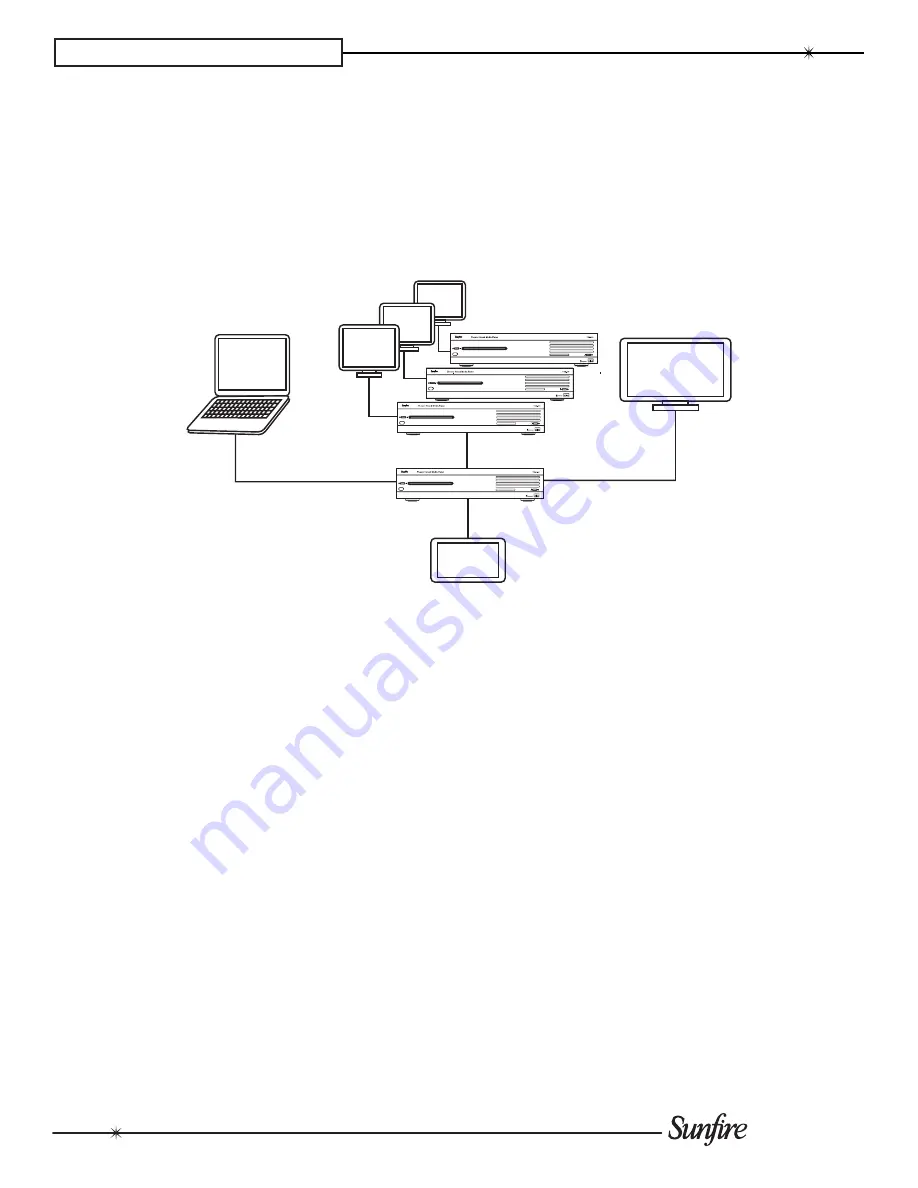
16
User’s Manual
CHAPTER 3 – TV User Interface
User Interfaces
Your TGM-100 can play high quality audio or video from
a networked external storage device or from its disc slot.
By combining a server with one or more clients as shown
below, you can direct different outputs to various inputs
(like in a multi-room controller-based system), providing
entertainment throughout your home.
With an external storage device of up to 6 terabytes avail-
able, your TGM-100 can store large libraries of DVDs and
CDs, and play them back at the touch of a button. Simple,
intuitive, on-screen menus guide you to lists of media pre-
sented in a logical manner.
Two separate video channels allow you to watch a movie
while still accessing the screens controlling the output.
Touch Panel
Interface
(AV2)
TGM-100C Clients
TGM-100
Remote User
Interface
Digital TV
User Interface
(AV1)
Graphical User Interfaces
The TGM-100 features an advanced Graphical User Inter
-
face (UI), which can be displayed on televisions throughout
your home and controlled using the supplied remote control
or a properly-programmed universal remote. In addition to
the television User Interface, the TGM-100 can also display
proprietary User Interfaces on touch panel displays and
computer screens. The User Interfaces are used to control
all facets of recording, cataloging and playback of your
music and movies.
There are three UIs that can be accessed: the
main TV
UI
, the
Touch Screen UI
and the
Admin UI
. All the User
Interfaces operate in a similar fashion, and each is briefly
introduced in the next few pages. Each of the UIs may be
displayed on a connected PC via a web browser, which is
referred to as the
Web UI
.
Содержание TGM-100 Server
Страница 1: ...TGM 100 Server TGM 100C Client Theater Grand Media Player User s Manual ...
Страница 2: ......
Страница 64: ...62 User s Manual APPENDIX ...
Страница 65: ...63 User s Manual APPENDIX ...
Страница 66: ...Theater Grand Media Player TGM 100 Server TGM 100C Client P N 9900980 REV A ...