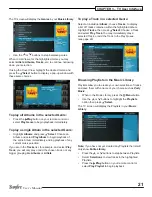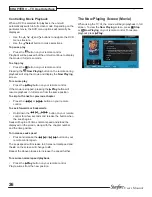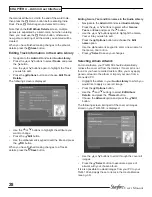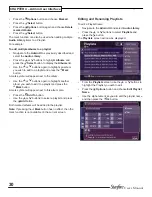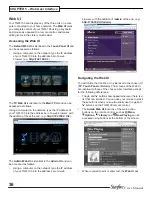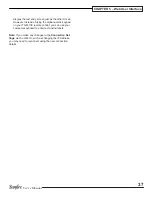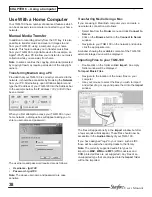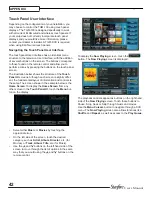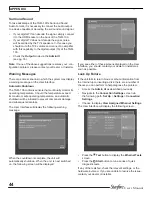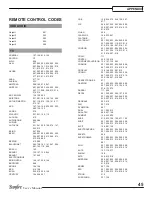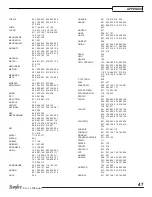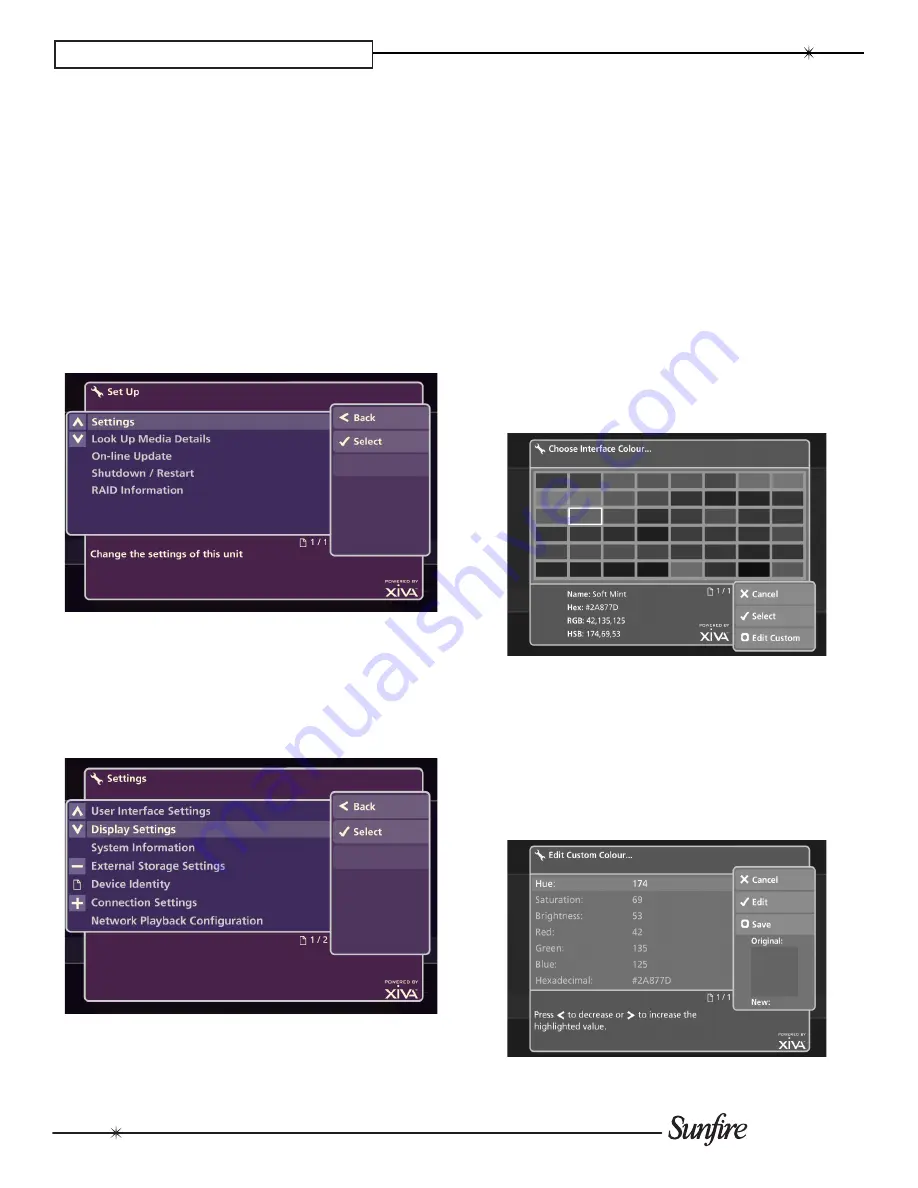
34
User’s Manual
CHAPTER 4 – Admin User Interface
Setup
The
Setup
screen provides access to advanced installation
and setup functions that are normally not required for day-
to-day functionality. Functions detailed here include:
Settings
•
: This screen is comprised of items used
specifically for installation purposes and advanced
settings (refer to Installation Manual).
Look Up media details
•
: Use this screen to look up
missing media details (same as the Main TV UI).
On-line Update
•
: Used for periodic software updates.
Shutdown/Restart
•
:
(same as the Main TV UI)
RAId Information
•
: Look up settings and functionality
of attached storage.
Settings
The
Settings
screen provides access to many functions
involved in initial setup of the TGM-100. The majority of
these settings should only be changed by a qualified in
-
staller. Therefore, only a few basic screens will be reviewed
here.
User Interface Settings
This screen allows changes to
Language
,
On Screen
Hints
and
Color
.
Language
•
: Allows plug-ins for additional languages for
the UI.
On-Screen Hints
•
: Allows you to turn
On-Screen Hints
on or off in order to provide additional operational help
within the
Admin UI
.
Color
•
: Allows you to change the color of the
Admin UI
(including the
Web Admin UI
).
To change the
Admin UI
color:
From the
•
User Interface
Settings
screen use the
U
and
V
buttons to highlight the
Color
option.
Press the
•
O
Edit
button.
The
Choose Interface Color
screen is displayed:
Use the
•
U
,
V
,
S
and
T
buttons to highlight the color
you wish to choose for the
Admin UI
.
Press the
•
O
Select
button.
After making any changes, use the
M
Save
button to com-
mit them.
To create your own color for the
Admin UI
:
Press the
•
M
Edit Custom
button.
The
Edit Custom Color
screen is displayed:
Содержание TGM-100 Server
Страница 1: ...TGM 100 Server TGM 100C Client Theater Grand Media Player User s Manual ...
Страница 2: ......
Страница 64: ...62 User s Manual APPENDIX ...
Страница 65: ...63 User s Manual APPENDIX ...
Страница 66: ...Theater Grand Media Player TGM 100 Server TGM 100C Client P N 9900980 REV A ...