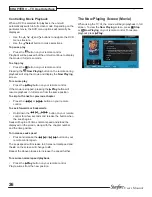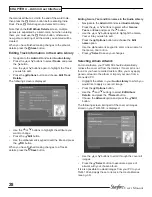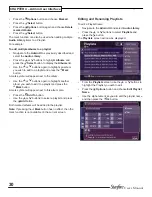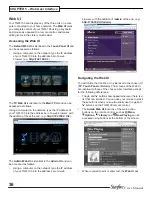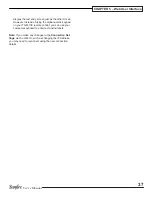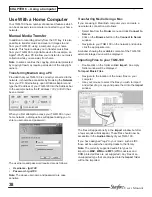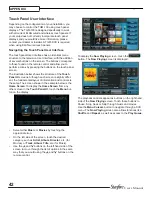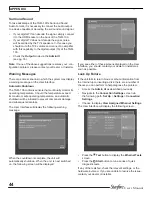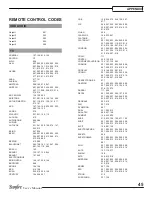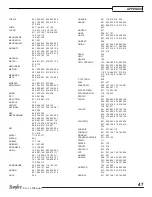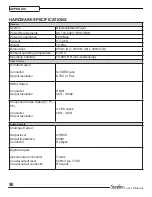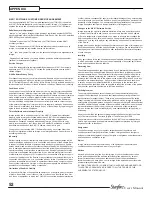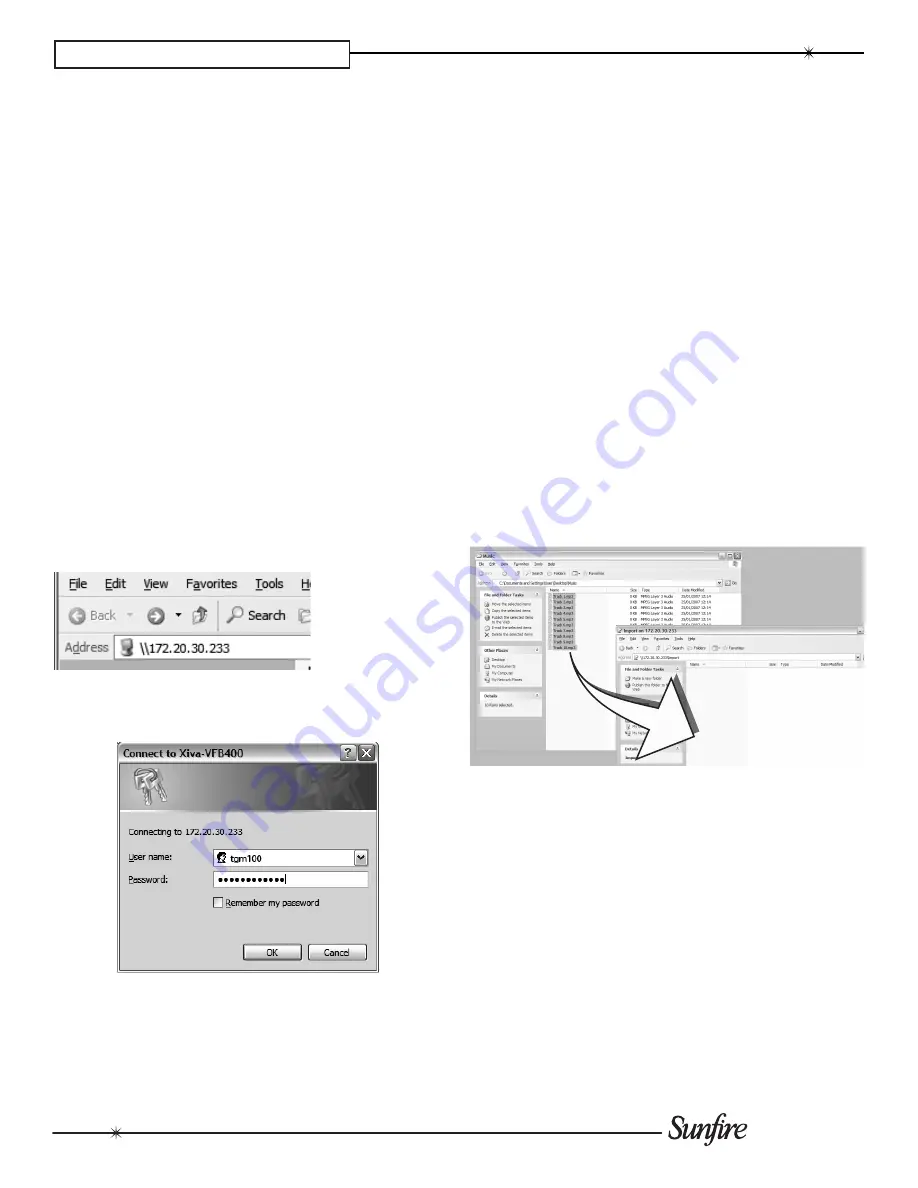
38
User’s Manual
CHAPTER 6 – Using a Computer
Use With a Home Computer
Your TGM-100 has a number of advanced features which
can be accessed via a computer connected to your home
network.
manual media Transfer
In addition to recording directly from the CD tray, it is also
possible to transfer music and cover art images to and
from your TGM-100, using a computer on your home
network. This feature allows you to transfer music files
from your TGM-100 to a portable device (for example, an
Apple
®
iPod
®
) via a PC to allow you to listen to your music
collection while you are away from home.
Note
: In some countries the copying of material protected
by copyright law may require permission of the copyright
owners.
Transferring media Using a PC
Provided that your TGM-100 is correctly connected to the
network, it should be accessible by browsing the
Network
from your PC. Alternatively, open Windows Explorer and
type the IP address of your TGM-100 into the Address bar.
In the example below, the IP address
172.20.30.233
has
been entered:
When you first attempt to access your TGM-100 on your
home network, a dialogue box will appear asking you to
enter a username and password:
The username and password required are as follows:
Username -
•
tgm100
Password -
•
tgm100
Note:
The above username and password are case
sensitive.
Transferring media Using a mac
If you are using a Macintosh computer you can create a
new network connection as follows:
Select
•
Go
from the
Finder
menu and click
Connect to
Server
.
Click on the
•
Browse
button in the
Connect to Server
window.
Navigate to your TGM-100 on the network and double-
•
click the appropriate icon.
A window showing the available contents of the TGM-100
external storage device will be displayed.
Importing Files to your TGm-100
Double click on the folder entitled
•
Import
. An empty
folder window will be displayed.
To Import music Files
Navigate to the location of the music files on your
•
computer.
Use your mouse to select the files you wish to import
•
and either drag or copy and paste them into the
Import
window.
The files will appear briefly in the
Import
window but after
a few seconds will disappear. These files should now be
accessible in the
Audio Library
of your TGM-100.
If you have assigned "tags" to your music, such as ID3,
those will be used when adding tracks to the library.
Note:
The currently supported audio file types for
import are
WAV
,
WmA
and
mP3
(WMA Lossless and
DRM protected files are not supported). Any files of an
unsupported type that are dropped into the
Import
folder
will not be imported.
Содержание TGM-100 Server
Страница 1: ...TGM 100 Server TGM 100C Client Theater Grand Media Player User s Manual ...
Страница 2: ......
Страница 64: ...62 User s Manual APPENDIX ...
Страница 65: ...63 User s Manual APPENDIX ...
Страница 66: ...Theater Grand Media Player TGM 100 Server TGM 100C Client P N 9900980 REV A ...