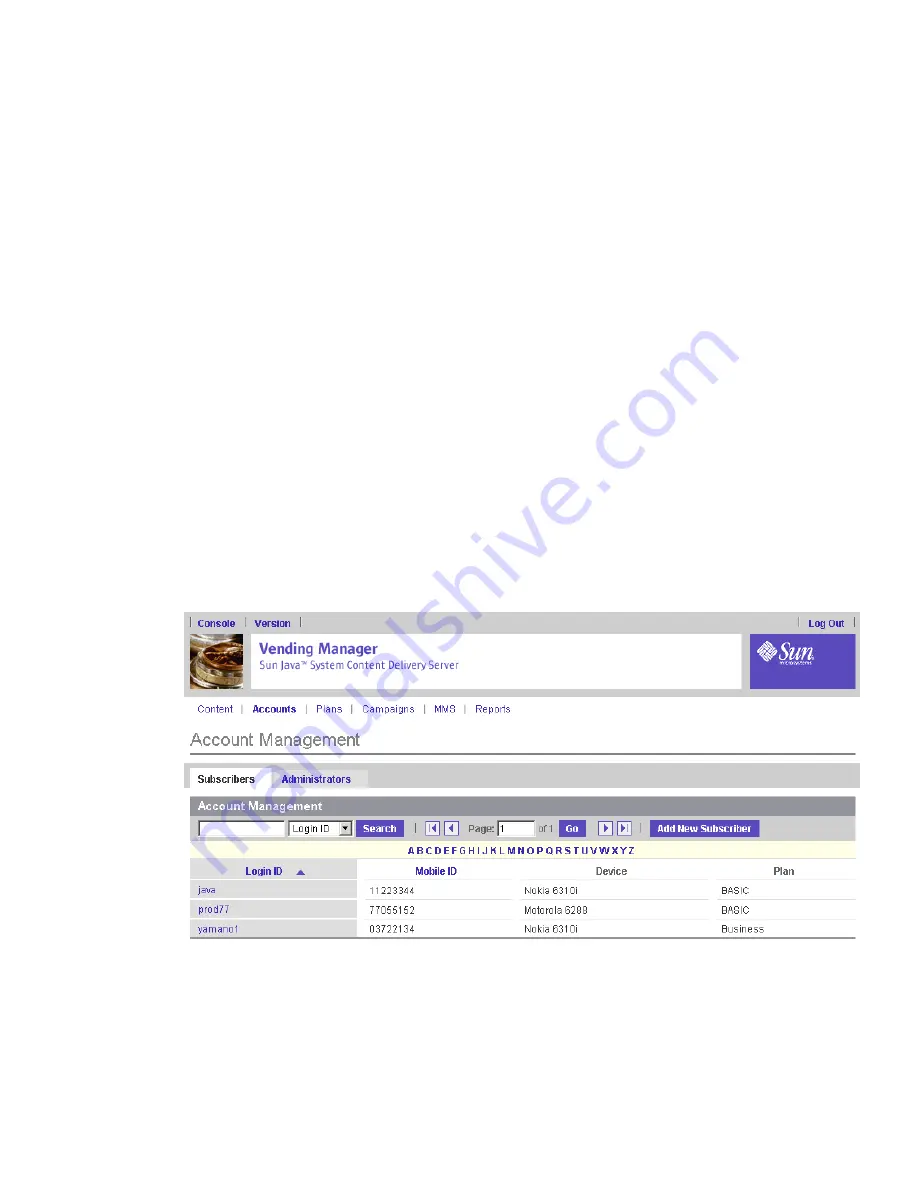
212
Administrator Guide • 2005Q4
■
Subscriber’s role -
Select Test subscriber for a subscriber who is testing content
only. Select Regular subscriber for a subscriber who is accessing published
content.
■
Contact Information -
Specify contact information for the subscriber.
Complete the other fields on the page as desired.
5. Click OK.
6. Click OK again to close the Confirmation page.
The new Subscriber account is added to the database.
7. Click OK to close the Information page.
▼
Editing a Subscriber Account
1. From the Vending Manager administration console, click Accounts on the main
menu bar.
2. Click the Subscribers tab.
The list of Subscriber accounts is displayed.
3. Click the Login ID for the subscriber account with which you want to work.
The Subscriber Account page is displayed.
4. Click Edit.
The Edit Account page displays the same fields as those described in
“Adding a
Subscriber Account” on page 210
.
Содержание Sun Java Content Delivery Server 5.0
Страница 195: ...176 Administrator Guide 2005Q4 3 Click Create Bundle The Create Bundle page is displayed...
Страница 251: ...232 Administrator Guide 2005Q4...
Страница 272: ...Glossary 253...
Страница 273: ...254 Administration Guide 2005Q4...
Страница 283: ...264 Administration Guide 2005Q4...
















































