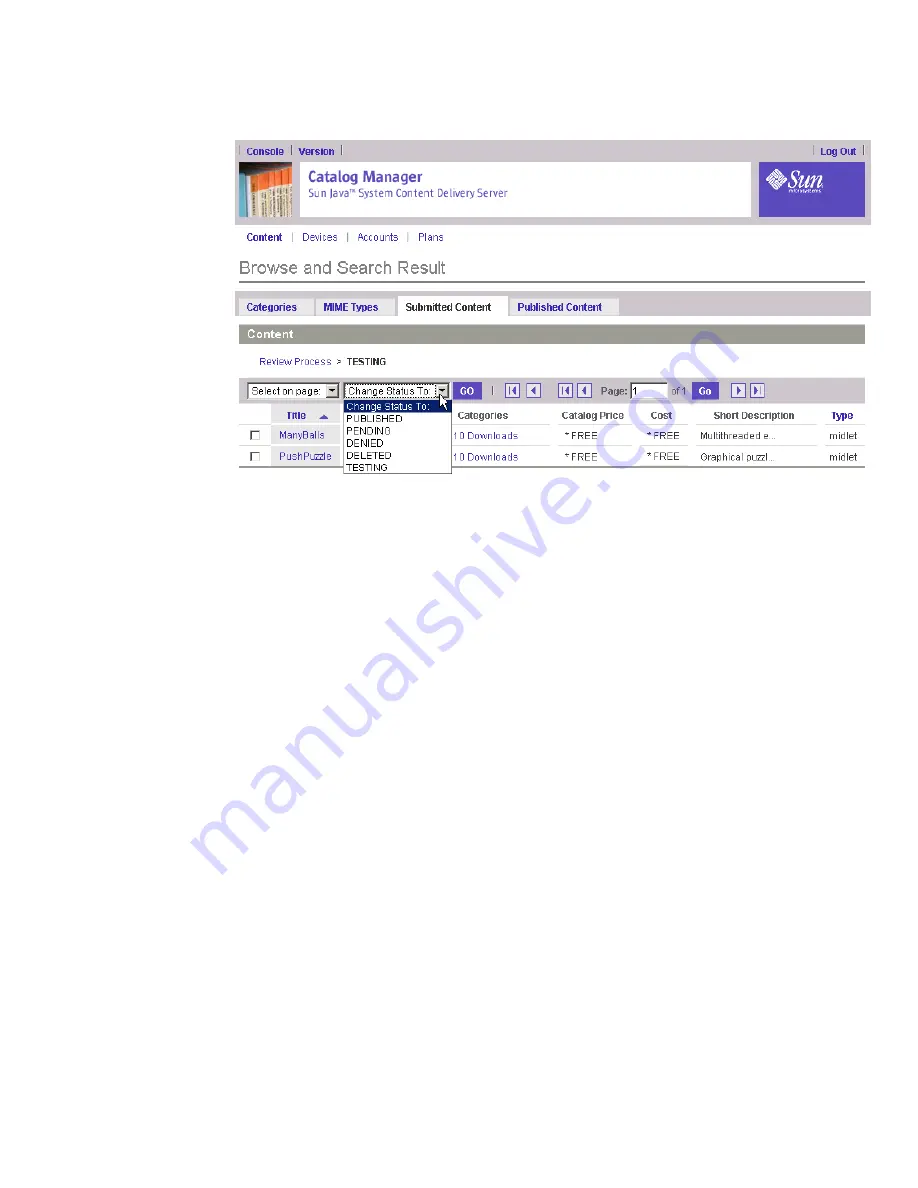
Chapter 2
Catalog
Manager
51
6. Click GO.
The Confirm: Change Status page is displayed. You can enter a message to the
developer to provide an explanation of the status of the content.
7. Click OK in the Change Status page to confirm the status change.
The status of the content is updated. If there are content items remaining in the
selection list, clicking OK displays the Browse and Search Result with the list of
content items. Repeat Steps 4 through 6 until you have changed the status of all the
remaining content items.
When a status change is made to the last content items, the Browse and Search
Result page displays a confirmation message.
8. Click Done in the Browse and Search Result page to close the confirmation
message.
If the vending server is busy at the time you change the content status, instead of a
confirmation page, you are notified that the server is busy and the Vending Manager
did not receive the change yet.
If an error occurs when communicating with the Vending Manager, an error message
appears instead of the confirmation page.
You can also change the status of content from the Edit Application Properties page.
See
“Editing Content” on page
52
.
Содержание Sun Java Content Delivery Server 5.0
Страница 195: ...176 Administrator Guide 2005Q4 3 Click Create Bundle The Create Bundle page is displayed...
Страница 251: ...232 Administrator Guide 2005Q4...
Страница 272: ...Glossary 253...
Страница 273: ...254 Administration Guide 2005Q4...
Страница 283: ...264 Administration Guide 2005Q4...






























