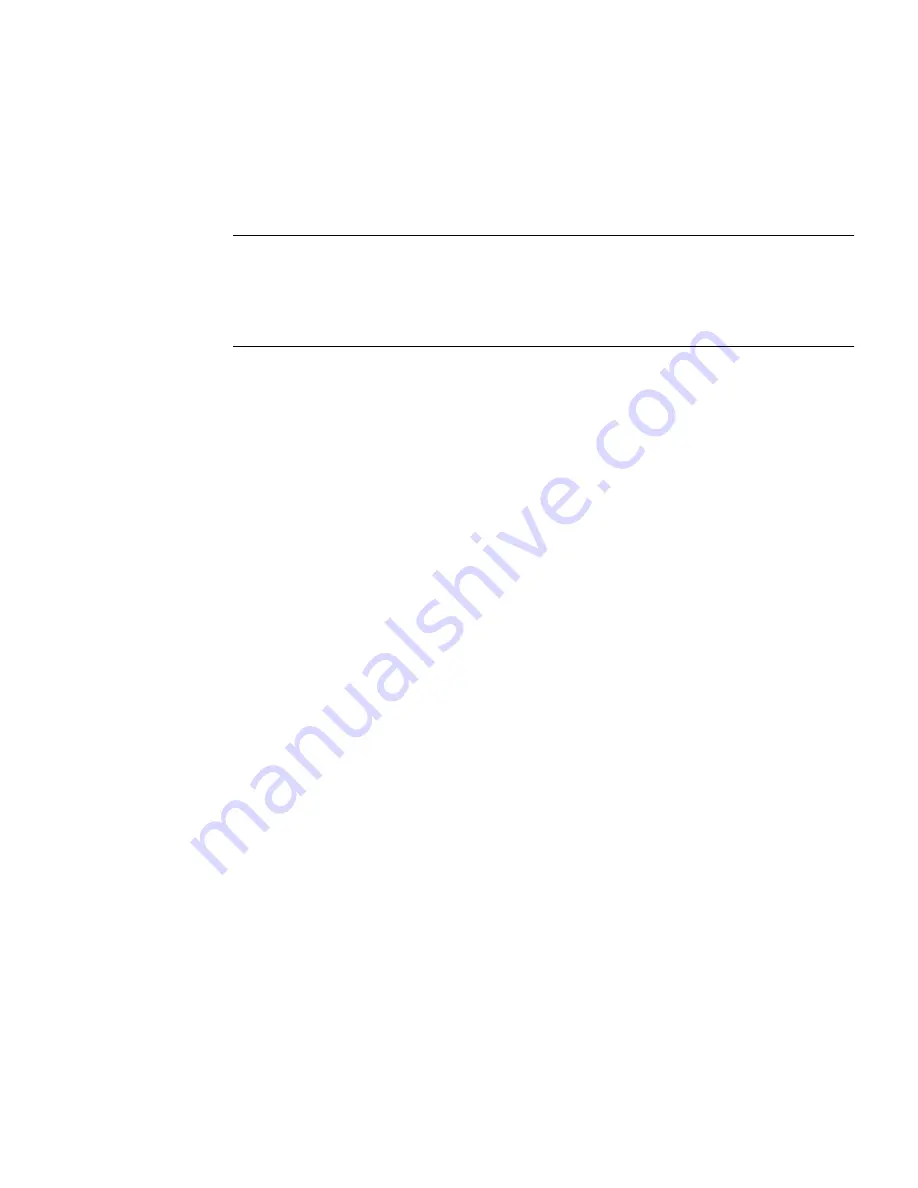
Chapter 2
Catalog
Manager
67
For instance, if you select the Featured and Entertainment categories, you can
change the purchase price for all the content in those categories or specific content
items in those categories. You set a specific purchase price, apply a percentage
increase or decrease, or increase or decrease the price by a set amount.
Note –
Setting custom prices has no Undo operation. Before making the change,
carefully review all settings to ensure that the correct changes will be applied only to
the intended contents. Changing the purchase price in this way, disassociates all
affected content items from their pricing options and they are considered to have
custom pricing.
Pricing for content published as Free cannot be changed using the Customize Prices
feature.
Creating Custom Prices for Content per Category
1. Click Content from the Catalog Manager’s main menu.
2. Click the Published Content tab.
3. Click Customize Prices.
The Customize Prices page is displayed. An asterisk (*) beside a field indicates that
it is a required field.
Содержание Sun Java Content Delivery Server 5.0
Страница 195: ...176 Administrator Guide 2005Q4 3 Click Create Bundle The Create Bundle page is displayed...
Страница 251: ...232 Administrator Guide 2005Q4...
Страница 272: ...Glossary 253...
Страница 273: ...254 Administration Guide 2005Q4...
Страница 283: ...264 Administration Guide 2005Q4...






























