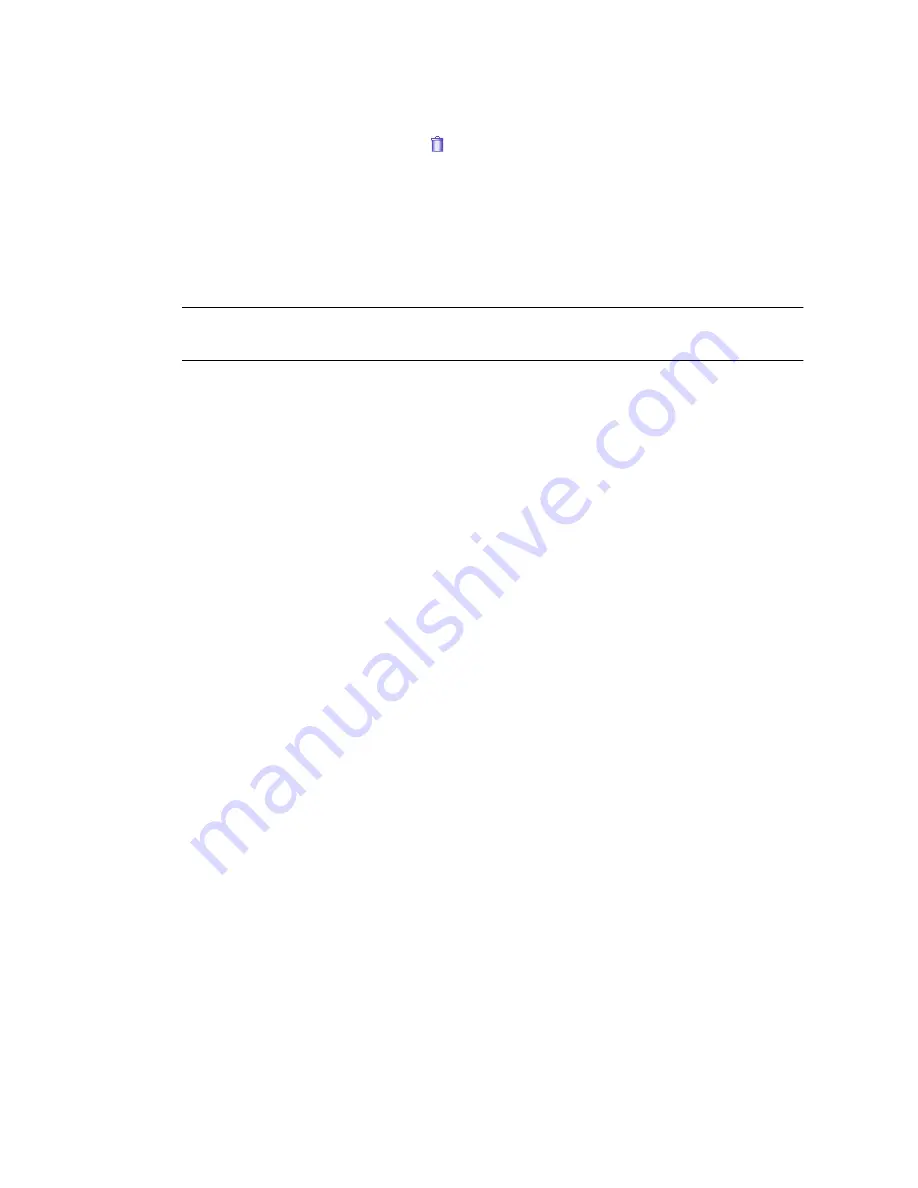
134
Administrator Guide • 2005Q4
3. Click the delete category button
for the category that you want to delete.
The category and all its subcategories are deleted and are removed from all plans
and content with which they are associated.
To delete a subcategory, click the category name to display its list of subcategories.
For example, to delete the Small Business subcategory of the Business and
Professional category, click Business and Professional. The Business and Professional
category information page is displayed.
Note –
You cannot delete a category that contains content. You must first assign the
content to a different category.
Managing Catalog Content
As a Vending Manager administrator, you can stock content published by the
Catalog Manager, categorize it, and price it for subscribers to purchase. The Catalog
tab of the Content Management page provides you with access to all content
published to this Vending Manager.
▼
Viewing Published Content
1. From the Vending Manager administration console, click Content on the main
menu bar.
2. Click the Catalog tab if it is not the active tab.
The Content Management page displays a list of the main categories. The
information displayed above the catalog tree shows the current state of the auto-
stocking feature and the auto-update pricing feature. The current values for the
General Pricing Rule are also shown.
A number beside each category indicates the number of published items available to
you from the Catalog Manager. You can decide whether or not to make this content
available to your subscribers.
Содержание Sun Java Content Delivery Server 5.0
Страница 195: ...176 Administrator Guide 2005Q4 3 Click Create Bundle The Create Bundle page is displayed...
Страница 251: ...232 Administrator Guide 2005Q4...
Страница 272: ...Glossary 253...
Страница 273: ...254 Administration Guide 2005Q4...
Страница 283: ...264 Administration Guide 2005Q4...
















































