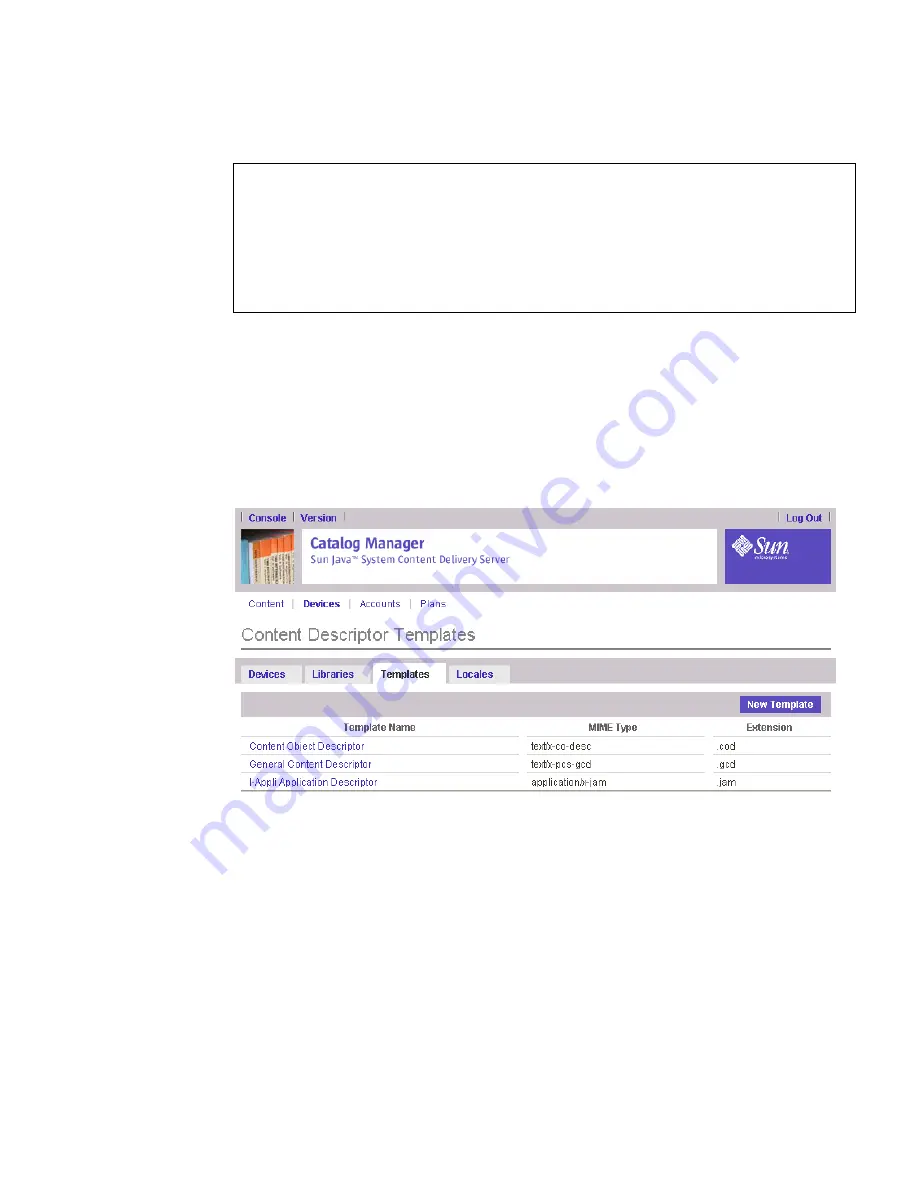
Chapter 2
Catalog
Manager
77
▼
Viewing Content Descriptor Templates
1. From the Catalog Manager administration console, click Devices on the main
menu bar.
2. Click the Templates tab.
The Content Descriptor Templates page is displayed, showing the currently defined
templates.
The following information is displayed for each template:
■
Template Name -
The name of the template.
■
MIME Type -
The MIME type associated with the template.
■
Extension -
The extension of the files that use the template. The extension must be
preceded by a period (.). For example,
.cod.
This extension is also used as the
name of the template. For example,
cod.xsl
.
To view the properties for a specific template, click the template name. The
properties page shows the name, MIME type, extension, and XSL description of the
template.
Content-Name: <xsl:value-of select="/ContentItem/Name"/>
Content-Version: <xsl:value-of select="/ContentItem/Version"/>
Content-Vendor: <xsl:value-of select="/ContentItem/Vendor"/>
Content-URL: <xsl:value-of select="/ContentItem/DownloadURL"/>
Content-Size: <xsl:value-of select="/ContentItem/Size"/>
Confirm-URL: <xsl:value-of select="/ContentItem/ConfirmURL"/>
</xsl:template>
</xsl:stylesheet>
CODE
EXAMPLE
2-1
Sample Content Descriptor Template
(Continued)
Содержание Sun Java Content Delivery Server 5.0
Страница 195: ...176 Administrator Guide 2005Q4 3 Click Create Bundle The Create Bundle page is displayed...
Страница 251: ...232 Administrator Guide 2005Q4...
Страница 272: ...Glossary 253...
Страница 273: ...254 Administration Guide 2005Q4...
Страница 283: ...264 Administration Guide 2005Q4...






























