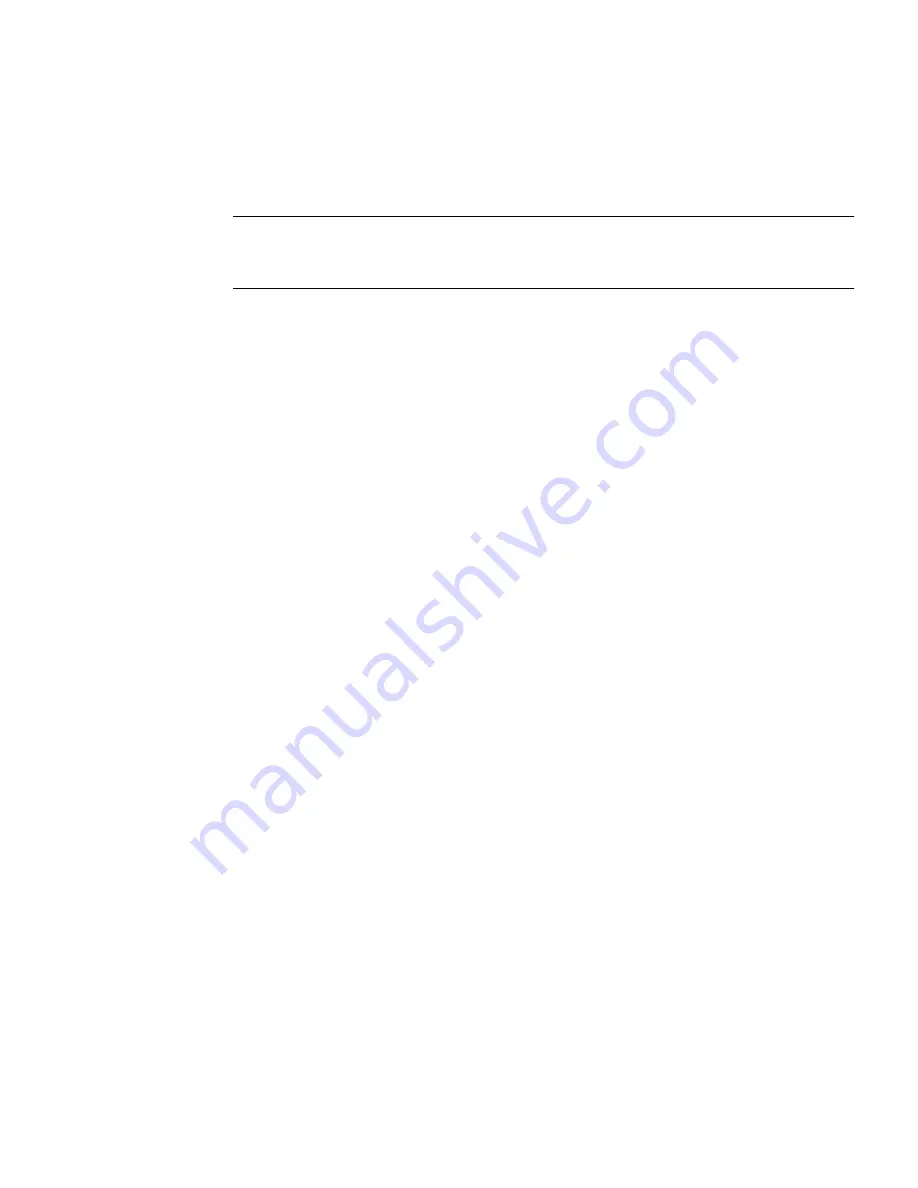
Chapter 3
Vending Manager
171
changing the price in this manner, dissociates the selected content items from their
pricing options. See
“Disassociating Content From Pricing Options” on page 30
for
more information.
Note –
Customizing content pricing has no Undo operation. Before enacting any
changes, be sure to review the changes to ensure that the correct changes apply only
to the intended contents.
To change the price of content per category, follow these steps:
1. Click Content from the Vending Manager’s main menu.
2. Click the Stocked Content tab.
3. Click Customize Prices.
The Customize Prices page is displayed.
An asterisk (*) beside a field indicates that it is a required field.
Содержание Sun Java Content Delivery Server 5.0
Страница 195: ...176 Administrator Guide 2005Q4 3 Click Create Bundle The Create Bundle page is displayed...
Страница 251: ...232 Administrator Guide 2005Q4...
Страница 272: ...Glossary 253...
Страница 273: ...254 Administration Guide 2005Q4...
Страница 283: ...264 Administration Guide 2005Q4...






























