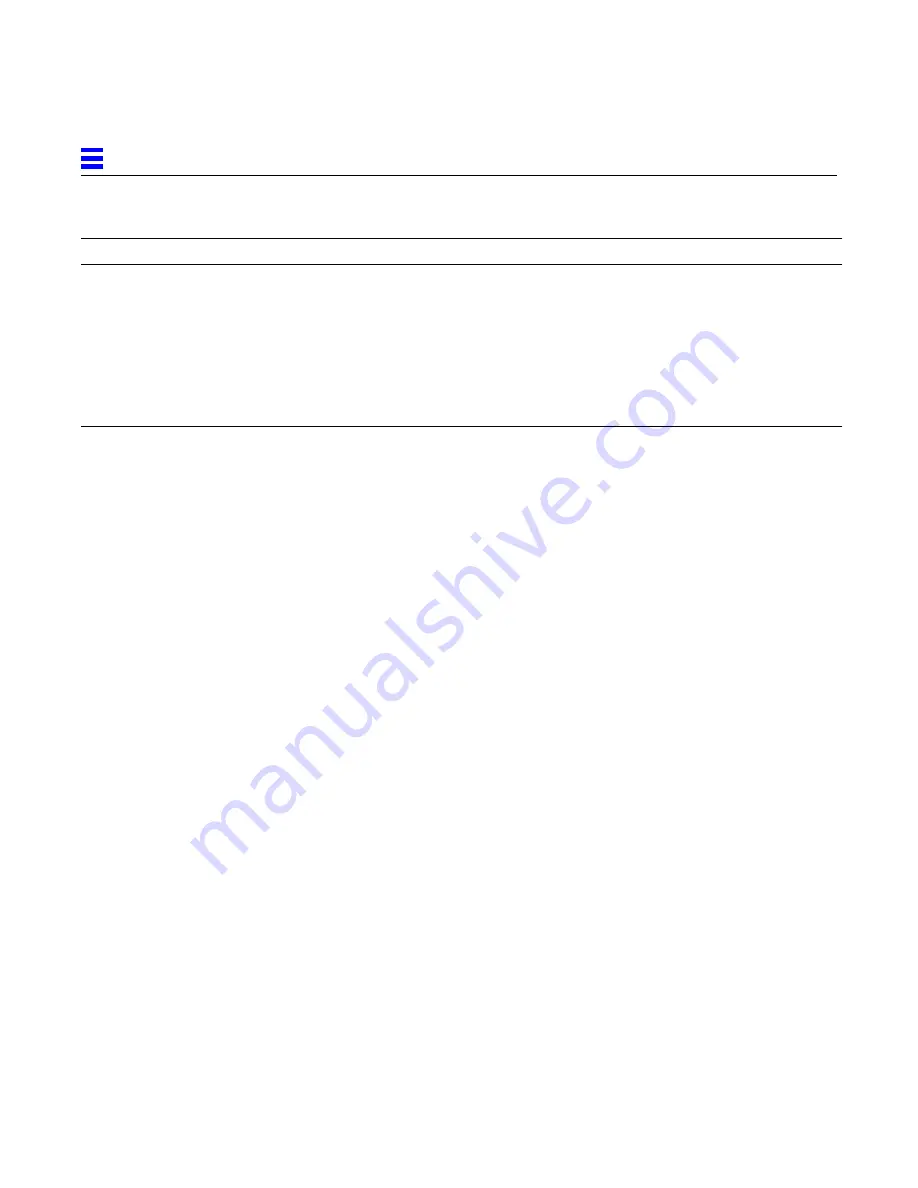
4-8
SPARCcenter™ 2000/2000E Installation Manual—June 1996
4
4.4 Powering Off the System
Halt the operating system as shown below before turning off system power.
Failure to halt the operating system properly can cause the loss of disk drive
data.
1. Notify users that the system is going down.
2. Back up the system files and data to tape, if necessary.
3. Halt the system using the appropriate commands.
4. Wait for the system-halted message and the boot monitor prompt.
5. Turn off the system power in this order:
a. First: External drives and expansion cabinets (if any)
b. Next: System cabinet
c. Last: Terminal
Slave boards with
SuperSPARC
modules
After POST ends, LEDs show solid pattern during OBP, then display cyclic
pattern after system boots. (Because all boards display the same pattern after
boot, you can identify the OBP master only during boot-up.)
Slave boards
without
SuperSPARC
modules
On boards without SuperSPARC modules, LEDs show solid pattern both
during OBP and after system boots.
Faulty boards
On broken boards, LEDs should turn off after system boots.
Table 4-1
LED Status Indicators (Continued)
LED Location
LED
Condition
Содержание SPARCcenter 2000
Страница 8: ...viii SPARCcenter 2000 2000E Installation Manual June 1996 ...
Страница 14: ...xiv SPARCcenter 2000 2000E Installation Manual June 1996 ...
Страница 28: ...1 14 SPARCcenter 2000 2000E Installation Manual June 1996 1 ...
Страница 54: ...Index 4 SPARCcenter 2000 2000E Installation Manual June 1996 ...
Страница 56: ...SPARCcenter 2000 2000E Installation Manual June 1996 ...























