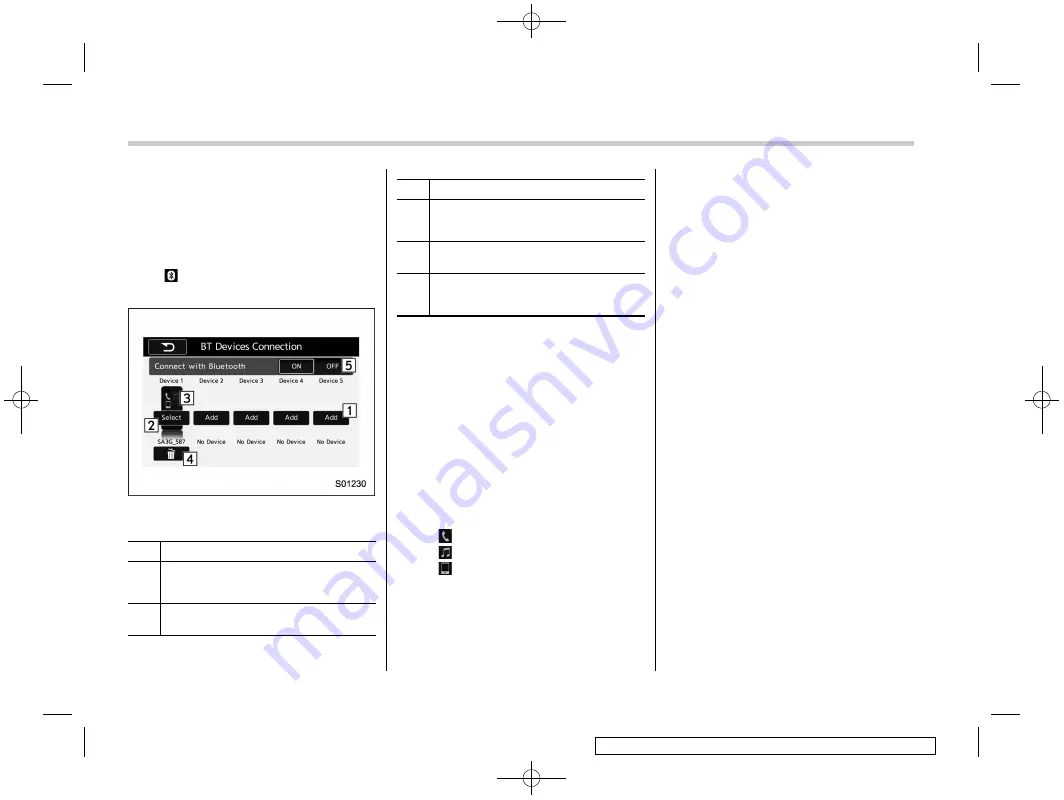
Black plate (314,1)
一
般
Model "A1250GE-A" EDITED: 2015/ 8/ 4
5-46
Audio/Bluetooth
®
settings
&
Setting Bluetooth details
!
BT Devices Connection screen
1. Press the HOME button on the audio
panel.
2. Touch the
“
SETTINGS
”
key, and then
touch
tab.
3. Select the desired device to register.
“
BT Devices Connection
”
screen (One
device is registered.)
No.
Function
&
1
“
&
2
Make the connection to the registered
device.
No.
Function
&
3
Show the status of the device connec-
tion profile. (The icon illuminates while
connected.)
&
4
Delete the registered device. Refer to
“
&
5
Switch to connect/disconnect the Blue-
tooth communication. Refer to
“
!
Connecting a Bluetooth device
Up to 5 Bluetooth devices (Phones and
audio devices) can be registered.
If more than 1 Bluetooth device has been
registered, select which device to connect
to.
1. Display the
“
BT Devices Connection
”
screen. Refer to
2. Select the device to be connected.
.
Supported profile icons will be dis-
played.
–
: Phone
–
: Audio device
–
: Smartphone Application
(for Europe)
.
Supported profile icons for currently
connected devices will illuminate.
.
The audio icon illuminates only
when in the Bluetooth audio mode.
.
All icons are dimmed when Blue-
tooth is set to off or when the connec-
tion cannot be made with the device.
NOTE
.
It may take time if the device con-
nection is carried out during Bluetooth
audio playback.
.
Depending on the type of Bluetooth
device being connected, it may be
necessary to perform additional steps
on the device.
.
It is not possible to establish a
Bluetooth connection with iOS devices
currently connected with a USB cable.
.
Supported profile icons of the un-
selected devices are not displayed if
several Bluetooth devices have been
registered.
!
Bluetooth ON/OFF
1. Display the
“
BT Devices Connection
”
screen. Refer to
“
2. Select the
“
ON
”
or
“
OFF
”
key by the
right side of the
“
Connect with Bluetooth
”
key. The
“
ON
”
key establishes a connec-
tion, and the
“
OFF
”
key disconnects the
connection.
Содержание Impreza 2016
Страница 2: ...Black plate 3 1 Model ALL_MODEL_MEMO EDITED 2007 6 22...
Страница 12: ...Black plate 2 1 Model ALL_MODEL_MEMO EDITED 2007 6 22 Left...
Страница 32: ...Black plate 2 1 Model ALL_MODEL_MEMO EDITED 2007 6 22 Left...
Страница 248: ...Black plate 2 1 Model ALL_MODEL_MEMO EDITED 2007 6 22 Left...
Страница 264: ...Black plate 2 1 Model ALL_MODEL_MEMO EDITED 2007 6 22 Left...
Страница 334: ...Black plate 2 1 Model ALL_MODEL_MEMO EDITED 2007 6 22 Left...
Страница 356: ...Black plate 2 1 Model ALL_MODEL_MEMO EDITED 2007 6 22 Left...
Страница 414: ...Black plate 2 1 Model ALL_MODEL_MEMO EDITED 2007 6 22 Left...
Страница 474: ...Black plate 2 1 Model ALL_MODEL_MEMO EDITED 2007 6 22 Left...
Страница 585: ...Black plate 29 1 Model A1250GE A EDITED 2015 8 4 Index 14...
Страница 597: ...Black plate 1 1 Model ALL_MODEL_MEMO EDITED 2007 6 22 Right...
Страница 598: ...Black plate 2 1 Model ALL_MODEL_MEMO EDITED 2007 6 22 Left...
Страница 599: ...Black plate 1 1 Model ALL_MODEL_MEMO EDITED 2007 6 22 Right...
Страница 600: ...Black plate 2 1 Model ALL_MODEL_MEMO EDITED 2007 6 22 Left...






























