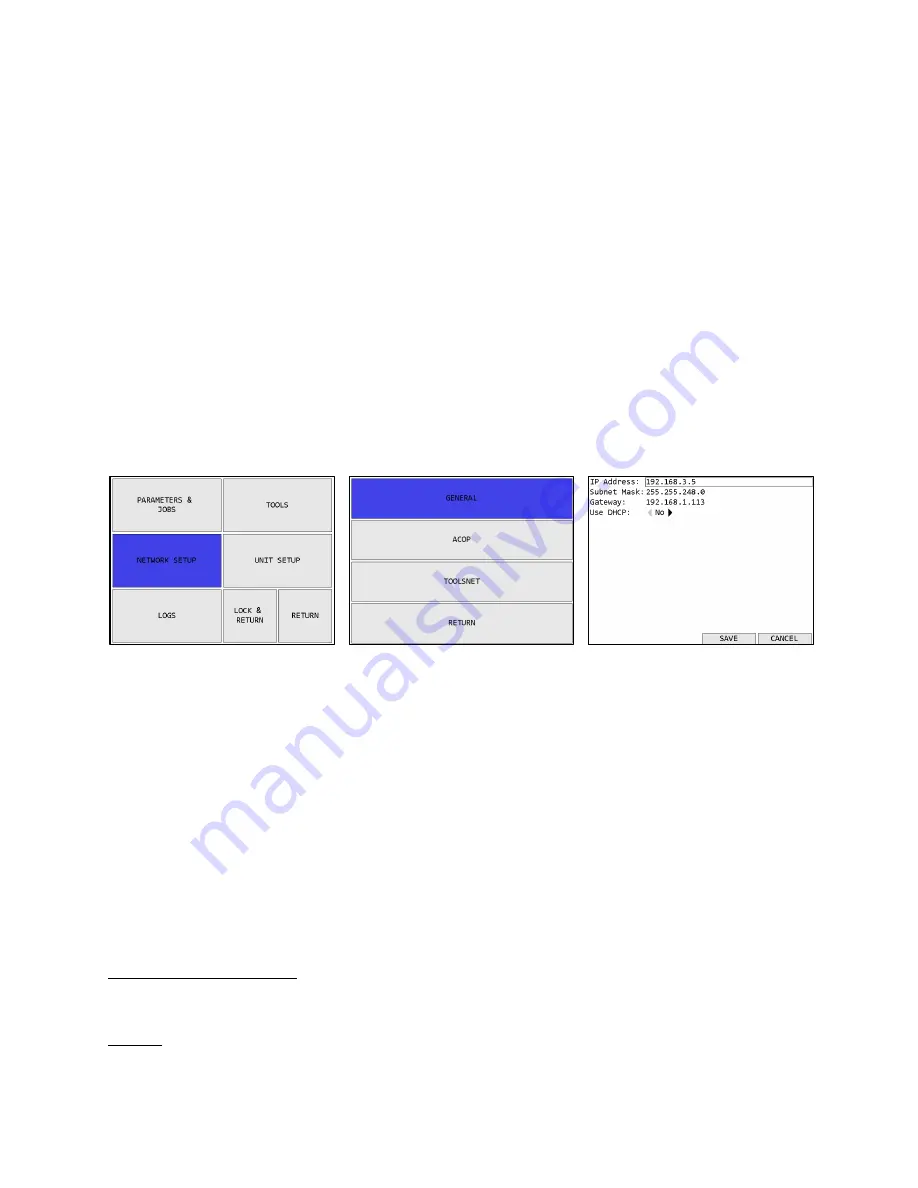
Global 400mp User Manual
35 of 72
v4.0
Chapter 3: Configuring the unit
17 August 2016
Changes made on this screen are saved or discarded when exiting the Job Edit screen.
Parameter column
In the Parameter column, you may select the parameter to run at each step in the job by typing
the number of the desired parameter in each row. The order on this screen determines the order
they are run in the job.
Parameters may be used multiple times within the same job.
Batch column
In the batch column, you may enter the batch size for the parameter steps when running it as part
of the job. When a parameter is selected, this column will be filled with the batch currently
defined in the parameter itself. Changing values in this column only affect the parameter while it
is running in the job but does not change it in any other job or when the parameter runs on its
own.
Network Setup
Figure 32: Main menu - Network
Setup
Figure 33: Network Setup Menu -
General
Figure 34: General Network Setup
Function keys
1.
No function
2.
No function
3.
SAVE – Saves changes to the general Network Setup and returns to the Network Setup menu
4.
CANCEL [ESC] – Discards changes to the general Network Setup and returns to the
Network Setup menu
Changes to these settings only apply after the Global 400mp is restarted. The settings in this
page apply to all interfaces.
See the protocol specific chapters for information about the configuration options for each
protocol.
Configuration Options
IP Address
Default: 192.168.1.67
This setting controls the IP address of the Global 400mp for Ethernet networks.
Содержание Global 400mp
Страница 1: ...Global 400mp User Manual v4 0 17 August 2016 ...
Страница 4: ...Global 400mp User Manual 4 of 72 v4 0 Quick Start 17 August 2016 Quick Start ...
Страница 9: ...Global 400mp User Manual 9 of 72 v4 0 Chapter 1 Overview 17 August 2016 Chapter 1 Overview ...
Страница 12: ...Global 400mp User Manual 12 of 72 v4 0 Chapter 1 Overview 17 August 2016 Chapter 2 Using the unit ...
Страница 44: ...Global 400mp User Manual 44 of 72 v4 0 Chapter 4 17 August 2016 Chapter 4 Serial communications ...
Страница 57: ...Global 400mp User Manual 57 of 72 v4 0 Chapter 6 ToolsNet 17 August 2016 Chapter 6 ToolsNet ...
Страница 61: ...Global 400mp User Manual 61 of 72 v4 0 Chapter 7 EtherNet IPTM 17 August 2016 Chapter 7 EtherNet IPTM ...
Страница 66: ...Global 400mp User Manual 66 of 72 v4 0 Chapter 8 Data Management 17 August 2016 Chapter 8 Data Management ...
Страница 69: ...Global 400mp User Manual 69 of 72 v4 0 Chapter 9 Firmware Updates 17 August 2016 Chapter 9 Firmware Updates ...
Страница 73: ...TEMPLATE GLOBAL 400 ...
















































