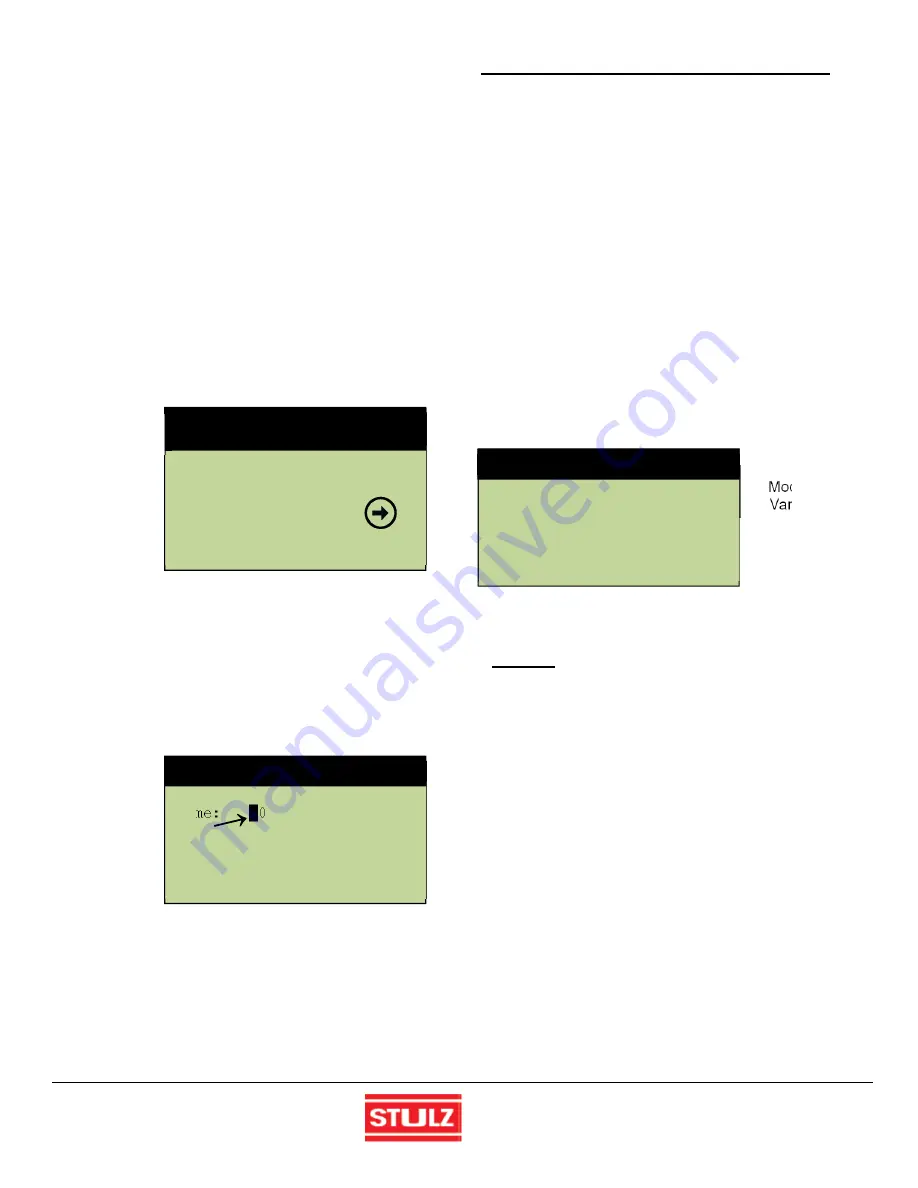
STULZ Ultra-Series Humidifier Controller
(August, 2013)
15
Alarm Set
CLOCK
Version
Time:
█
00:00
Date: 00/00/0000
Day: XXXXXXXX
Time:
█
00:00
Date: 00/00/0000
Day: XXXXXXXX
4.2.2.1 Display
Variables
The user interface display panel provides screens with
three (3) different forms of both the read only and the
modifiable variables:
Numbers
are displayed as positive (+) or negative (-)
integers.
Dual-State
can be toggled between two (2) values i.e.
On/Off, Yes/No.
Word Variables
have a unique text message for each
of the variable's possible choices.
4.2.2.2 Cursor Position in Screens
The following display screen is shown as an example after
accessing a new menu loop display screen using the
function keys. The name of the menu loop is the line in the
upper-most field of the screen. A flashing window also
appears in the left of the uppermost field.
Flashing
Window
From this position the Up (
↑
) and Down (
↓
)
arrow keys may
be used to access additional selections within the current
display menu.
Each screen supports a specific functional requirement.
Pressing the Enter (
←
) key allows access to the selected
display screens to adjust any of the modifiable fields. If a
screen with modifiable values is accessed, Use the Enter
key to insert a flashing cursor in the modifiable fields within
that screen.
Flashing
Cursor
If the flashing cursor is located in a modifiable field, the
value of the field will be changed with the use of the Up (
↑
)
and Down (
↓
)
arrow keys. When the Enter (
←
) key is
pressed the cursor moves to the next modifiable field.
After entering the last modifiable field within a screen,
pressing the Enter key removes the cursor and the flashing
window reappears in the left-hand corner of the upper-most
field of the current screen. From here advancement to the
next adjacent menu loop screen will occur when the Up or
Down key is pressed. Successive use of the Enter key will
advance the cursor through the various modifiable fields of
the display screen eventually returning to the first field.
Values that are already correct may simply be skipped by
using the Enter (
←
) key without modification of the variable.
The current value, if not changed, will be retained after
pressing the Enter (
←
) key
.
Values for fields being adjusted
will automatically wrap when adjusted beyond the high or
low limit established for that field.
Whenever the flashing cursor is located in a modifiable
field, pressing the Escape
(
Esc
)
key one time returns the
user to the next menu up. Each successive use of the
Escape key returns to the next menu level up until the
Main screen is reached.
4.2.2.3 Modifiable
Variables
Modifiable
Variable
For the purpose of this manual the examples of user
modifiable variables within display screens will be denoted
by
bold text
. (Please note the actual display may not use
bold text.) Pressing the Enter (
←
) key accepts the value
displayed and advances the cursor to the next modifiable
field. The Up (
↑
) or Down (
↓
) key may be used to modify the
values of these fields.
If the modifiable field is a positive (+) number, the positive
value is indicated by the absence of a (+) or (-) symbol in
front of it. The (-) negative symbol will be displayed to the
left of the first digit for negative numbers.
CONTROL MENU
▬
→
SET CLOCK
←
SET CLOCK






























