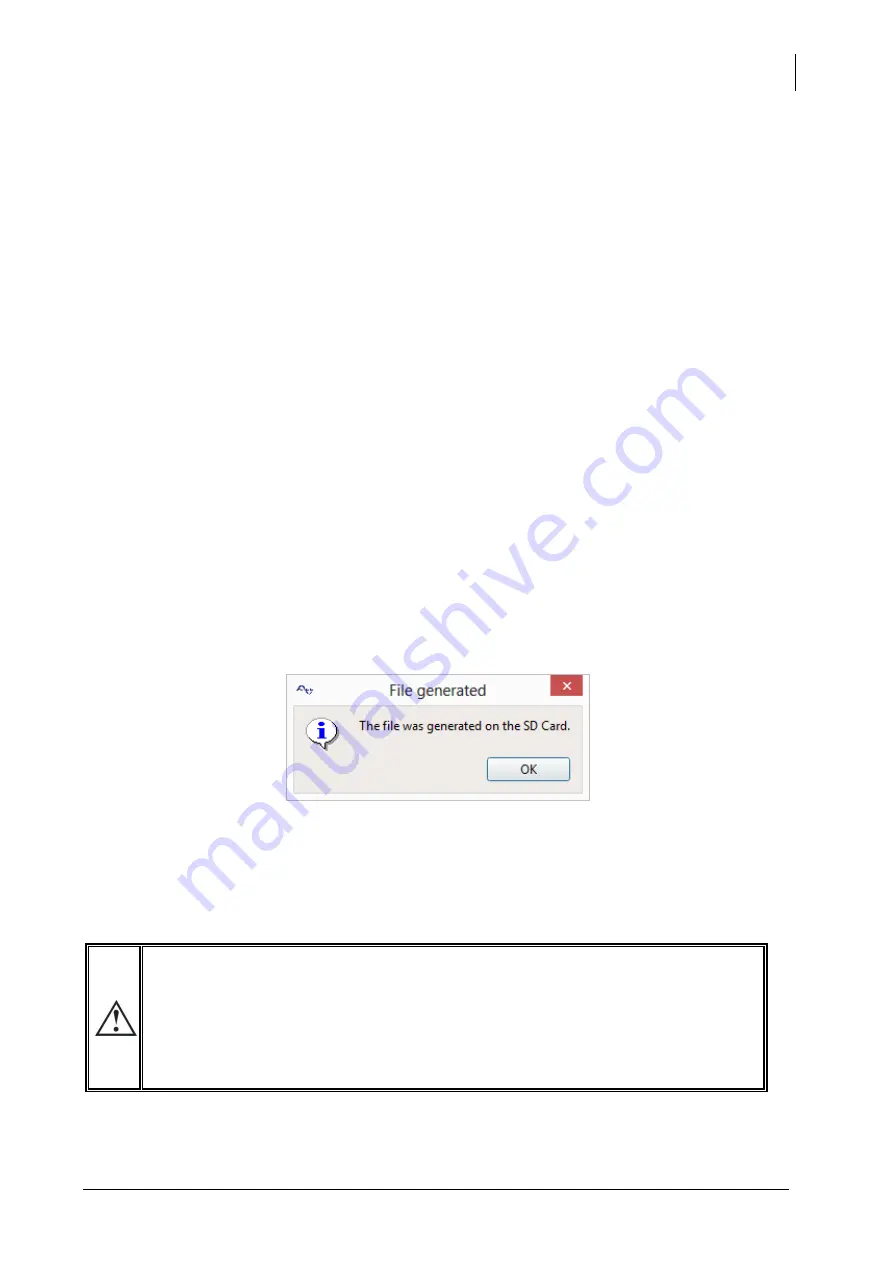
Studer Innotec SA
Xcom-SMS
User manual
11
1.
PIN Code:
Here you should enter the PIN code supplied with your micro SD card. It's a code of 4 to 6
digits. This code is mandatory except if it has been removed, using a phone, or if the SIM
card comes without a PIN code.
2.
SIM Card Phone Number:
Here you should enter the phone number assigned to your micro SIM card. We
recommend to enter the international phone number format indicating the country
code from where the system will be operating. In the example above the country code is
+41, which is the country code for Switzerland.
3.
Owner Phone Number:
Here you should enter the phone number to which messages and reports from your
system will be sent as well as the automatic message that confirms that the configuration
has been successful. It is recommended to use an international format with the country
code of the country where the system will be operating.
4.
User Key:
Here you should enter the access code that you would like to use when accessing the
system in the future. This code (<key>) will be necessary when sending messages to your
system. Find out more about its signification and format, in chapter 6.2. This code is
mandatory and you will need it in order to generate the configuration files.
Remember to
write down this code, without it it's impossible to communicate with your Xcom-SMS.
5.
When all requested fields are filled out, press "Generate" to create the configuration files.
5.
A window will automatically confirm the successful file generation. Click on OK, the
configuration of your SD card is completed.
You may now remove the SD card from your computer and insert it into the Xcom-SMS.
4.2
W
IRING AND AUTOMATIC POWER
-
UP
Wiring the system is easy but requires meticulous attention in order to facilitate the smooth
functioning of the system. Once connected to your system the power-up will be automatic.
The SD card delivered with the Xcom-SMS contains a software update for all the
devices of the system (Xtender/VarioTrack/VarioString/…). When the Xcom-SMS is
connected, it will verify the software version of each device connected to the
communication bus. If the software version on the SD card is more recent than the
existing version on the devices, they will be updated which will cause a restart (with
interruption of operation) in the corresponding devices.
Содержание Xcom-SMS
Страница 1: ...Studer Innotec SA 2015 V 1 0 0 4O9Q Communication module Xcom SMS User manual ...
Страница 44: ...Studer Innotec SA Xcom SMS 44 V 1 0 0 User manual 13 DIMENSIONS ...
Страница 45: ...Studer Innotec SA Xcom SMS User manual V 1 0 0 45 14 MOUNTING ...
Страница 46: ...Studer Innotec SA Xcom SMS 46 V 1 0 0 User manual ...
Страница 47: ......


























