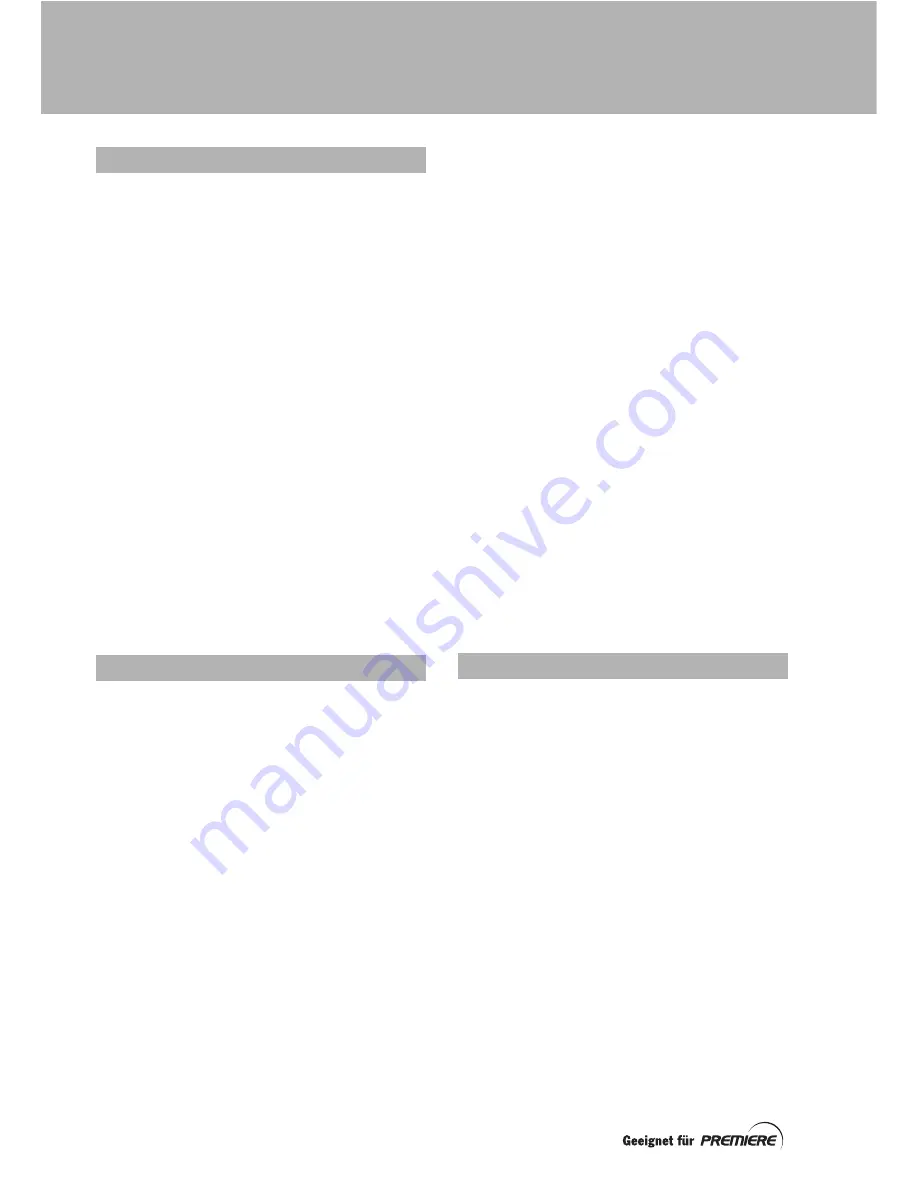
26
Your set-top box automatically scans for
channels on the network when you first set it
up, as described on page 9.
After that, if new channels become available
on the
Premiere
network, or those channels
are renamed, deleted or otherwise changed,
your set-top box automatically updates the
various channel lists (including your
User lists
)
by a process called
Dynamic Channel
Management
.
This updating occurs while your set-top box is
tuned to a
Premiere
channel. As it happens
automatically, you are not warned about it, but
after the update, you may notice some
changes to the lists.
Other channels (not part of the
Premiere
network) may also change from time to time,
but your set-top box will not take account of
these changes until you perform a
Network
scan
for channels.
You can scan for channels whenever you want
and you have several choices for the type of
scan your set-top box will do.
Each of the scans described below scans only
one satellite at a time. If your system includes
a dish positioner or any other mechanism that
allows your set-top box to receive channels
from several satellites, you must select and
scan each satellite in turn.
Premiere network scan
This the simplest scan and it takes, typically, a
few minutes. You do not need to know any
technical details about the satellite or the
channels you are scanning for. The scan finds
all the
Premiere
TV and radio channels and
puts them on their respective channel lists,
starting at number 100. It may also find some
extra channels that
Premiere
allows to be
included in this scan. These are placed
alphabetically on the channel lists from
number 200 upwards.
Full network scan
If you carry out a full network scan you need to
understand the technical details of what you
wish to scan for, so you may need to consult a
magazine that gives this kind of information.
With the full network scan you have 3 choices:
•
Exhaustive scan:
This searches for all
the channels on the satellite and may
take up to 20 minutes.
•
Fast (NIT) scan:
This uses a
N
etwork
I
nformation
T
able to scan all of the
satellite’s transponders that are
included in the NIT. For a NIT scan,
information about one transponder
(frequency, polarisation and symbol
rate) is needed and the other
transponders are scanned
automatically.
•
Frequency scan:
This is a very specific
scan, which searches just a single
transponder for all the TV and radio
channels transmitted via that
transponder. You must set the
frequency, polarisation and symbol rate
for the transponder you want.
To scan for channels, press the
Menü
button
to display the
Main menu
and select
Premiere
menu
.
On the
Premiere
menu
, highlight
Network
scan
, then press OK.
The
Network scan
screen appears, giving
information about the last network scan that
was carried out.
ABOUT CHANNEL SCANNING
TYPES OF SCAN
CARRYING OUT A SCAN
SCANNING FOR CHANNELS






























