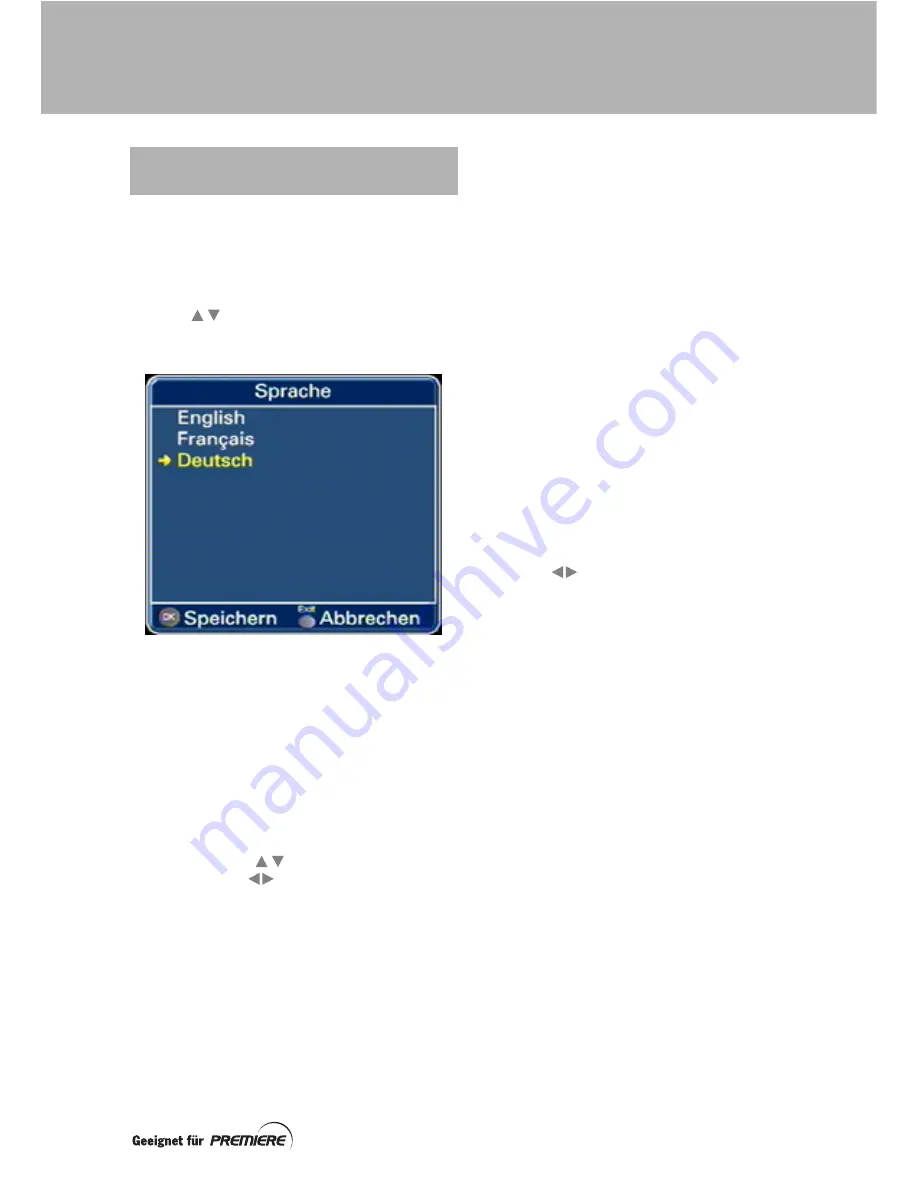
9
Language screen
When you first switch your set-top box on, the
Language
screen appears. This allows you to
choose the language you want to appear on all
subsequent menus and screens.
Use the
buttons on your remote control
(see page 11) to highlight a language, then
press the
OK
button to save the setting.
When you have selected a language, further
screens appear, as described in the remainder
of this section. If you need further details on
how to use these screens, see page 25.
If you want to go back to a previous screen,
without saving changes, press the
Exit
button.
Customise screen
If you want to make changes to the settings
shown (for example, to change the local time,
if it is summer, because the factory setting is
GMT+1), use the
buttons to highlight a
setting. Use the
buttons to make any
changes.
Press
OK
to save the settings.
TV settings screen
On this screen you can choose, for example,
your preferred TV screen format (4:3 or 16:9).
Press
OK
to save the settings.
Dolby Digital screen
On this screen, change the setting to
on
if you
want your set-top box to automatically output
a digital-audio signal, if it is available, via the
DIGITAL AUDIO OUT connector (see page 8).
Press
OK
to save the setting.
Reception screen
On this screen you must select the type of
satellite dish and associated receiving
equipment that you are using.
There are several choices of satellite dish
configurations, and for each configuration
there are a number of items for which settings
can be made. The buttons you can use to
view, change and save settings are shown on
the screen.
If you are in any doubt about what settings to
make on this menu, consult a competent
satellite-TV installer.
Pre-programmed channel list
Use the
buttons to choose your preferred
channel list (
Germany
or
Austria
)
Press
OK
to save the setting.
Network scan
Your set-top box then scans the satellite for
channels and saves them automatically.
Channel
0
should then appear on your TV
screen.
SETTING UP YOUR
SET-TOP BOX
GETTING STARTED






























