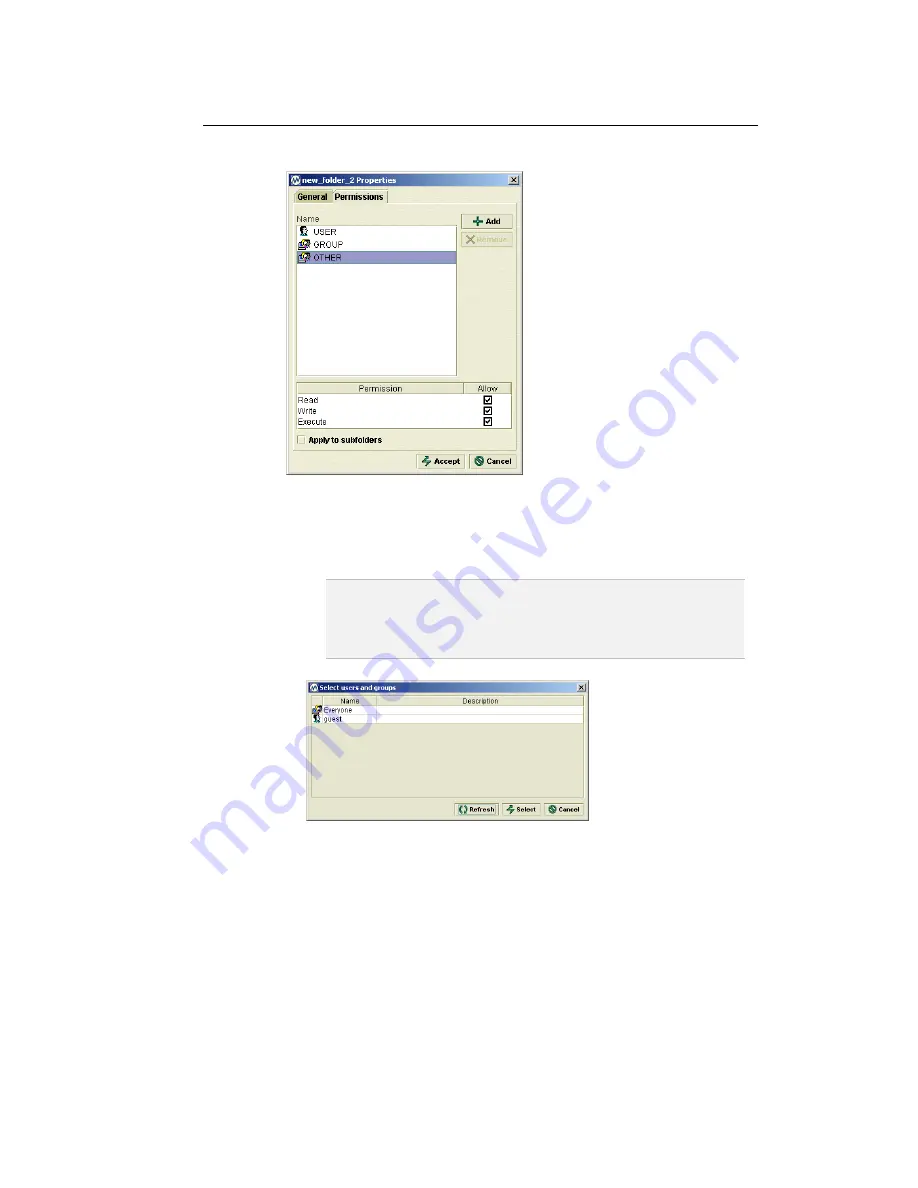
Administrator Guide
31
5. Modify the permissions for the share as desired.
6. To add users and groups to the Authorized Users list click Add
button. Select Users or Croups window opens.
Note
At the screenshot above, the term
“OTHERS”
means all other
users and groups on Appliance. Thus, permitting full access to
OTHERS, you are actually permitting access to any user on the
system.
7. Select Users or Groups you want to add and press Select button.
Then set the selected user or group permissions as desired.
8. To remove users and groups from the Authorized Users list select
user or group you want to remove and click Remove button.
9. Click
Accept
.
Access to the share is limited to the users and groups you have authorized.






























