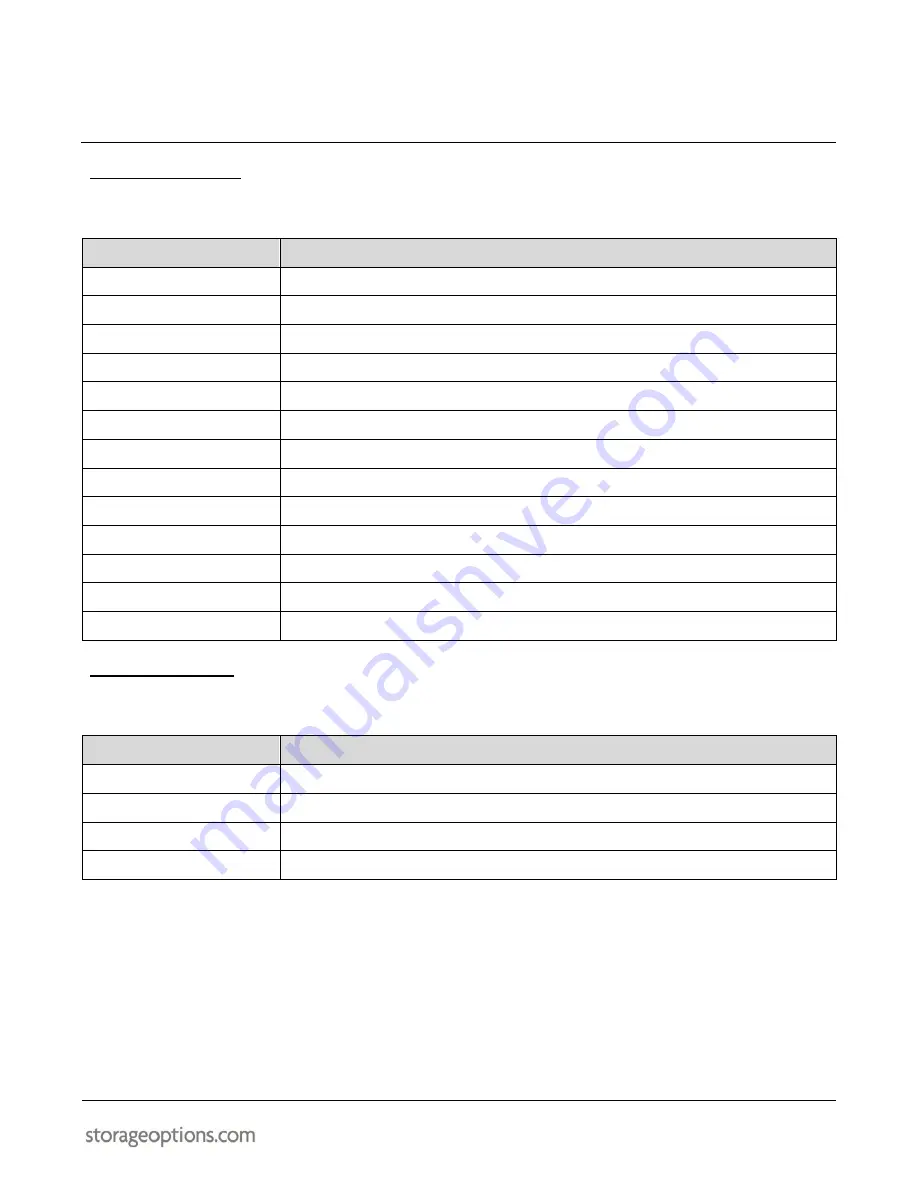
EYE
Cam
27
9.8 – SYSTEM SETTINGS
System configuration can be configured from this menu.
ITEM
DESCRIPTION
Device Info
Displays basic information on the IP Camera’s status.
Alias Settings
Allows the user to add / change the IP Camera’s network name.
Date & Time Settings
Synchronise the IP Camera’s clock with a Network Time Protocol (NTP) server.
Users Settings
Add / modify / delete user accounts.
PT Settings
Adjust Pan and Tilt turn speeds.
Indicator Settings
Choose how the IP Camera’s front-mounted LED behaves.
Backup & Restore
Backup current configuration settings or restore previously saved settings.
Log
View the IP Camera’s log.
MSN Settings
Connect to your MSN account for instant notifications from the IP Camera.
Multi-Device Settings
Input IP address information for up to 8 other IP Cameras, for use with grid views.
Upgrade Device Firmware
Allows an upgrade of the system firmware.
Restore Factory Settings
Resets all settings to their default values.
Reboot Device
Power cycles the IP Camera.
9.9 – OTHER SETTINGS
Other services can be configured from this menu.
ITEM
DESCRIPTION
Mail Service Settings
Connect to an e-mail server for e-mail alerts. For advanced users only.
FTP Service Settings
Connect to an FTP server to upload video captures.
Alarm Service Settings
Set up alarm functionality.
Path Settings
Choose Hard Disk Drive (HDD) locations for recordings / alarm recordings.






































