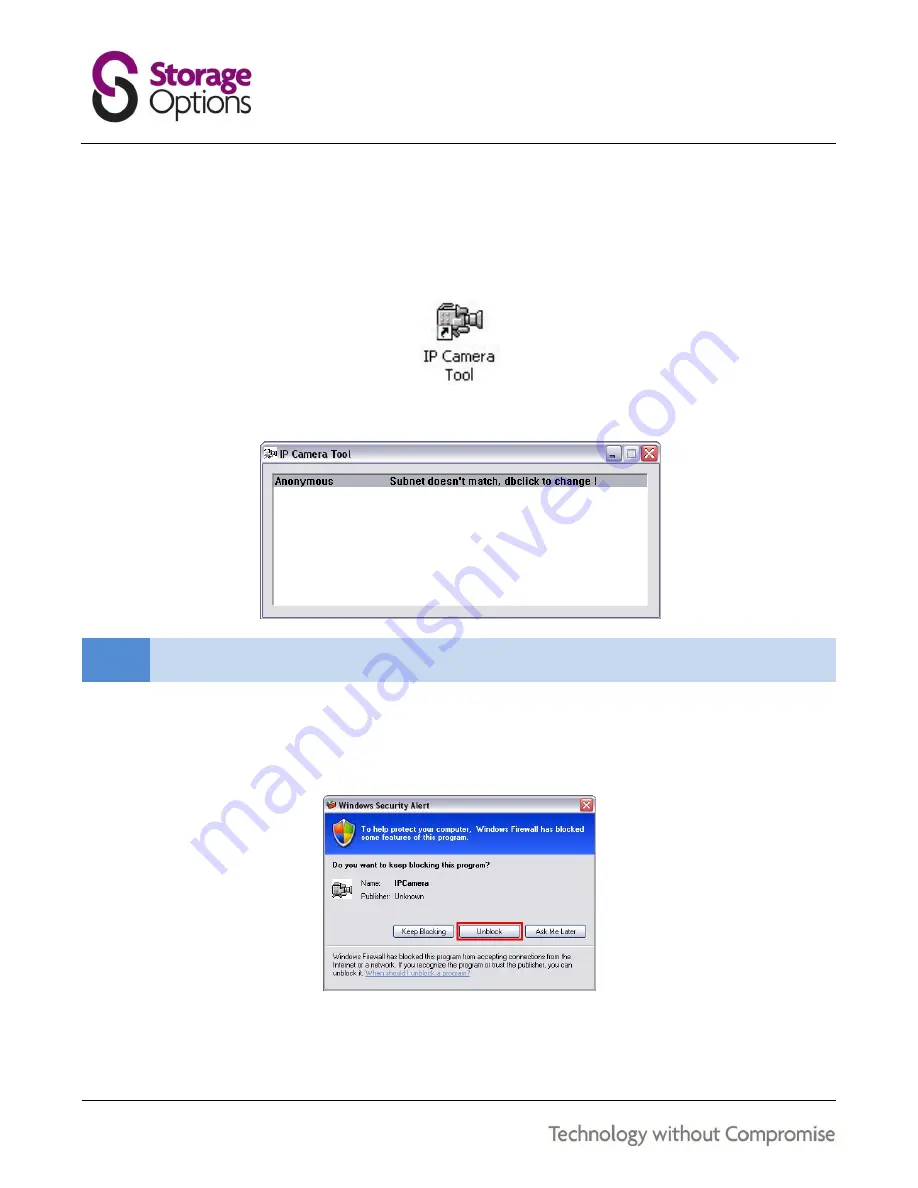
10
IP CAMERA TOOL SOFTWARE
IP Camera Tool is used to find and configure the address of your IP Camera on the network. Follow this procedure to
correctly set up the IP Camera:
1.
Launch IP Camera Tool by double-clicking the icon on the Windows desktop:
2.
The tool will scan the network for any available Storage Options IP Cameras and display them in a list:
NOTE
If you have more than one Storage Options IP Camera connected to your network, they will all appear on
this list. Please make sure you select the correct IP Camera before continuing.
In the example above, the camera’s name is “Anonymous” and the message “Subnet doesn’t match, double
click to change” means the camera is not yet correctly configured.
3.
You may be presented with a “Windows Security Alert” window. Click “Unblock” to continue.
4.
Right click on the listed camera, and then click “Network Configuration” on the context menu that appears.

























