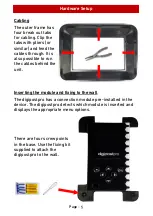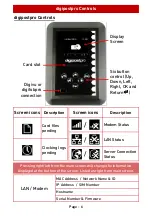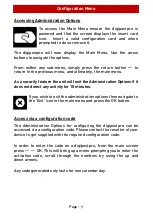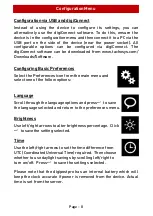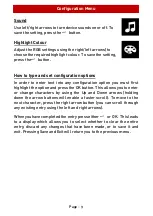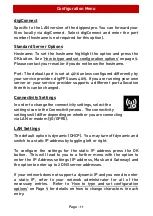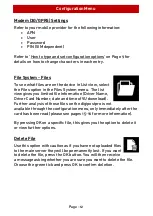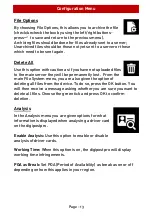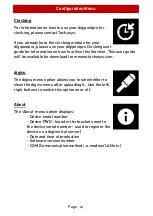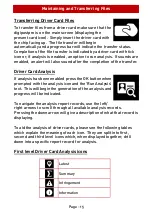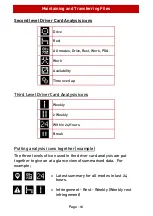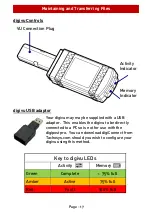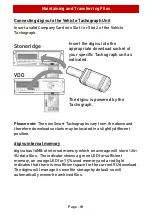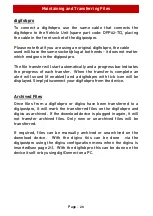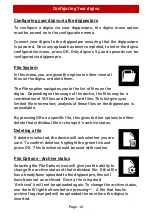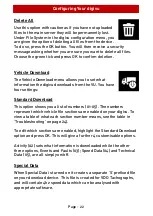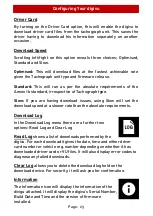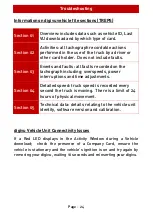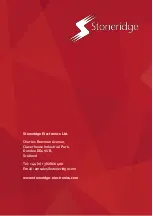Maintaining and Transferring Files
Page - 19
digivu activity LED
When your digivu is connected to a VU the Download Activity LED will
indicate the current stage of the download process. A flashing
orange LED indicates that the digivu and the Vehicle Unit are
communicating. A red LED indicates an error in the download
process - see Troubleshooting on pages 24-25 for more information.
A green LED indicates your download from the VU has been
successful.
Maintaining and transferring files from your download device
The digipostpro supports the transfer of VU and Driver Card files
from both the digivu and digifobpro. It does not support alternative
download devices.
digivu
To connect your digivu simply remove the digivu cap and insert the
digivu into the digipostpro’s front socket
.
The file transfer will begin
automatically and a progress bar indicates the transfer progress.
When the transfer is completed an alert will sound (if enabled) and a
digivu with tick icon will be displayed. Press OK to enter the digivu
menu if it is enabled. If not, simply remove the digivu from the
device.
digivu firmware upgrades
If your digivu is running an old version of firmware, when it first
connects to the digipostpro it will ask whether you want to update it.
To update it, select the green tick and press OK. A bar will indicate
the progress of the update. A tick icon appears upon completion.
Содержание digipostpro
Страница 2: ......