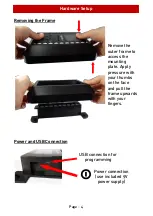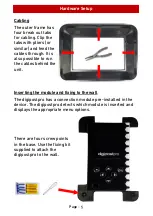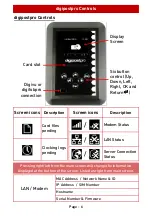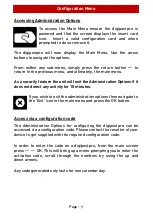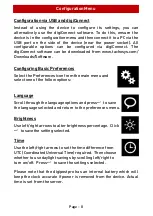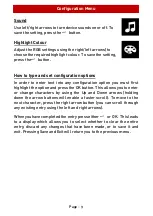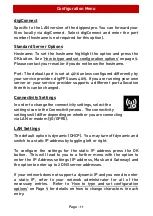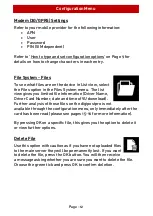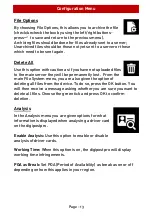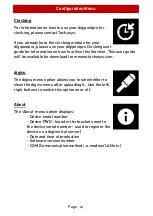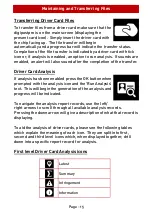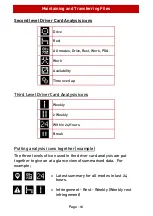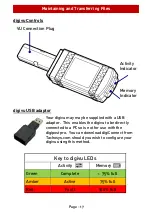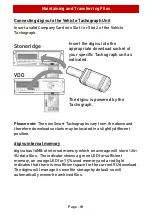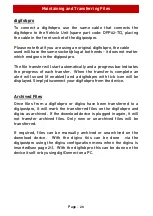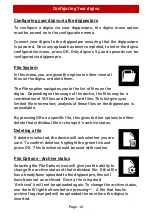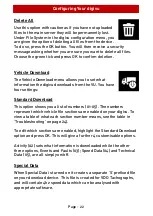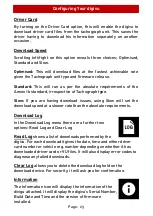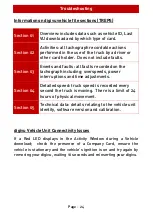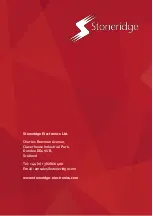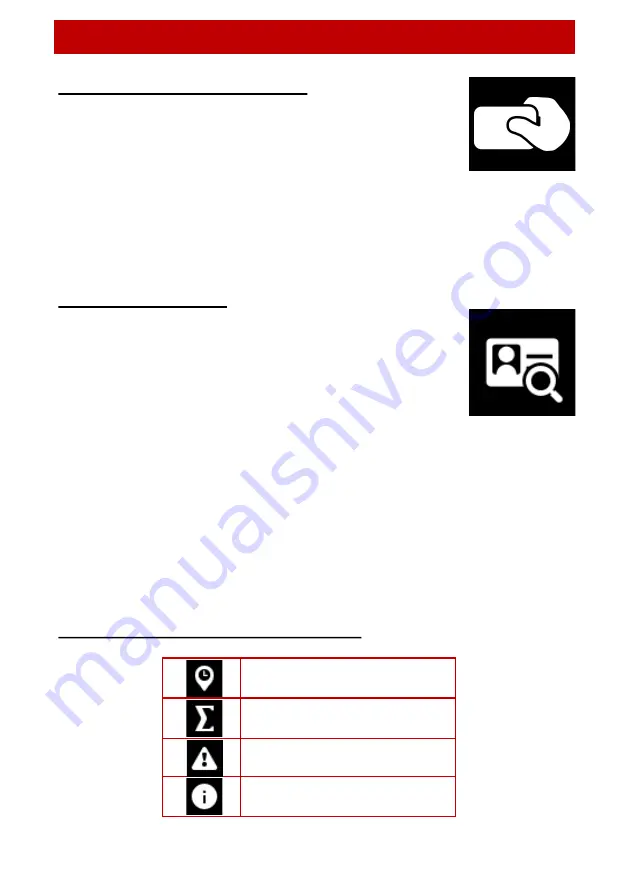
Maintaining and Transferring Files
Page - 15
Transferring Driver Card Files
To transfer files from a driver card make sure that the
digipostpro is on the main screen (displaying the
present card icon). Simply insert the driver card with
the chip facing up. The file transfer will begin
automatically and a progress bar will indicate the transfer status.
Completion of the file transfer is indicated by a driver card with tick
icon or, if analysis is enabled, an option to run analysis. If sounds are
enabled, an alert will also sound after the completion of the transfer.
Driver Card Analysis
If analysis has been enabled press the OK button when
prompted with the analysis icon and the ’Run Analysis’
text. This will begin the generation of the analysis and
progress will be indicated.
To navigate the analysis report records, use the left/
right arrows to scroll through all available analysis records.
Pressing the down arrow will give a description of what that record is
displaying.
To aid the analysis of driver cards, please see the following tables
which explain the meaning of each icon. They are split into first,
second and third level icons which, when displayed together, drill
down into a specific report record for analysis.
First level Driver Card Analysis icons
Latest
Summary
Infringement
Information
Содержание digipostpro
Страница 2: ......