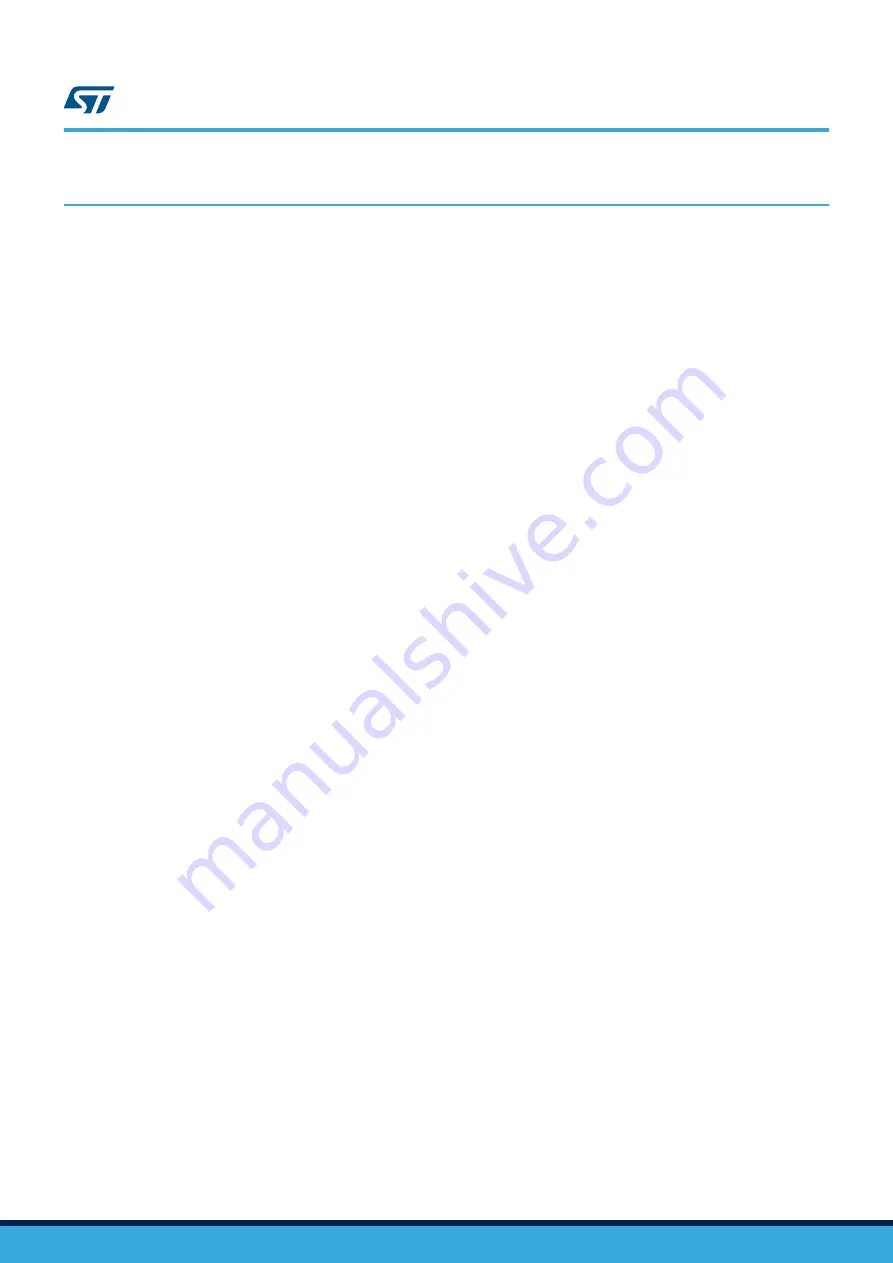
4
Supported commands
The microcontroller mounted on the eMotion board is equipped with dedicated firmware that supports a set of
commands which allow to control either the digital or the analog output MEMS sensor and permits the acquisition
of the measured data. The firmware also handles the communication between the board and the PC through the
USB bus. These features allow the user to easily write their own applications to exploit the capabilities of the
sensor chosen.
This section describes the commands that are supported by the firmware for the microcontroller of the eMotion
demonstration kit.
4.1
Getting started
Before using the commands supported by the firmware, the following procedure must be performed:
1.
Connect the eMotion to the USB port
2.
Launch an application which allows to send commands through the virtual serial port. The remainder of this
document assumes the use of “Microsoft
©
HyperTerminal” program available with the Windows XP operating
system
3.
Create a new connection, enter a name (e.g. “STEVAL-MKI109V2”), and click “OK”
4.
In the “Connect Using” field, select the virtual COM port to which the USB port has been mapped, and click
“OK”
5.
In port settings, set bits per second to 115200, data bits to 8, parity to none, stop bits to 1, and flow control to
none. Click “OK”
6.
In the “HyperTerminal” application window choose “files” > “properties” > “settings”, then click on the “ASCII
Setup” button
7.
Select “Send line ends with line feeds” and “Echo typed characters locally”
8.
Click the “OK” button to close the “ASCII Setup” window
9.
Click the “OK” button to close the “Properties” window.
Once this procedure has been completed, the user can utilize the commands described in the following sections
by typing them in the “HyperTerminal” window.
UM0979
Supported commands
UM0979
-
Rev 6
page 12/39



























