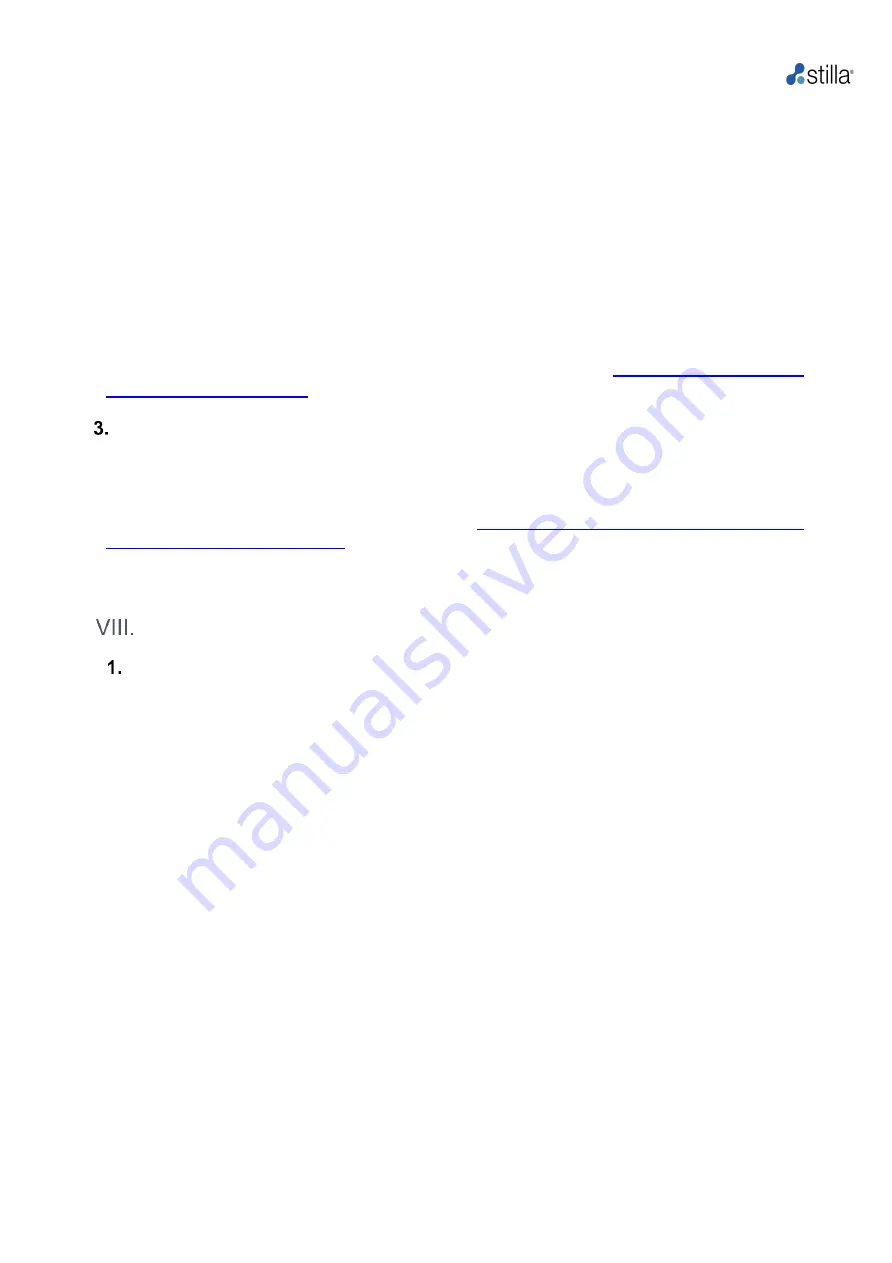
Geode H14000 User Manual
21
7) Clean the bottom of the chip by slowly sliding it once directly on the Swiffer cleaning wipe
(provided with the chips in the respective chip packaging boxes).
8) Place the chips on the packaging blister or a Petri dish containing a low-linting wipe for
transport to the Prism3 instrument.
9) Switch off the Geode and the pressure source after the run or at the end of each day.
CAUTION!
Please do not try to open the Geode lid during a run. Opening during operation
may result in injuries caused by heated materials and/or projections caused by
elevated pressure. For safety, the lid is equipped with a locking security
mechanism that prevents opening when the pressure is above 900 mbar (for
information on how to pause or abort a run please refer to
Additional protocols on demand
Stilla Technologies continuously develops new protocols to support the optimal utilization of the
variety of naica® system applications.
All support protocols are accessible on our website
https://www.stillatechnologies.com/technical-
resources/naica-system-prism3/.
The Geode software is exclusively updated by a Stilla Technologist Service Specialist.
How to use the Geode Software User Interface
Overview
Users can navigate through the Geode using the tactile graphical interface. The main panel, on
the right side of the screen, is composed of 5 menus that can be entered in by simply touching
the front screen (
Fig. 8
):
•
“
Run”
: to start a selected Crystal Digital PCR
™ program
•
“
Programs”
: to create a new Crystal Digital PCR™ program or modify a pre-existing one
•
“
Live Log
s”
: to visualize a run in progress; export the
“Live Logs” of the last run program
•
“
Reports”
: to view and export reports
•
“
System”
: to configure the Geode; export the system logs; access the
“About” menu




























