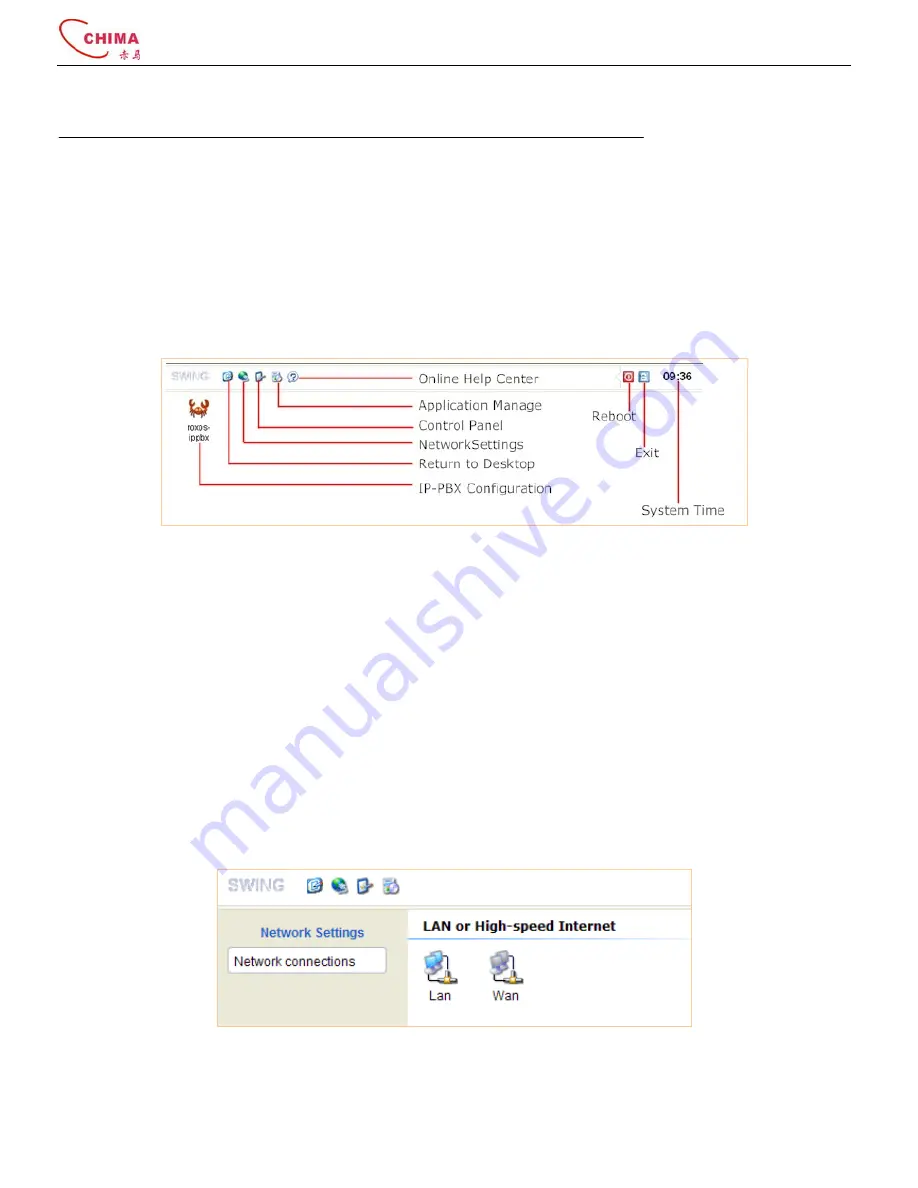
SVX8004 IP PBX System User Guide
陈泽科技有限公司
- 9 -
www.stephen-tele.com
We strongly advice you to change your password when you first login to avoid any unnecessary loss. You can press and hold
the “Reset” button on the back panel for a few seconds to reset to factory default if you have forgotten or lost the password.
Be aware that all the parameters you set before will be lost if you do so.
3.1.3.
Web interface overview
After successful login, the desktop screen will appear.
Online Help center -
Click this icon to enter the online help center of SVX8004 IP PBX
Application Manage -
Add, remove or update the application or software.
Control Panel -
Change the password for the login account, modify system time and check the system information.
Network Settings -
Get the IP address and DNS server address of the system.
Return to desktop
-
Click this button to return to the desktop at any time.
IP-PBX Configuration -
Click
this icon to enter the IP-PBX configuration interface.
Reboot
-
Reboot the device.
Exit -
Logout from the desktop
System Time -
Shows the current time of the system.
3.1.4.
Network Settings
This screen lets you configure the network connections.
The grey color on the WAN icon shows that WAN interface is unavailable.
Click the LAN icon, the LAN Settings screen will appear, you can change the IP address and DNS server address for the LAN port
here. Device’s MAC address is showed in the Mac Address section.
























