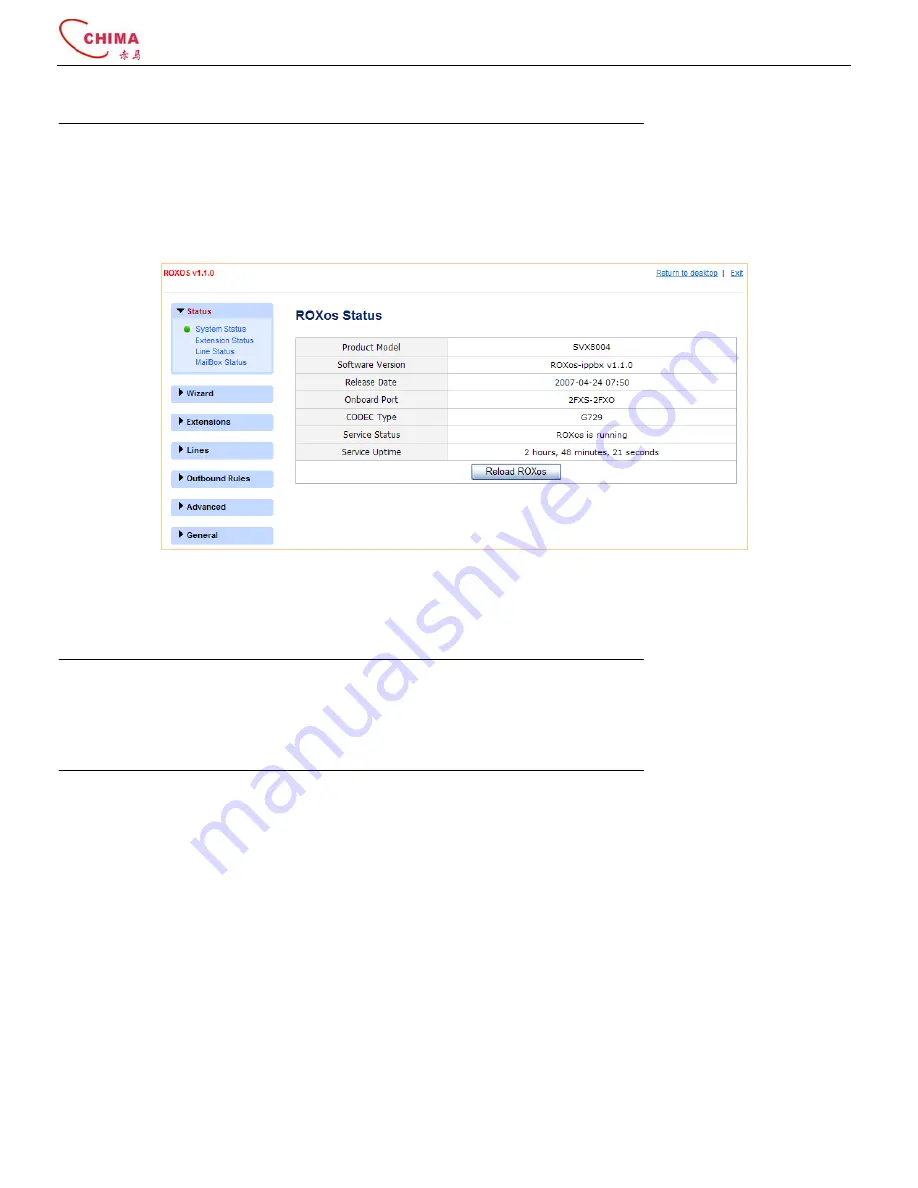
SVX8004 IP PBX System User Guide
陈泽科技有限公司
- 13 -
www.stephen-tele.com
The updating process may take some time. Never power off the device during the updating, otherwise the device might be
damaged permanently.
3.1.7.
IP-PBX Configuration Interface
Click the “ROXos-ippbx” icon on the desktop. The IP-PBX configuration interface will appear. In this interface, you can do all
configurations related to the IP-PBX functions.
In the IP-PBX configuration interface, if you want to return to desktop screen or logout, just click the link at the top right of the
screen at any time.
You can click the button “Reload ROXos” to restart the IP-PBX service without rebooting the device.
NOTE:
Only one CODEC type is supported by SVX8004 IP PBX at a time. If you want to change to other CODEC type, you should
update the firmware to corresponding version.
3.2.
Configure Extensions
SVX8004 IP PBX supports up to 14 extensions including 2 onboard analog extensions and 12 IP extensions.
3.2.1.
Configure Onboard Extensions
Click the “Extensions” menu, and “Onboard Extension” submenu. The Onboard Extension table will appear. You can edit the
parameters of each Ext port by selecting “
Ext1
” or “
Ext2
”




























