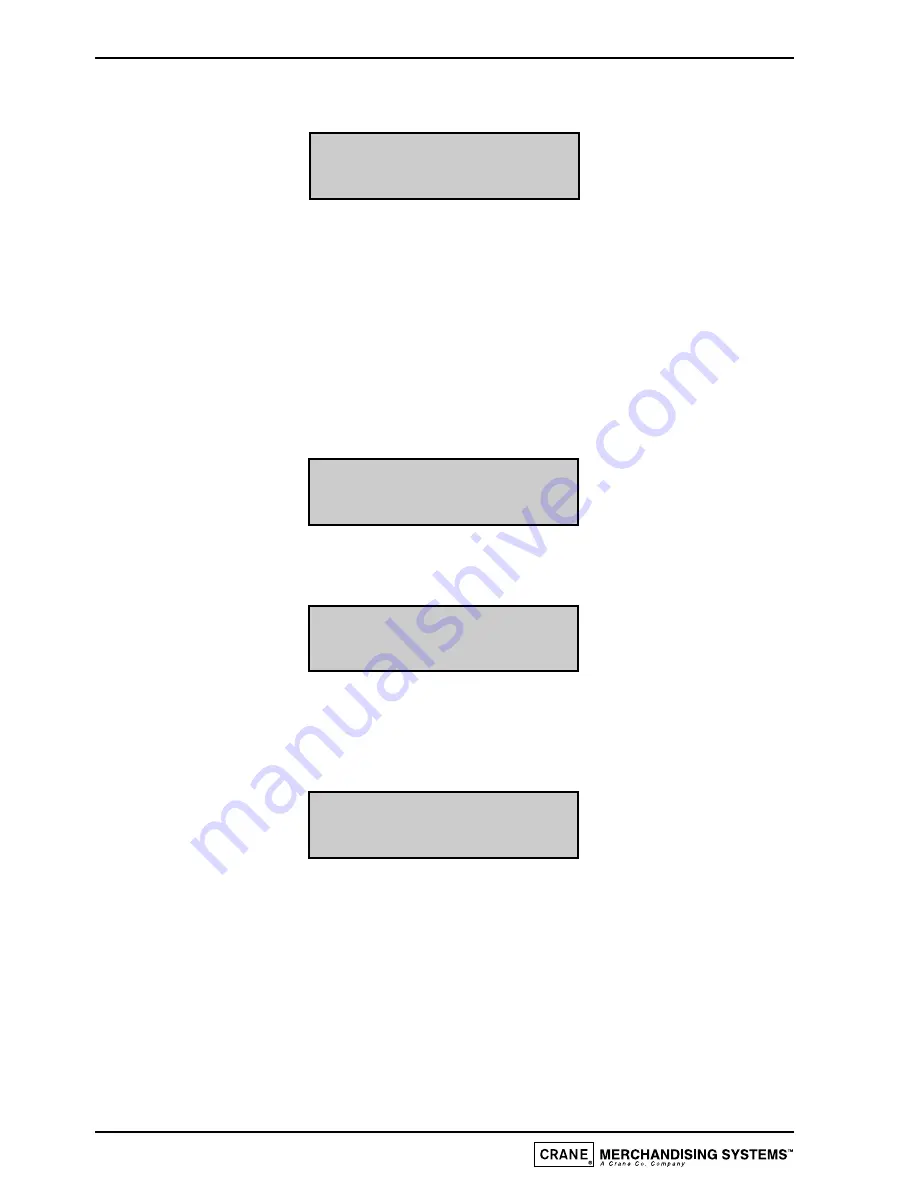
2.
This is an empty price period.To enter a price period (e.g. 10:30 - 15:45,Tariff 2,
Weekends), press access.The display will now read:
Note: The arrow symbol (>) indicates that it is possible to update the display.
3.
Enter the correct start time in hours and minutes using buttons 0 - 9 on the
keypad.
Note: To correct any entry errors, press cancel to delete the last digit entered.
Pressing cancel with no digits displayed will exit to the Operator’s program.
4.
With the start time entered press access. Enter the finish time as described above
and press the access key.The display will now show:
5.
To set the tariff period, enter a number between 0 and 2 (or use the up (
▲
) or
down (
▼
) keys) followed by access.The message will change to:
6.
Using the up (
▲
) and down (
▼
) keys, index the day setting between “Every day”,
“Weekdays” and “Weekends”. When the required day setting is displayed, press
the access key to complete the price period data entry. The message on the display
will read:
7.
There are a maximum of ten possible price periods available. To enter another
price period, use the up (
▲
) or down (
▼
) keys to view the periods until an empty
period is displayed. The new period is entered in the same way as described
previously.
8.
If the start time is entered as being a later time than the finish time, the period
will not be accepted by the machine. If periods overlap, the first overlapping period
in the list will be the one in force until it has finished. To delete a period, continue
as if that period were to be re-programmed, and when the display is requesting
the start time to be entered, press cancel.
26
Operator’s Manual
PERIOD 10:30 - 15:45
TARIFF 2 EVERYDAY
PERIOD 10:30 - 15:45
TARIFF > 0
PERIOD 10:30 - 15:45
TARIFF 2 > EVERYDAY
START > 00:00
Содержание Contour
Страница 2: ......
Страница 36: ...Notes 34 Operator s Manual ...
Страница 37: ...Notes 35 Operator s Manual ...
Страница 38: ...Notes 36 Operator s Manual ...
Страница 39: ......



























