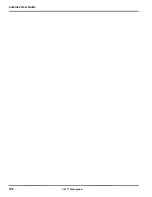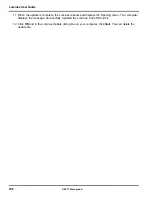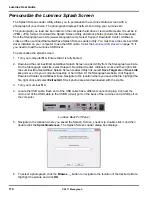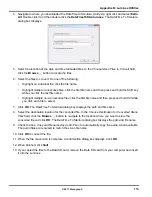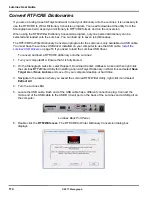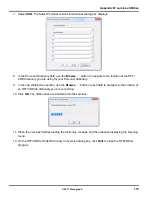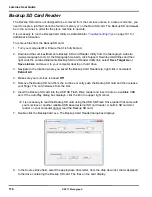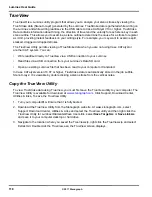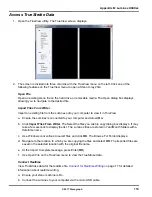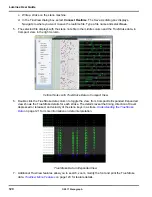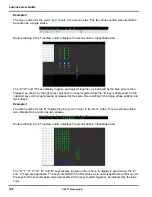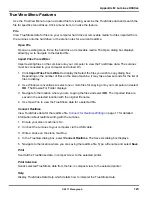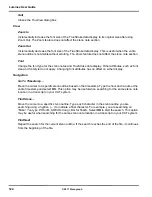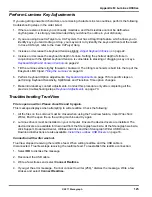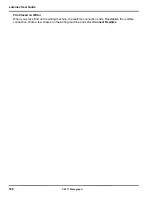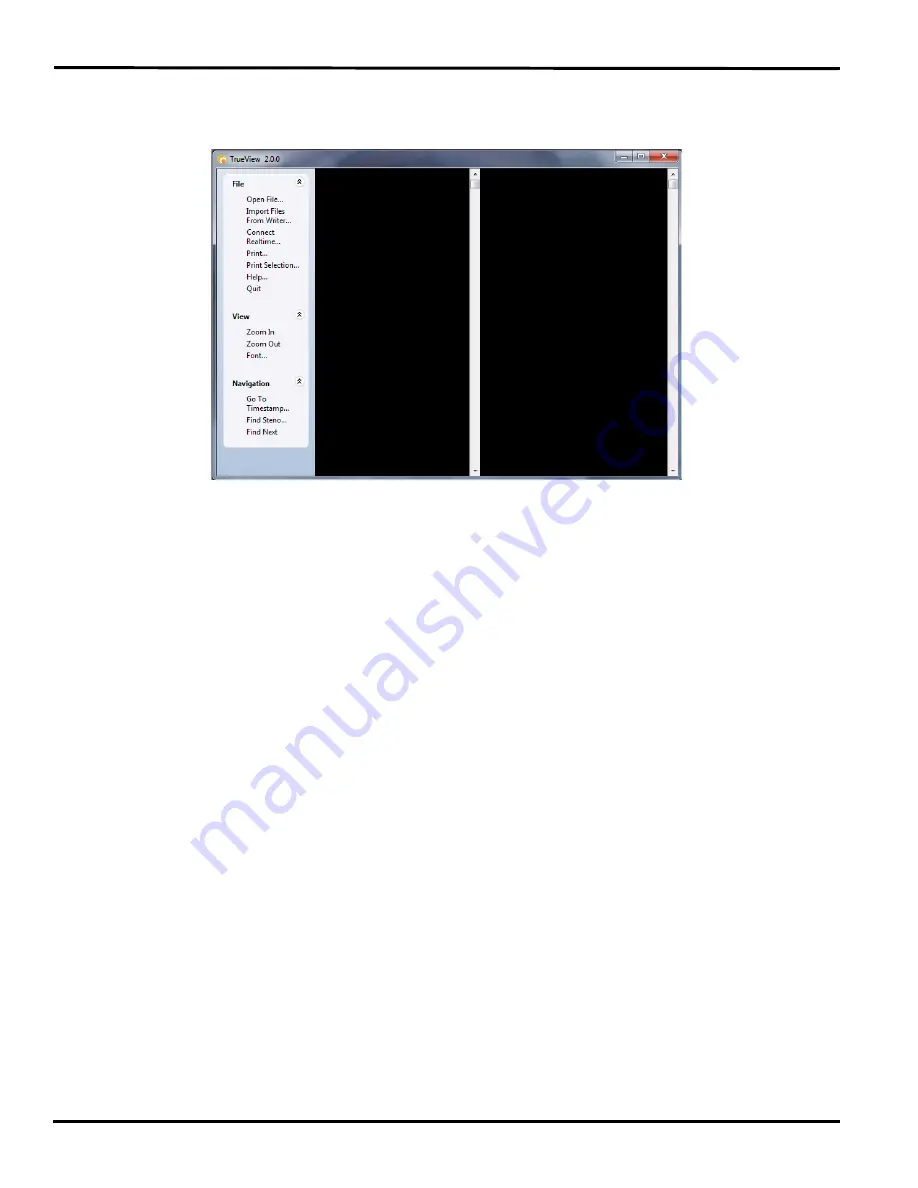
119
Appendix B: Luminex Utilities
© 2017 Stenograph
Access TrueStroke Data
1. Open the TrueView utility. The TrueView screen displays.
2. The screen is divided into three columns with the TrueView menu on the left. Click one of the
following features on the TrueView menu to open a Steno X-ray2 file:
Open File
Open an existing steno file on the hard drive or removable media. The Open dialog box displays
allowing you to navigate to the desired file.
Import Files From Writer
Import an existing file from the Luminex onto your computer to view it in TrueView.
a. Ensure the Luminex is connected to your computer and turned
On
.
b. Click
Import Files From Writer
. The Select the files you wish to copy dialog box displays. It may
take a few seconds to display the list. The Luminex files are stored in Year/Month folders with a
date/time name.
c. Use Windows conventions to select files and click
OK
. The Browse For Folder displays.
d. Navigate to the location to which you are copying the files and select
OK
. The imported files are
saved in the selected location with the original file name.
e. At the
Import Complete
message, press Enter (
OK
).
f. Use
Open File
on the TrueView menu to view the TrueStroke data.
Connect Realtime
View TrueStroke data for the realtime file.
Connect for Realtime Writing
on page 17 for detailed
information about realtime writing.
a. Ensure your steno machine is On.
b. Connect the Luminex to your computer via the micro USB cable.
Содержание LUMINEX
Страница 1: ......
Страница 6: ...Luminex User Guide 4 2017 Stenograph ...
Страница 10: ...Luminex User Guide 8 2017 Stenograph ...
Страница 36: ...Luminex User Guide 34 2017 Stenograph ...
Страница 72: ...Luminex User Guide 70 2017 Stenograph Numbers 1 S 2 T 3 P 4 H 5 A 6 F 7 P 8 L 9 T 0 O ...
Страница 108: ...Luminex User Guide 106 2017 Stenograph ...