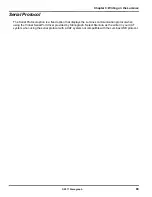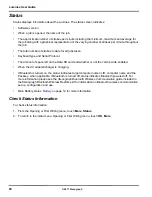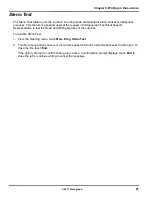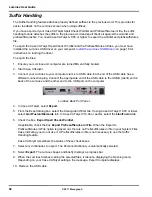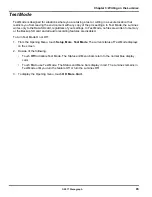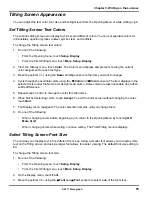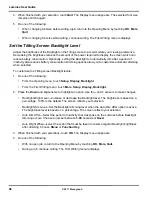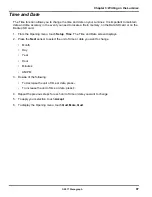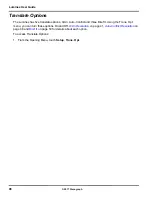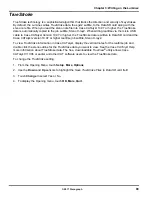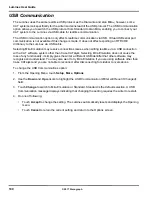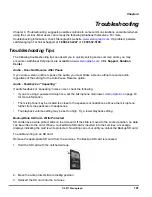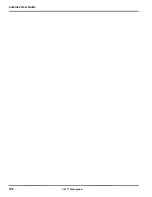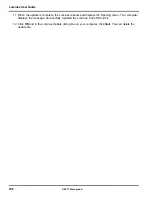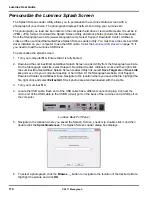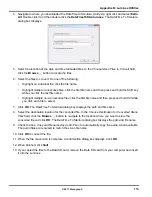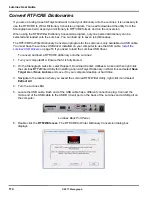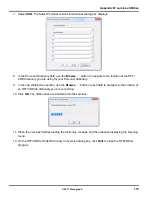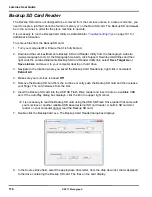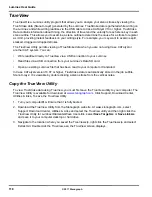103
Chapter 4: Troubleshooting
© 2017 Stenograph
No Storage Device Plugged In
If you select to copy files from the SD Data Card or from Memory to a thumb drive, the No Storage
Device Plugged In message may display due to the following reasons:
•
A thumb drive is not plugged into the USB A (Host) port. Plug a thumb drive into the port and try
again.
•
A thumb drive that requires an excessive amount of current is plugged into the USB A (Host) port.
Remove the USB thumb drive and try a different one.
TrueView Error Messages
TrueView troubleshooting solutions are located in the
Luminex Utilities
appendix.USB - Cannot Update
Software
•
A file cannot be opened while updating software. Close the open file on the Luminex.
To load a Luminex software update, you must first install the Luminex USB driver on your computer. The
Luminex USB device drivers are available for download from the Stenograph website at
www.stenograph.com
. At the Stenograph website: click Support, Download Center and Utilities & links.
Right click the on the Stenograph Writer USB Drivers and select
Save Target As or Save Links As
and
save the file to a location on computer desktop or your hard drive.
Install the Luminex USB Drivers
on
page 16 to load the Luminex USB driver.
USB - Realtime Connection Appears Unresponsive
If you leave the USB realtime connection active when you take a break, the realtime screen on the CAT
system may not display the new steno strokes when you resume writing. This is a function of the
computer USB port power management settings when it remains idle for a period of time.
Power management settings determine if the USB ports turn off when not in use for a specified amount
of time. When using the virtual serial port communications via the micro USB cable, it is important to
check the power management settings for your computer USB Root Hubs to ensure the USB port does
not turn off when idle.
Regardless of the power management settings, virtual serial port communications via the micro
USB cable does not allow you to disconnect and reconnect the USB cable and maintain the
realtime
connection.
For example, you disconnect from the virtual serial port connection to report a
bench conference and then reconnect when finished.
To modify the USB power management settings, complete the following instructions appropriate for your
operating system. For additional information, check Stenograph’s Solution Center or consult your
Windows documentation about Device Manager.
Windows 7
1. Click the Start menu on your computer and in the
Search programs and files
text field, type:
power settings
.
2. A list displays. Under the
Control Panel
section, click
Change battery settings
.
3. Power Options for your computer display in a dialog box.
4. On your currently selected power plan, click
Change plan settings
.
5. The Edit power settings dialog box displays. Click
Change advanced power settings
.
Содержание LUMINEX
Страница 1: ......
Страница 6: ...Luminex User Guide 4 2017 Stenograph ...
Страница 10: ...Luminex User Guide 8 2017 Stenograph ...
Страница 36: ...Luminex User Guide 34 2017 Stenograph ...
Страница 72: ...Luminex User Guide 70 2017 Stenograph Numbers 1 S 2 T 3 P 4 H 5 A 6 F 7 P 8 L 9 T 0 O ...
Страница 108: ...Luminex User Guide 106 2017 Stenograph ...