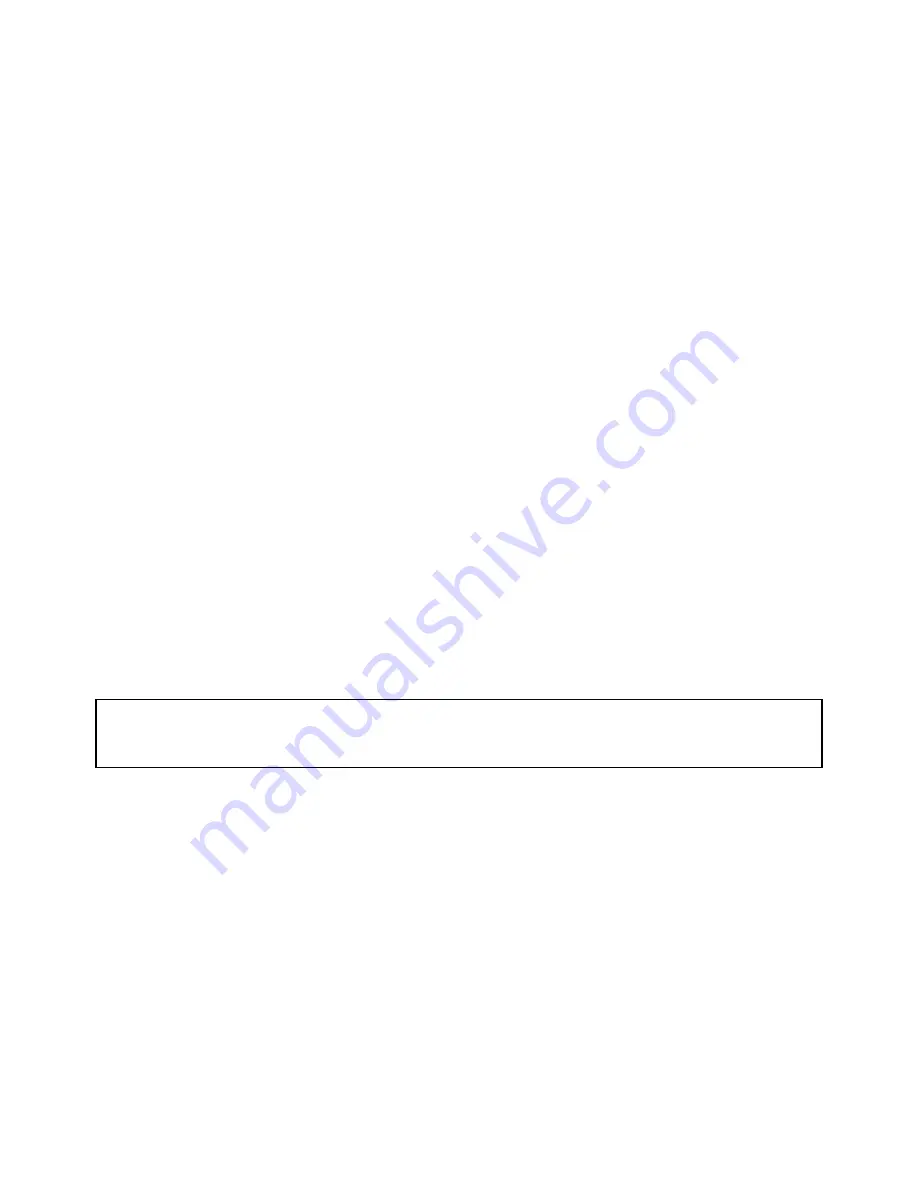
WWW.STEALTHCAM.COM
Toll Free 877-269-8490
31
•
The word
“ tu -‐ P “
will be blinking and then stops.
•
Once the blinking stops, power off the camera. Wait for 5 seconds and
then power up your camera again.
Viewing Video Clips on handheld LCD monitor or home
TV monitor
•
Follow the cable attaching instruction listed in previous section.
•
You will see a series of thumbnail images on your monitor.
•
Press the
[UP]
or
[DN]
button to choose the video clip you want to watch.
•
Press the
[OK]
button to play the video clip.
•
You may pause the video clip by pressing the
[OK]
button during the
playback. Press
[OK]
button to resume playing.
•
At the end of the video clip, press the
[UP]
or
[DN]
button to proceed to
the next video or image. If it is a video clip file, then it will automatically
start to play. If it is still image file then it will show the image in full
screen.
•
When you view still images in full screen, you can return to thumbnail
image selection view by pressing the
[OK]
button.
NOTE: All videos are recorded with audio but only have sound
when viewing playback on a PC.
Deleting files in the field
•
Switch the camera to the
ON
position.
Ø
LCD screen will display the camera status screen.
•
Press the
[MENU]
button within 30 seconds to enter the programming
mode.
•
Press the
[DN]
button ONCE to enter the delete mode.
























