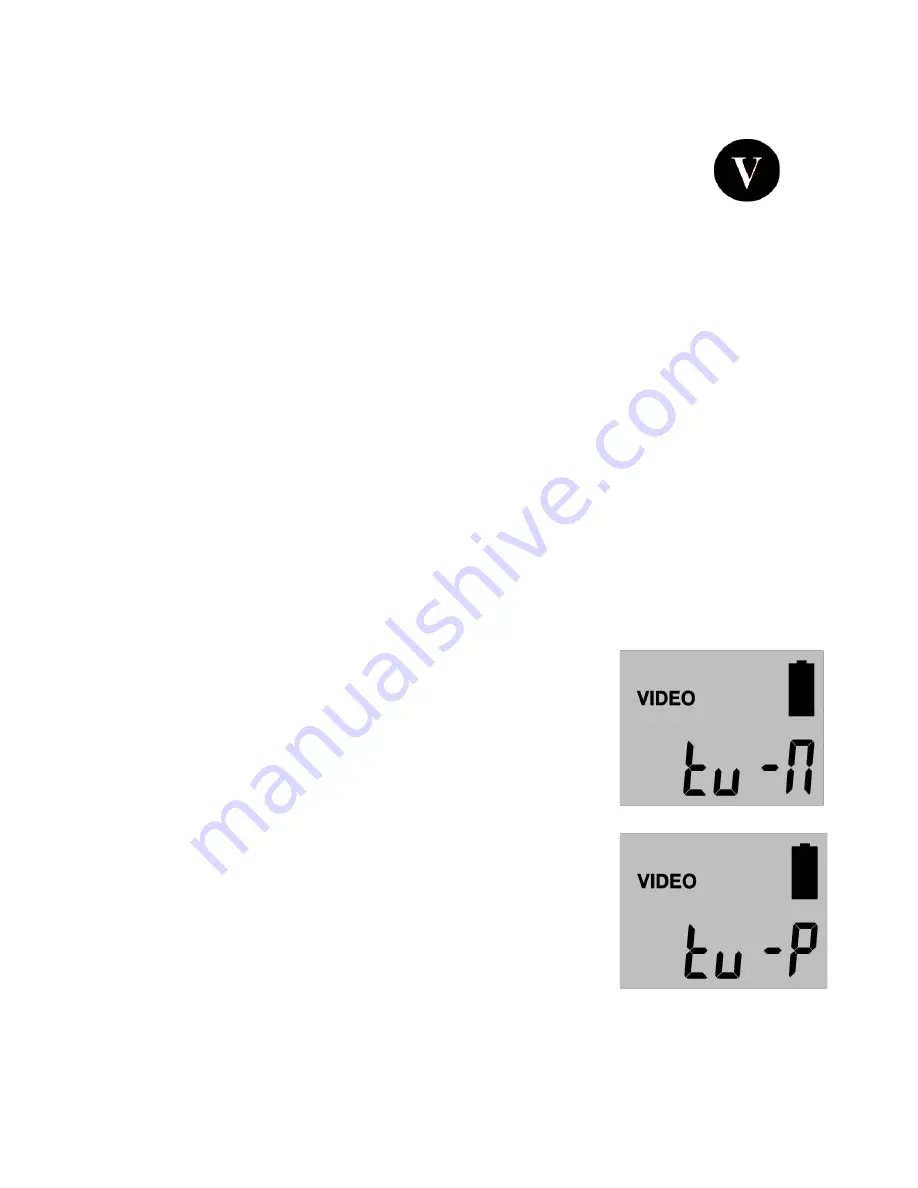
WWW.STEALTHCAM.COM
Toll Free 877-269-8490
30
•
On the upper left hand corner of your TV monitor, it will either display
the image OR the image with a video icon which
indicates it’s a video clip.
•
To view in full screen, press the
[OK]
button.
•
Press the
[OK]
button again, it will return to the thumbnail view from the
full screen image.
For viewing on your home TV monitor:
•
Attach the appropriate cable to the TV port on the side of the camera.
•
Insert the other end into the RCA VIDEO IN jacks on the TV.
•
Turn on both the camera and the TV monitor.
•
Make sure to switch to AUX / VIDEO IN mode on your TV.
Ø
(See your TV owner’s manual for directions).
•
The camera’s TV OUT is set to NTSC by default. (NTSC – Standard North
American TV format)
Ø
If the TV monitor doesn’t flicker, then you do not need to change
your camera’s TV OUT setting. Proceed to the next section called
Thumbnail Images
.
Ø
If the TV monitor does flicker, then you will
need to proceed to the next step to change
your camera’s TV OUT from NTSC to PAL
(Standard European TV format).
•
Press the
[MENU]
button once.
•
The word
“ tu ”
on the camera’s internal screen
will be blinking.
•
Press the
[OK]
once and now you’ll see
“ tu – n
“
blinking.
•
Press the
[DN]
button to set the camera’s TV
OUT to PAL.
•
The word
“ tu – P ”
will now be blinking.
•
Press the
[OK]
to confirm this setting.

























