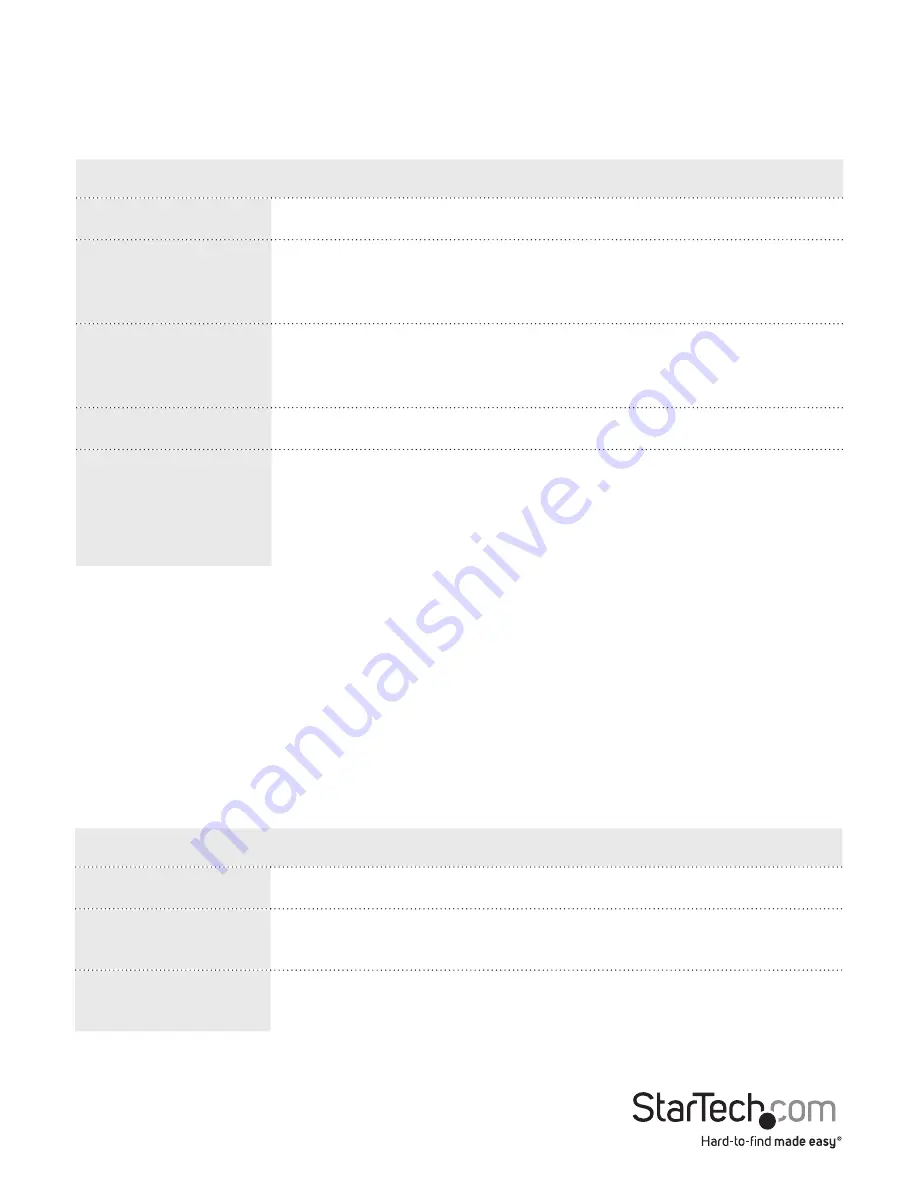
Instruction Manual
144
Change the Port Status settings
Use the STP Port Status screen to display the STP CIST port status for physical ports.
You can access the screen by clicking
Monitor
>
Spanning Tree
>
Port Status
.
Menu option
Description
Port
Indicates the switch port number of the logical STP port.
CIST Role
Indicates the current STP port role of the CIST port. The
port role can be one of the following values: AlternatePort,
BackupPort, RootPort, and DesignatedPort Disabled.
CIST State
Indicates the current STP port state of the CIST port. The port
state can be one of the following values: Discarding, Learning,
Forwarding.
Uptime
Indicates the time since the bridge port was last initialized.
Buttons
Auto-refresh: Select the Auto-refresh check box to
automatically refresh the page at regular intervals.
Refresh: Updates the system log entries, starting from the
current entry ID.
1. To display the STP Port Status, on the main screen of the Web management UI, click
Monitor
>
Spanning Tree
>
Port Status
.
Change the Port Statistics settings
Use the STP Port Statistics screen to display statistics on Spanning Tree Protocol
packets across each port.
You can access the screen by clicking
Monitor
>
Spanning Tree
>
Port Statistics
.
Menu option
Description
Port
Indicates the switch port number of the logical STP port.
RSTP
Indicates the number of RSTP Configuration BPDU’s received/
transmitted on the port.
STP
Indicates the number of legacy STP Configuration BPDU’s
received/transmitted on the port.






























