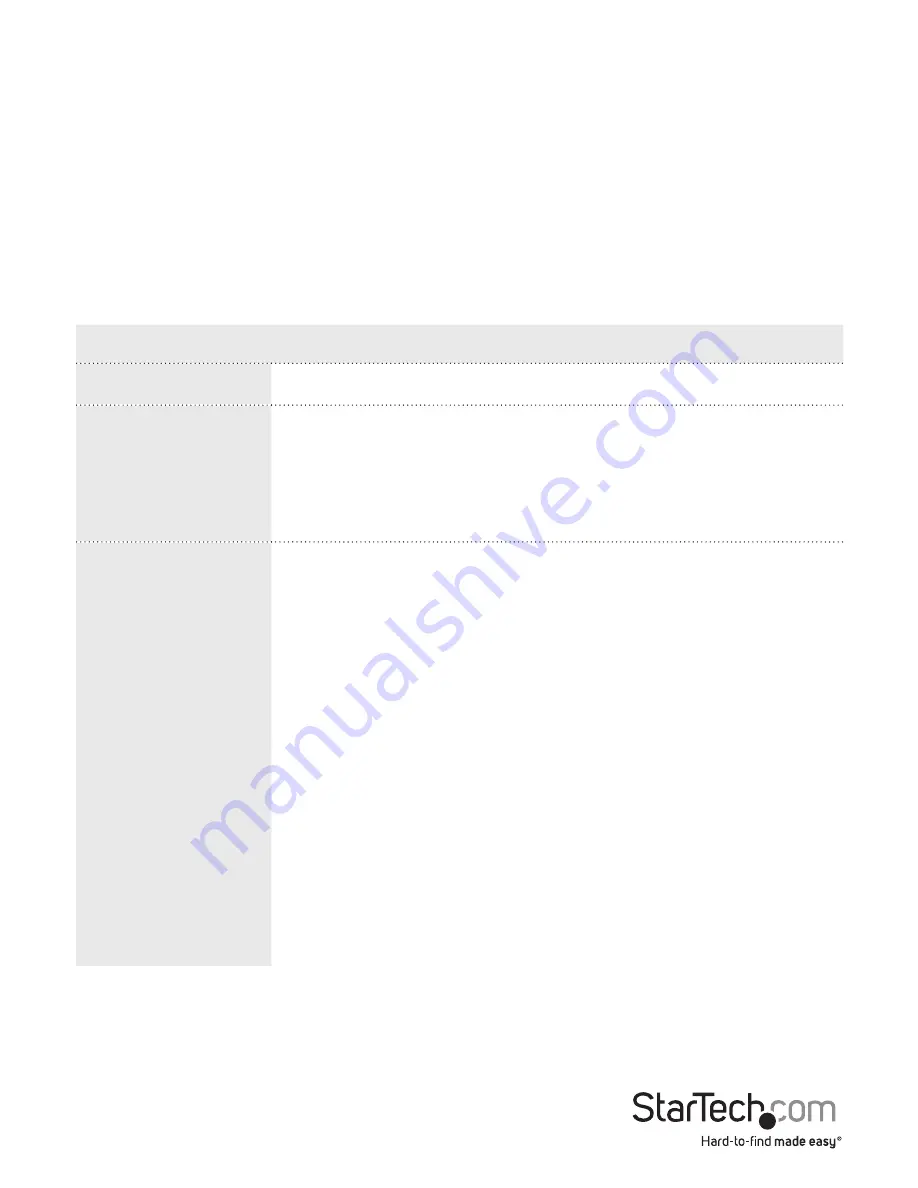
Instruction Manual
128
1. On the main screen of the Web management UI, click
Monitor
>
Security
>
Network
>
NAS
>
Switch to display information about Port status for
authentication services
.
2. To periodically refresh the page information, click
Auto-refresh
.
Change the ACL Status settings
Each row describes the defined ACE (Access Control Entry). It’s a conflict if a specific
ACE is not applied to the hardware due to hardware limitations. The maximum number
of ACE is 256 on each switch.
You can access the screen by clicking
Monitor
>
System
>
Network
>
ACL Status
.
Menu option
Description
User
Indicates the ACL user.
Ingress Port
Indicates the ingress port of the ACE.
Possible values are:
All: The ACE will match all ingress ports.
Port: The ACE will match a specific ingress port.
Frame Type
Indicates the frame type of the ACE. Possible values are:
Any: The ACE will match any frame type.
EType: The ACE will match Ethernet Type frames.
Note:
an
Ethernet Type based ACE will not get matched by IP and ARP
frames.
ARP: The ACE will match ARP/RARP frames.
IPv4: The ACE will match all IPv4 frames.
IPv4/ICMP: The ACE will match IPv4 frames with ICMP
protocol.
IPv4/UDP: The ACE will match IPv4 frames with UDP protocol.
IPv4/TCP: The ACE will match IPv4 frames with TCP protocol.
IPv4/Other: The ACE will match IPv4 frames, which are not
ICMP/UDP/TCP.
IPv6: The ACE will match all IPv6 standard frames.






























