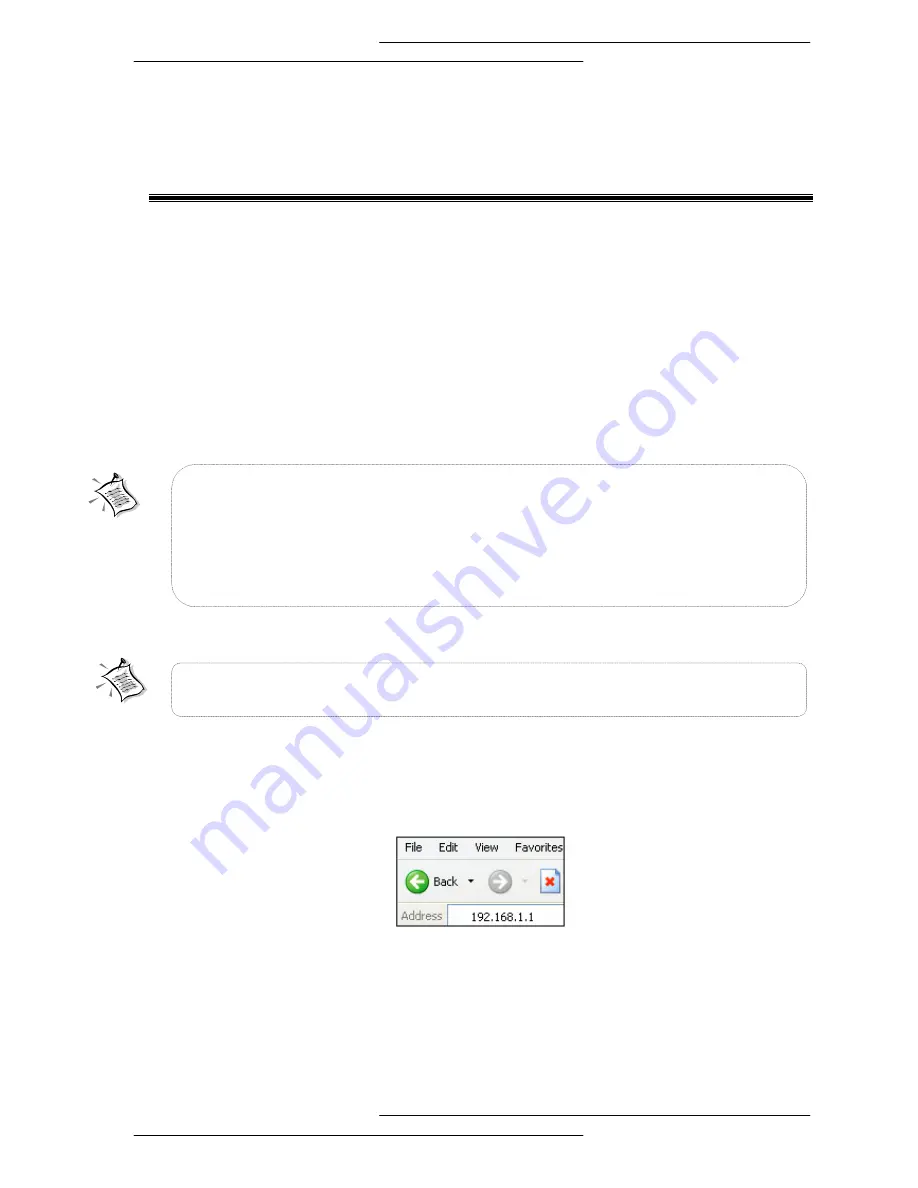
32
Chapter 5
- Setting Up the Lynx L-220
This section will guide you through your Lynx L-220 configuration. The
Router is shipped with a standard PPP configuration.
5.1
Logging into your Router
To configure your Router, open your web browser. You may get an error
message at this point; this is normal.
From your Internet Browser, key in 192.168.1.1 at the address bar and hit
<Enter>.
You will be prompted with login page as shown in the next figure. Enter
“admin” for User name and “admin” for Password. Click OK to login.
NOTE: Before setting up your Router, make sure you have followed the
Quick Installation Guide
. You should have your computers configured for
DHCP mode and have proxies disabled on your browser. Upon accessing
the Router, if the browser still displays a login redirection screen, you
should check your browser's setting and ensure that the JavaScript
support is enabled. If the page is not attainable, you must delete your
temporary Internet files to clear the web cache.
NOTE: For all settings/configuration that you have made, remember to
click
Save or Save/Reboot
to save your changes.
Содержание LYNX L-220
Страница 1: ...Web Interface User s Guide ADSL Ethernet USB Combo Router Version 1 1...
Страница 33: ...33 Upon successful login this page will be shown Figure 1 Quick Setup...
Страница 39: ...39...
















































