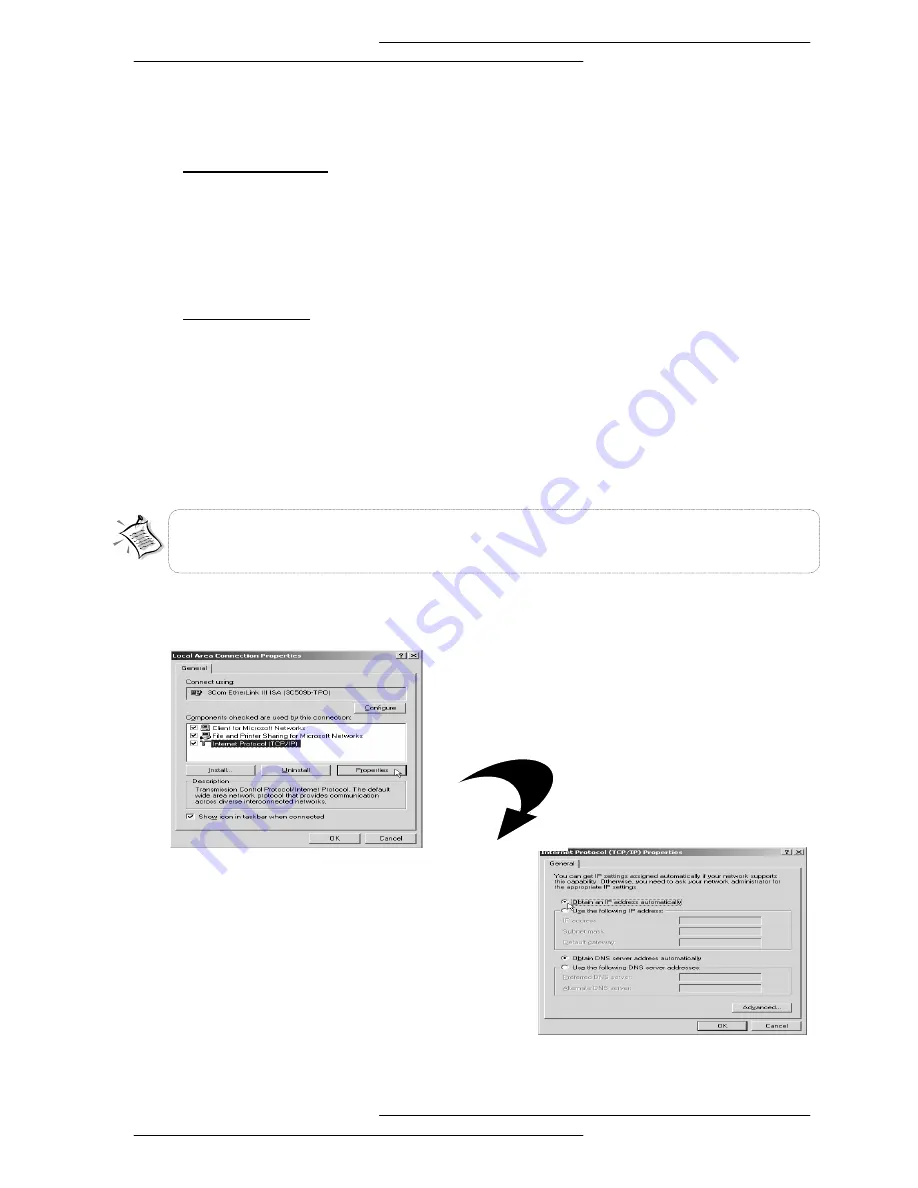
18
2.1.2 For Windows® 2000 / Windows® XP
i Windows
®
2000:
a) From your Windows desktop, right-click on the icon
My Network Places
and
select
Properties
.
b) At
the
Network and Dial-up Connections
window, right-click on the
Local
Area Connection
icon and select
Properties
.
Windows
®
XP:
(Instructions are based on default
Start menu
option)
a) From your Windows desktop, click
Start
>
All Programs
>
Accessories
>
Communications
>
Network Connections
.
b) Right-click on the
Local Area Connection
icon that reflects
the model of your
Ethernet Card that is connected to your Lynx L-220
and click
Properties.
ii
Ensure that the field
Connect Using
indicates the model of your Ethernet Card that is
connected to your Lynx L-220.
Select
Internet Protocol (TCP/IP)
and
click Properties
.
Ensure that your Lynx L-220 is powered on.
Restart your system. Proceed to
Step 3
.
(This screen shot uses
3Com
EtherLink
Ethernet card model as an
example).
iii.
Select the option
Obtain an IP address
automatically
and click
OK.
Click
OK
again to close.
This is important especially if you have more than one Local Area Connection icons displayed at the
Network and Dial-up Connections/Network Connections window. Ensure that you have selected the correct
one.
Содержание LYNX L-220
Страница 1: ...Web Interface User s Guide ADSL Ethernet USB Combo Router Version 1 1...
Страница 33: ...33 Upon successful login this page will be shown Figure 1 Quick Setup...
Страница 39: ...39...






























