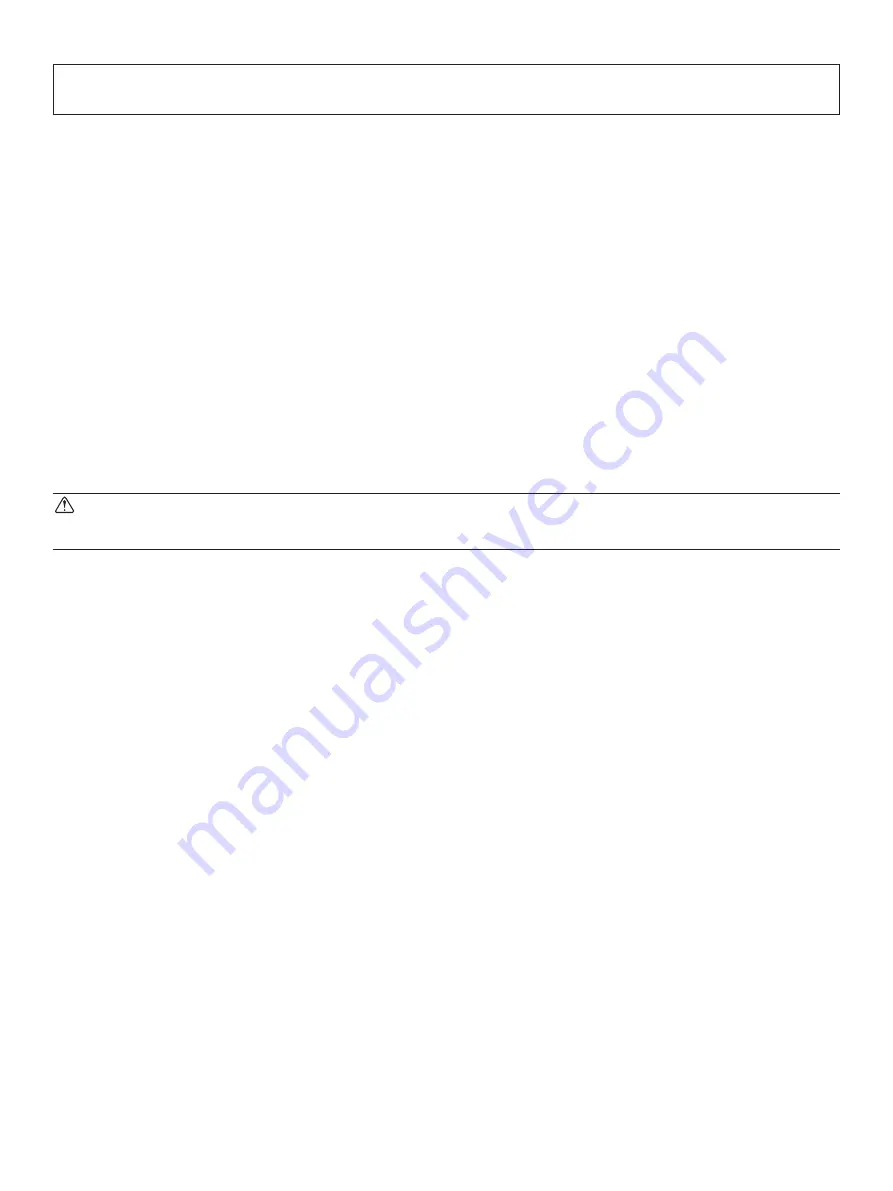
– 31 –
6. Preventing and Clearing Paper Jams
6-1. Preventing Paper Jams
The paper should not be touched during ejection and before it is cut.
Pressing or pulling the paper during ejection may cause a paper jam, paper cutting failure or line feed failure.
6-2. Removing Paper Jam
If a paper jam occurs, clear it as described below.
(1) Set the power switch to off to turn off power to the printer.
(2) Push the cover open lever, and open the printer cover.
If the printer cover will not open on an auto cutter model, it means that the auto cutter is not in the home position (or
locked). In this case, return the auto cutter to the home position by following the instructions provided in Section
"6-3. Releasing a Locked Cutter (Auto Cutter Mode only)".
(3) Remove the jammed paper.
CAUTION
Take care not to damage the printer when removing the jammed paper.
(4) Position the roll paper straight and close the printer cover gently.
Note 1:
Make sure that the paper is positioned straight. If the printer cover is closed with the paper skewed, a
paper jam may result.
Note 2:
Lock the printer cover by pressing down on the sides. Do not try to close it by pressing down on the
center. The cover may not lock properly.
(5) Set the power switch to on to turn on power to the printer. Make sure that the ERROR LED is not lit.
Note:
While the ERROR LED is lit, the printer will not accept any commands such as the print command, so
make sure that the printer cover is locked properly.






































