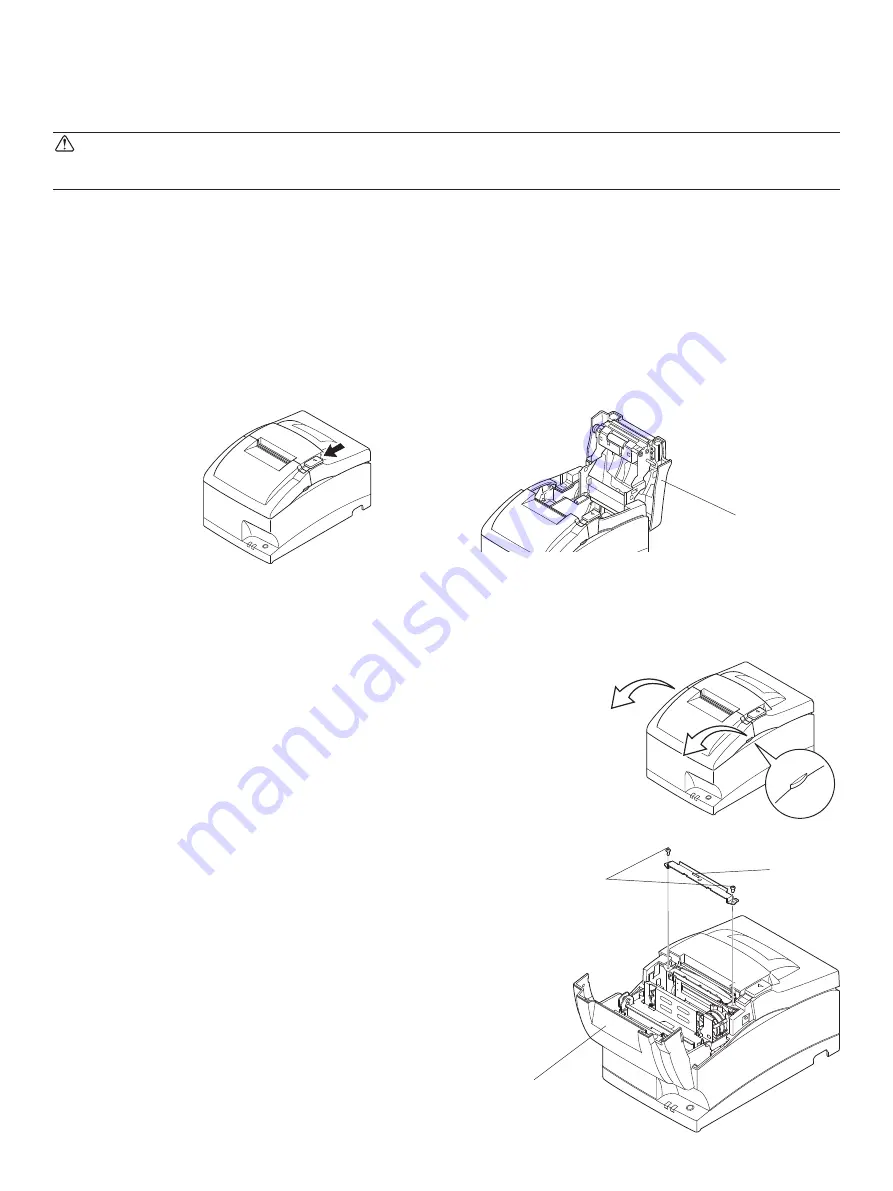
– 32 –
6-3. Releasing a Locked Cutter (Auto Cutter Mode only)
If the auto cutter locks up or fails to cut the paper, follow the steps below.
WARNING
Since working on the cutter may be dangerous, be sure to turn off the printer first.
(1) Set the power switch to OFF to turn off the printer.
(2) Ordinarily, a locked cutter will recover automatically by closing all the covers and turning the power back ON.
Recovery means that the locked cutter has been released, so steps (3) and thereafter are unnecessary. If the cutter
has not recovered, proceed to step (3).
(3) Pull the cover open lever towards you, and open the printer cover. The printer cover may not open due to the
cutter being locked. In this case, follow steps (4) and (5) to first open the front cover and remove the tear bar. If
the printer cover opens, proceed to step (6).
Front cover
Screws
Tear bar
(4) Open the front cover by holding the finger grips on both ends of the cover and lifting it up.
Note:
Since the print head is hot immediately after printing, be sure not to touch it. On an auto cutter model,
a paper cutter is located at the paper outlet slot. Be careful not to touch the cutter blade.
(5) Remove the two screws to remove the tear bar.
Printer cover



















