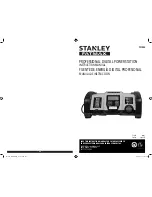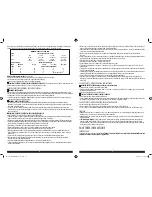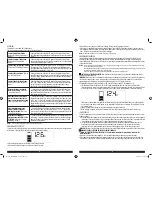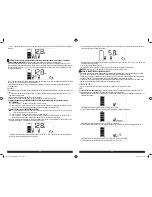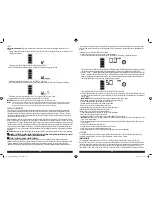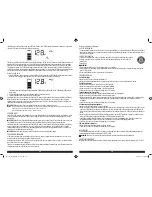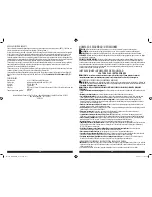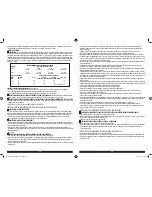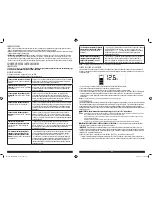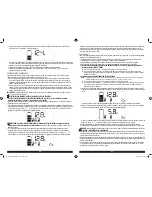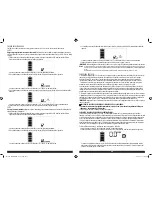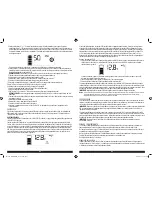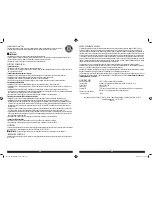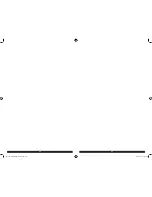14
15
condition exists in either of the bottom two USB Ports, the lower set of USB Power/Fault Indicator will flash blue. In either case,
the backlit LCD screen will continuously display the following:
The Fault Icon will flash. The USB Ports will automatically shut down. Should this occur, disconnect the USB-powered device and
press the USB Power Button again to turn off the USB Ports immediately. Make sure the unit does not need to be recharged.
Allow the unit to cool down for several minutes before attempting to use the USB Ports again. If a fault occurs again, make
sure that the total draw of all USB devices plugged into the top two USB Ports does not exceed 3.1A and/or the total draw of
all USB devices plugged into the bottom two USB Ports does not exceed 3.1A. If an individual USB device is within specifications
and the fault occurs, have the USB device checked for malfunction and do not continue to use it with these USB Ports.
Using the USB Ports
1. Press the USB Power Button to turn on all four USB Ports. A beep will sound, the USB Power/Fault Indicators around each of
the four USB Ports will light blue and the backlit LCD screen will continuously display the following:
The Battery Status Icon and Battery Voltage Indicator will light solid, as well as the USB Icon, indicating the USB ports are
ready to use.
2. Plug the USB-powered device into the USB power port(s) and operate normally.
3. Press the USB power button again to turn off the USB Ports.
Periodically check the unit’s battery status on the backlit LCD screen. Four solid bars in the battery icon indicates a full battery.
When the battery level is nearly empty with only one solid bar or completely empty with 4 empty bars, the unit must be
recharged at this time or the unit’s built-in low voltage protection will activate. The empty Battery Status Icon will flash for a
short period of time before automatic shut down.
IMPORTANT:
Make sure the USB Ports are turned off when the unit is being recharged or stored.
Notes:
This unit’s USB Ports do not support data communication. They only provide power to external USB-powered devices. The top two USB Ports provide a
total of 3.1A (5V each). The bottom two USB Ports provide a total of 3.1A (5V each).
Some household USB-powered electronics will not operate with this unit.
LED AREA LIGHT
The built-in 3-LED area light is controlled by the Area Light Power Button on the control panel (refer to the "Features" section
to locate). Press the Area Light Power Button once to turn the light on. Press the Area Light Power Button again to turn the
area light off.
IMPORTANT:
When the Area Light Power Button is pressed to turn it on, a beep will sound. The backlit LCD screen will turn on
for 10 seconds (only) and will then continuously display the Battery Status Icon and the Battery Voltage Indicator.
Periodically check the unit’s battery status on the backlit LCD screen. Four solid bars in the battery icon indicates a full battery.
When the battery level is nearly empty with only one solid bar or completely empty with 4 empty bars, the unit must be
recharged at this time or the unit’s built-in low voltage protection will activate. The empty Battery Status Icon will flash for a
short period of time before automatic shut down.
IMPORTANT:
Make sure the Area Light is turned off when the unit is being recharged or stored.
CARE AND MAINTENANCE
All batteries lose energy from self-discharge over time and more rapidly at higher temperatures. When the unit is not in use,
we recommend that the battery is charged at least every 30 days.
Never submerge the unit in water. If the unit gets dirty, gently clean the outer surfaces of the unit with a soft cloth moistened
with a mild solution of water and detergent.
There are no user-replaceable parts. Periodically inspect the condition of adapters, connectors and wires. Contact manufacturer
to replace any components that have become worn or broken.
Battery replacement/disposal
BATTERY REPLACEMENT
The battery should last the service life of the unit. Service life is dependent on a number of factors including but not limited to
the number of recharge cycles, and proper care and maintenance of the battery by the end user. Contact manufacturer for any
information you may need.
SAFE BATTERY DISPOSAL
Contains a maintenance-free, sealed, non-spillable, lead acid battery, which must be disposed of properly.
Recycling is required. Failure to comply with local, state and federal regulations can result in fines, or
imprisonment.
Please recycle.
WARNINGS:
• Do not dispose of the battery in fire as this may result in an explosion.
• Before disposing of the battery, protect exposed terminals with heavy-duty electrical tape to prevent shorting (shorting can
result in injury or fire).
• Do not expose battery to fire or intense heat as it may explode.
TROUBLESHOOTING
Unit will not charge
• Make sure all of the unit’s functions are turned off.
• Make sure a suitable gage extension cord is properly connected to both the unit and a functioning AC outlet.
Unit fails to jump-start
• Make sure unit’s Jump Starter Power Switch is in the on position.
• Make sure a proper polarity cable connection has been established.
• Make sure the unit is not being operated in the Compressor mode.
• Check that the unit has a full charge. Recharge the unit if necessary.
Portable compressor will not inflate
• Make sure the Compressor Power Button has been pressed to turn the compressor on.
• Make sure the unit is not being operated in the Jump Starter mode.
• Make sure the SureFit™ nozzle is securely screwed on to the valve stem when attempting to inflate tires; or that the nozzle
adapter is securely screwed into the SureFit™ nozzle and is inserted properly into the item to be inflated on all other
inflatables.
• Check that the unit has a full charge. Recharge the unit if necessary.
USB power port will not power appliance
• Make sure the USB Power Button is in the on position.
• Make sure all the USB Power/Fault Indicators light solid blue. If a fault condition exists in either of the first two USB Ports, the
upper set of USB Power/Fault Indicators will flash blue. If a fault condition exists in either of the bottom two USB Ports, the
lower set of USB Power/Fault Indicator will flash blue. Refer to the Important Notes in the "USB Ports" section to remedy any
faults.
• Make sure that the total draw of all USB devices plugged into the top two USB Ports does not exceed 3.1A and/or the total
draw of all USB devices plugged into the bottom two USB Ports does not exceed 3.1A.
• Some USB-powered household electronics will not operate with this USB charging/power port. Check the manual of the
corresponding electronic device to confirm that it can be used with this type of USB charging/power port.
• Check that the unit has a full charge. Recharge the unit if necessary.
LED area light does not come on
• Make sure the area light power button is in the on position
• Check that the unit has a full charge. Recharge the unit if necessary.
ACCESSORIES
Recommended accessories for use with your tool may be available from the manufacturer. If you need assistance regarding
accessories, please contact the manufacturer at (877) 571-2391.
WARNING:
The use of any accessory not recommended for use with this appliance could be hazardous.
SERVICE INFORMATION
Whether you need technical advice, repair, or genuine factory replacement parts, contact the manufacturer at (877) 571-2391.
PP1DCS_ManualENSP_072116.indd 14-15
7/27/2016 10:20:08 AM