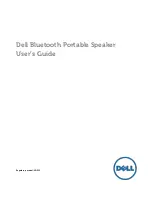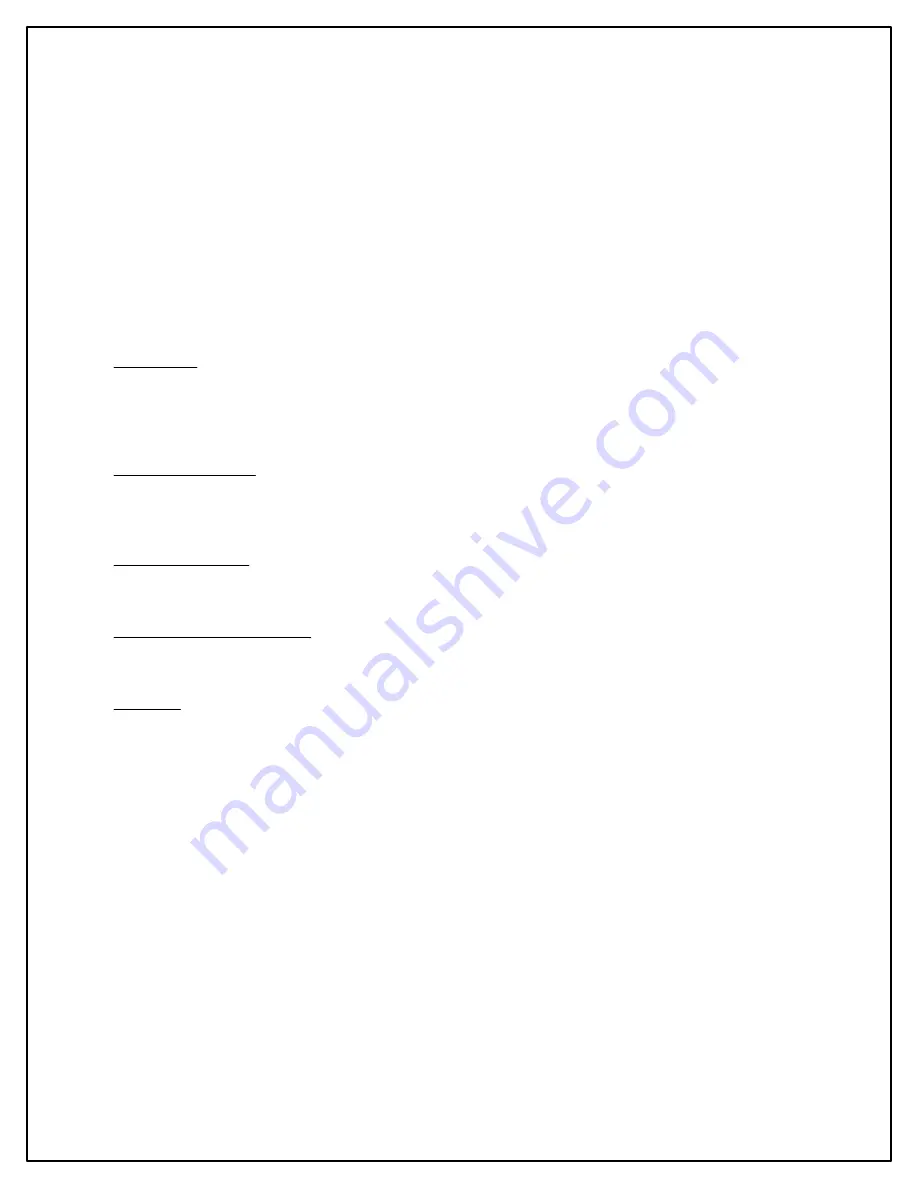
MPG-2 Wireless Meter Pulse Generator
1.0
General
The process for installing the MPG-2 usually is done in this order but may vary depending on several factors:
1.
Provisioning (Section 2)
2.
Hardware Installation (Section 3)
3.
Programming Setup (Section 4)
4.
Programming System Settings (Section 5)
5.
Operation (Section 6)
If your utility is doing the installation and they are experienced with this process, they may choose to do it in a different
order.
1.1
Provisioning - This is the process of pairing the Zigbee transceiver (dongle) in the MPG-2 with the electric meter
that will be sending it power monitoring information. It is usually best to get this done first if you are not familar with the
process. Provisioning can be done by the utility after the MPG-2 is installed by sending the MAC address and Installation
ID to the electric meter through the AMI system. This means that the utility can send this information directly to the specific
electric meter to which the MPG-2 will be paired.
1.2
Hardware Installation - Once you are confident that the MPG-2's Zigbee transceiver is paired with the meter,
completing the installation of the physical unit is the next step. If the utility is doing the MPG-2 installation and they are
experienced in provisioning, then the Provisioning process may be done after installation. Installation includes mounting
the unit at or near the electric meter and connecting the outputs to the destination (pulse receiving) devices.
1.3
Programming Setup - To program the MPG-2, a Windows 7 or 10 PC computer with the
SSI Universal
Programmer
program is required. The SSI Universal Programmer program can be downloaded from the
solidstateinstruments.com website located on the MPG-2's Downloads webpage.
1.4
Program the System Settings - Once the ability to communicate with the MPG-2 has been established, all system
settings must be configured. This includes the Output Pulse Value, Output Pulse Mode, Directional mode, Fixed Pulse
Width Time, Reset Time, as well as a number of other settings.
1.5
Operation - Once the unit has been paired and programmed, it will automatically begin operating.