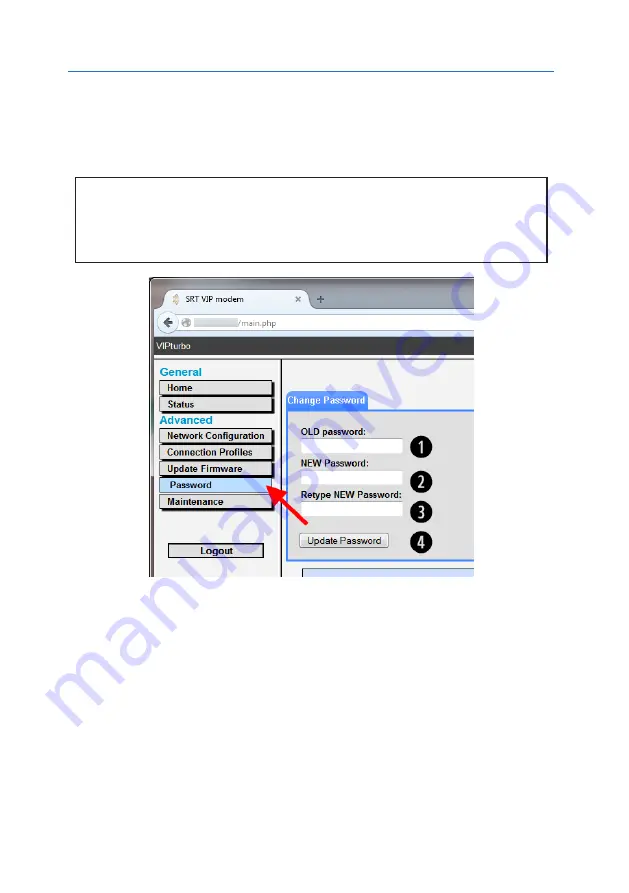
3. Web Configuration Tool
38
Advanced → Change Password
One of the first things you should do when you set up your
Thuraya IP Commander
is
to replace the default password (
admin
) with something much more secure. This is easily
accomplished by bringing up the
Password Reset
function. The new password should be
at least eight characters long, containing upper and lowercase letters, numbers, and punc-
tuation marks.
CAUTION:When you change the default password (strongly recommended), make
certain a copy of the new password is kept in a secure place. If the new
password is lost or forgotten, your Thuraya IP Commander may need to
be returned to the factory or an authorized representative for repair.
Figure 29: Change Password Screen
1. In the
Advanced
part of the
Control Panel
, click
Password
. See red arrow in Figure
29.
2. Type the current password (
admin
if it has never been changed) into the
OLD password
field (
❶
).
3. Type the new password into the
NEW Password
field (
❷
).
4. Type the new password once more, into the
Retype New Password
field (
❸
).
5. Click the
Update Password
button (
❹
).
6. The new password is now in effect.
Содержание Thuraya
Страница 1: ...Thuraya IP Commander Operating Instructions Version 4 0 ...
Страница 39: ...This page is intentionally blank 23 3 Web Configuration Tool ...
Страница 42: ...3 Web Configuration Tool 26 Advanced Network Configuration DHCP Settings Figure 19 DHCP Settings Window ...
Страница 55: ...39 3 Web Configuration Tool ...






























