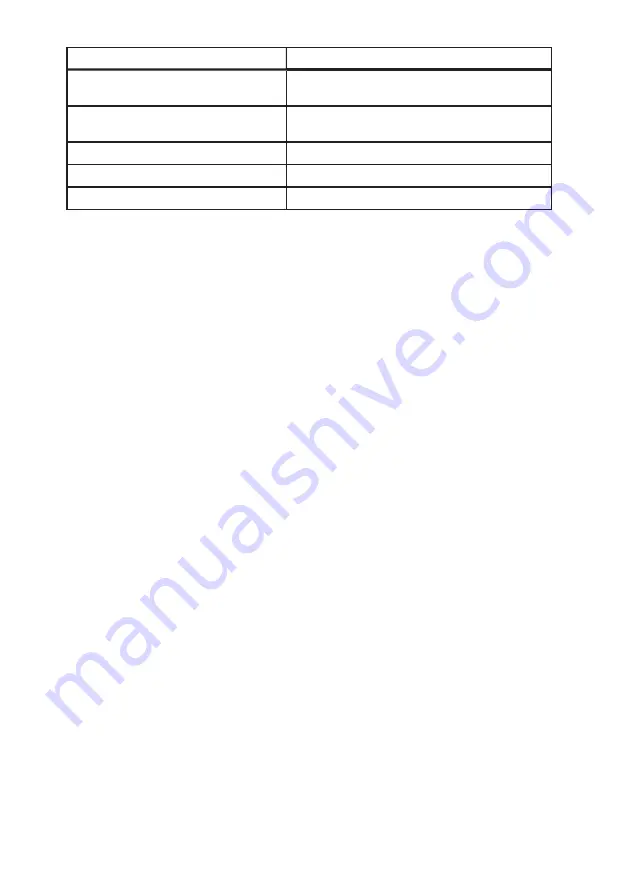
Item
Description
❶
Browse Button
Use the Browse button to locate the Firmware Update file
on your computer.
❷
Update Firmware Button
Once you have located the firmware update file, select it and
click the Update Firmware button to start the process.
❸
Upload Status
Shows upload progress.
❹
Install Status
Displays progress bars during installation.
❺
Messages from the Modem
Displays log messages (if generated) during the installation
Table 19: Update Firmware Field Descriptions
1. Obtain the update file from
Thuraya
or
SRT Wireless
in whatever method it is
provided (web download, ftp, optical media, etc.).
2. Connect to the
Thuraya IP Commander
and log into the web browser
(
http://192.168.1.254
with login and password of
admin
,
unless you have
changed the password to something more secure).
3. Click
Advanced→Update Firmware
to access the screen (see Figure 28).
4. Click the
Browse...
button (
❶
). This opens a standard file dialog box. Navigate to the
location of the firmware update file on your computer and select. Click
OK
.
5. When the file has been successfully downloaded to the
IP Commander
, the
Update
Firmware
button (
❷
) activates.
6. Click the
Update Firmware
button (
❷
). It takes several minutes to install.
37
3. Web Configuration Tool
Содержание Thuraya
Страница 1: ...Thuraya IP Commander Operating Instructions Version 4 0 ...
Страница 39: ...This page is intentionally blank 23 3 Web Configuration Tool ...
Страница 42: ...3 Web Configuration Tool 26 Advanced Network Configuration DHCP Settings Figure 19 DHCP Settings Window ...
Страница 55: ...39 3 Web Configuration Tool ...






























