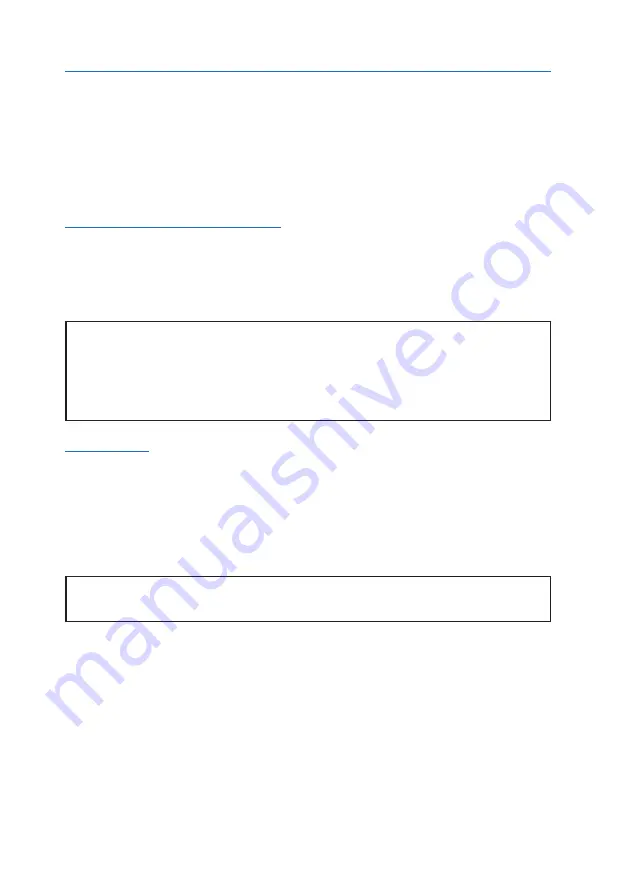
2. Your New IP Commander System
10
Computer and Local Area Network Configuration
Your local area network (LAN) can be set up for wired, wireless, or both. Without going
into great detail, local area network setup is exactly the same as you might do with a
wired/wireless router. Along with full 802.11 b, g, and n Wi-Fi support, wired networks
are supported with full DHCP (dynamic host control protocol) services. In other words, as
long as your PC is set up to connect to a network using DHCP. This means you can con-
nect hubs, switches, and any number of peripherals (printers, other PCs, etc.) to the net-
work, beginning with the Ethernet port on the IP Commander.
Ethernet Switches and Hubs
By connecting the designated input port of a five-port Ethernet hub to the Ethernet (RJ-45)
connector on the
IP Commander
front panel, four TCP/IP compatible network devices,
such as printers and computers, can be added to the network. The devices should configure
themselves using the
IP Commander
DHCP server functions.
NOTE: Bandwidth on the IP Commander satellite link is limited to a maximum of 384
kbps uplink and 444 kbps downlink. Please avoid streaming large files (movies,
etc.) through the satellite, as the connection will quickly saturate, slowing down
the network for you, and any other users that may be sharing your satellite con-
nection via the local area network.
Computers
In order to communicate with the
IP Commander
, and to become a member of the
IP Commander
network, computers must be set up to be able to receive network con-
figuration information from the DHCP server on the
IP Commander
device. There are dif-
ferences in configuration between Microsoft® Windows XP, Windows 7 (Windows Vista
setup is very similar to that of Windows 7), and Apple® OS X®, which are described
below.
NOTE: The only web browsers that have been tested are Microsoft Internet Explorer,
versions 7 and newer.
Microsoft Windows XP
1. Click the
Start
button and then the
Control Panel
icon. Click the
Network and Internet
Connections
icon. Then click the
Network Connections
icon.
2. Select the
Local Area Connection
icon for the applicable Ethernet adapter (usually it is
the first Local Area Connection listed). Double-click the
Local Area Connection
. Click
the
Properties
button.
3. Make sure the box next to Internet Protocol (TCP/IP) is checked. Highlight
Internet
Protocol (TCP/IP)
, and click the
Properties
button.
Содержание Thuraya
Страница 1: ...Thuraya IP Commander Operating Instructions Version 4 0 ...
Страница 39: ...This page is intentionally blank 23 3 Web Configuration Tool ...
Страница 42: ...3 Web Configuration Tool 26 Advanced Network Configuration DHCP Settings Figure 19 DHCP Settings Window ...
Страница 55: ...39 3 Web Configuration Tool ...






























