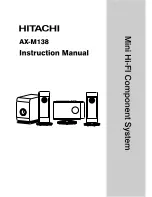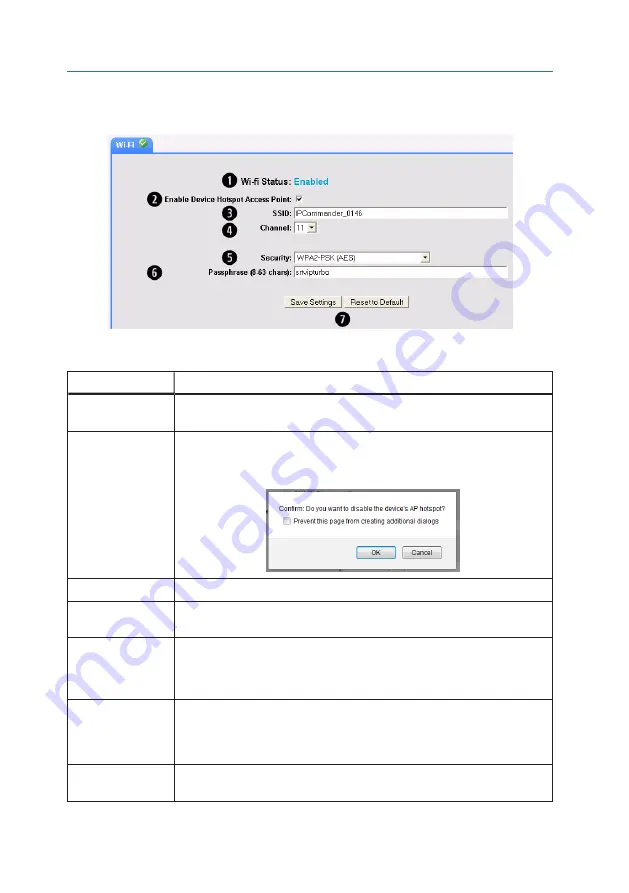
3. Web Configuration Tool
34
Advanced → Wireless Settings
Your wireless network is configurable as easily as any consumer Wi-Fi device. There are
only four settings and a checkbox, enabling or disabling the Wi-Fi function. See Figure 26.
Figure 26: Wireless Settings Screen
Item
Description
❶
Wi-Fi Status
Indicator
Displays Wi-Fi Status: Enabled or Disabled
❷
Enable Device
Hotspot Access Point
Checkbox
Enables and disables the wireless functions of the Thuraya IP Commander.
If you disable the Wi-Fi hotspot, a confirmation popup is displayed:
❸
SSID
User-assigned name of the Wi-Fi network.
❹
Channel
Wi-Fi channel (selectable to a single channel in the 2.4 GHz radio band) on which the
IP Commander operates.
❺
Security
Activates one of three data encryption standards (or Open):
• WPA-PSK (TKIP)
• WPA2-PSK (AES)
• WPA-PSK (TKIP) + WPA2-PSK (AES)
❻
Passphrase
This passphrase is only needed for users accessing the IP Commander device wire-
lessly (the Passphrase field is only displayed when one of the three encryption types is
selected). The passphrase should be at least eight characters long, containing upper
and lowercase letters, numbers, and punctuation marks.
❼
Save Settings /
Reset to Default
Saves settings made on this page. Prompts user to reboot modem, or
Resets to factory default settings.
Table 18: Wireless Settings Field Descriptions
Содержание Thuraya
Страница 1: ...Thuraya IP Commander Operating Instructions Version 4 0 ...
Страница 39: ...This page is intentionally blank 23 3 Web Configuration Tool ...
Страница 42: ...3 Web Configuration Tool 26 Advanced Network Configuration DHCP Settings Figure 19 DHCP Settings Window ...
Страница 55: ...39 3 Web Configuration Tool ...