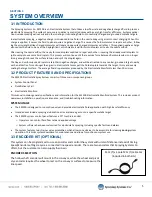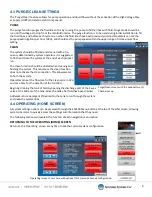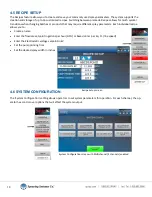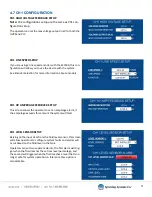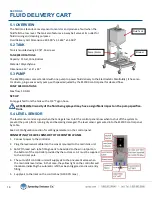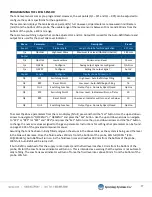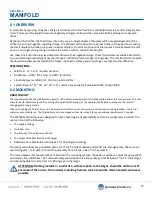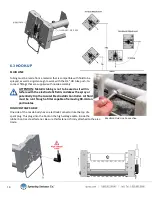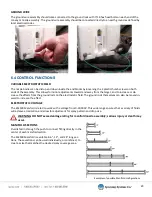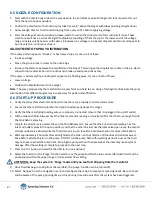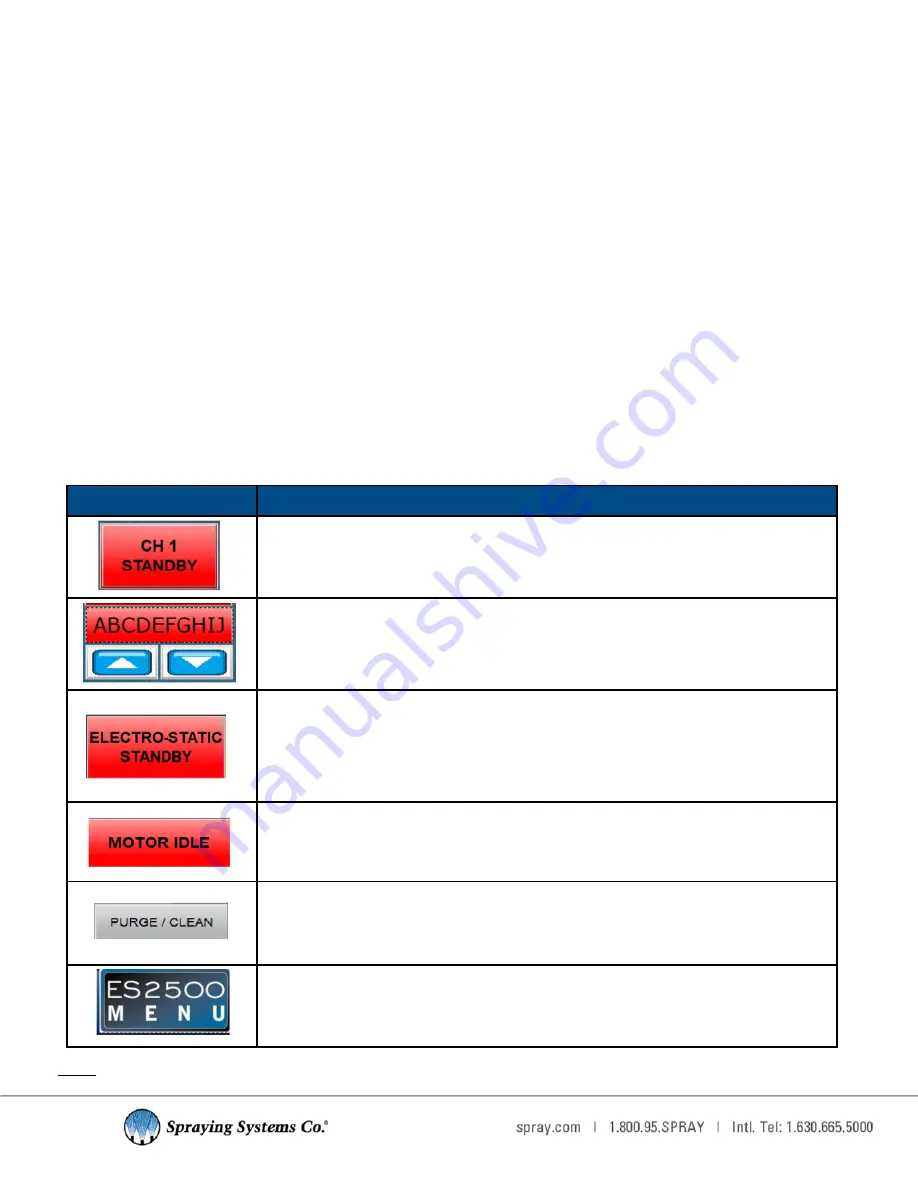
8
Operating Screen Buttons
Note:
If included in your configuration, CH2 buttons operate in the exact same way as CH1 buttons.
Button
Description
Channel Current Status:
This button allows the operator to toggle the system in to run or standby mode. The
button will appear green while the system is operating.
Recipe Selection:
The name of the currently selected recipe will appear in the text window. Use the up
or down arrow buttons if you need to select a new recipe.
Electrostatic Status:
Displays the current operating status of the Electrostatic system. This image shows
how the button is during standby state.
The button will be green during system operation.
Motor Idle:
This button will be red when the motor is off and will be green while the motor is
running.
Purge/Clean:
This button brings up the system
‘
Purge/Clean
’
settings. See the Purge/Clean section
for more information.
ES2500 Menu:
Whenever this button is visible in the top right
-
hand corner of the HMI, operators
can open and make selections from the navigation menu.
4.2 HMI OVERVIEW
The HMI screens are shown with additional features or options that may not be included with your system configuration.
First starting up and after any system reboot, the Operating screen will load as the system default screen. From the
‘
Operating
’
screen, you can:
•
Trigger Channel standby and run
•
View and change the currently selected recipe
•
View the voltage setpoint
•
View the line speed (If Encoder is connected)
•
View the flow rate setpoint
•
View the Electrostatic system status
•
View if the motor is currently running
•
Access the Purge/Clean settings