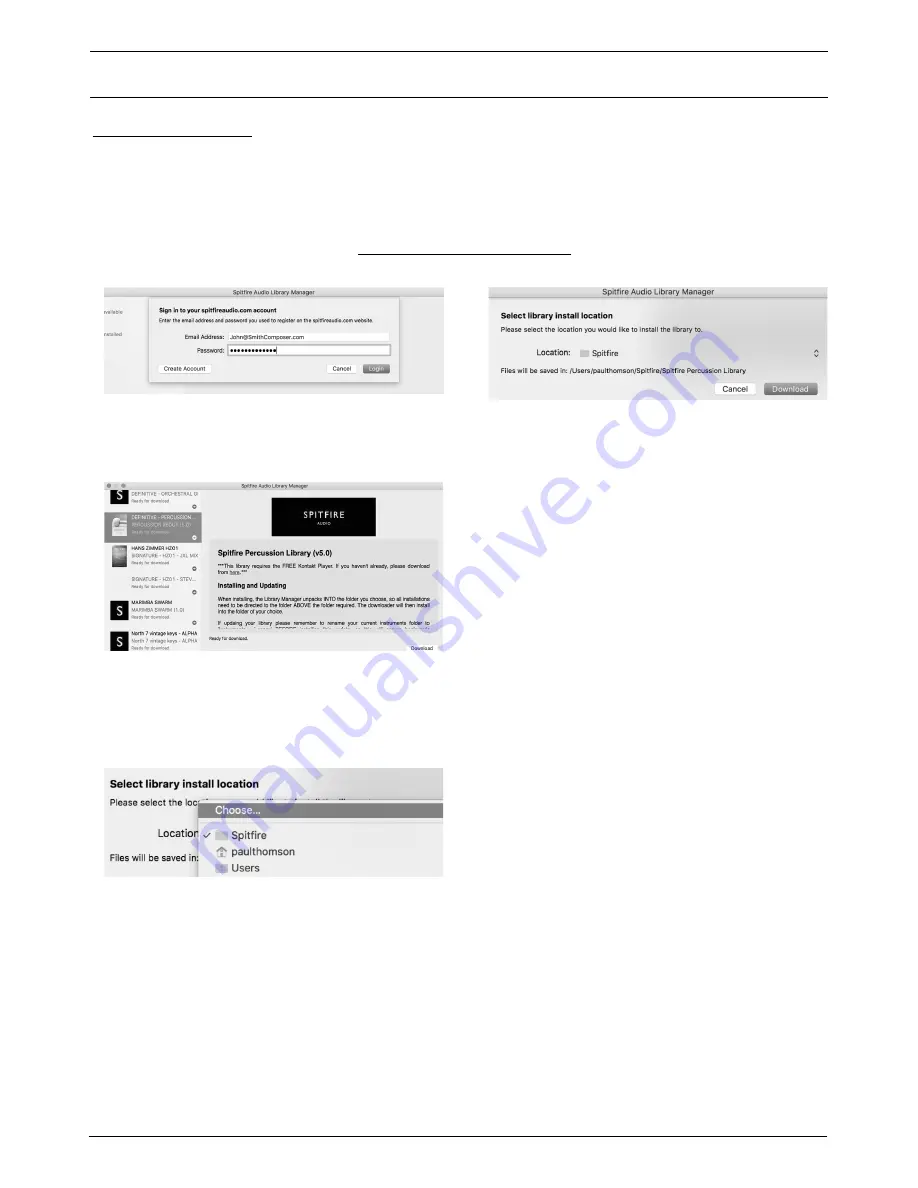
When you launch the app you will be prompted to sign in using
the same details you use at our site. Then you’ll see your avail-
able products:
Once you have selected what you wish to download on the left
pane and clicked the ‘download’ button you will have the option
to select a location for the sample content.
A default location will be generated but you’ll most likely want
to change this. Here’s how! Click on the two little vertical arrow-
heads to the right of the default location. You will be presented
with the following options, and you’ll want to click ‘CHOOSE’.
If you have purchased the product on a hard drive, at this point
you will need to point the library manager at the location you
copied the sample content to.
Once you’ve selected the location you can proceed with the
download. NOTE THAT THE DOWNLOADER WILL CREATE
A SUB FOLDER FOR YOUR LIBRARY IN THE LOCATION SE-
LECTED.This is important: if you have a multi part library, or an
update, it means that the Library Manager app will look INSIDE
the selected location for your library folder. If it’s not there,
it will create a new library folder. So, if you mistakenly select
the actual library folder itself when adding content or doing an
update, instead of the location (one folder level up) that CON-
TAINS this library folder, you’ll end up with a nested mess!!
TOP TIP: You will need approx TWICE the amount of hard drive
space as the library uses (see the product page on our site for
this info) to download: this is because the zip files are all down
-
loaded, and then unzipped. This process takes a while so don’t
panic if it looks like it’s frozen!
TOP TIP 2: If you get in a total mess you can reset the download
of either the whole library or just the latest update from the ‘Li-
brary’ menu of the app.This is limited to a couple of downloads
as bandwidth is expensive! Please only do this if you actually
need to.
You’ll also see an option to Change Install Location, if you se-
lected the wrong one. You can hit the PAUSE button at any time
to pause the download, then select CHANGE INSTALL LOCA-
TION and the app will move all the downloaded files to the new
location. Once it has finished you’ll be prompted if you want to
proceed, THEN you can hit the RESUME button to continue the
download in the new location.
Once everything is downloaded, the Library Manager will place
the plugin files that it needs to enable the product to work in
the right locations on the computer and authorise the library. If
you ordered the hard drive, the Library Manager will have only
downloaded any missing files (of which there should be none
or very few) and then moved the system files to the correct
location.
D O W N L O A D I N G & I N S T A L L I N G
Thank you for buying this Spitfire product. If you are a total newbie to this kind of thing you can get up to speed here:
spitfireaudio.com/info/basics/
If you have ordered the product on a hard drive, the first step is to copy the content onto your computer or the drive that you
wish to play your samples from.
If you have ordered the product as a download, the Library Manager will download the product as well as install and authorise it.
Grab our ‘Library Manager’ app from this link:
spitfireaudio.com/info/library-manager/
PAGE 4
PHOBOS - USER MANUAL



















