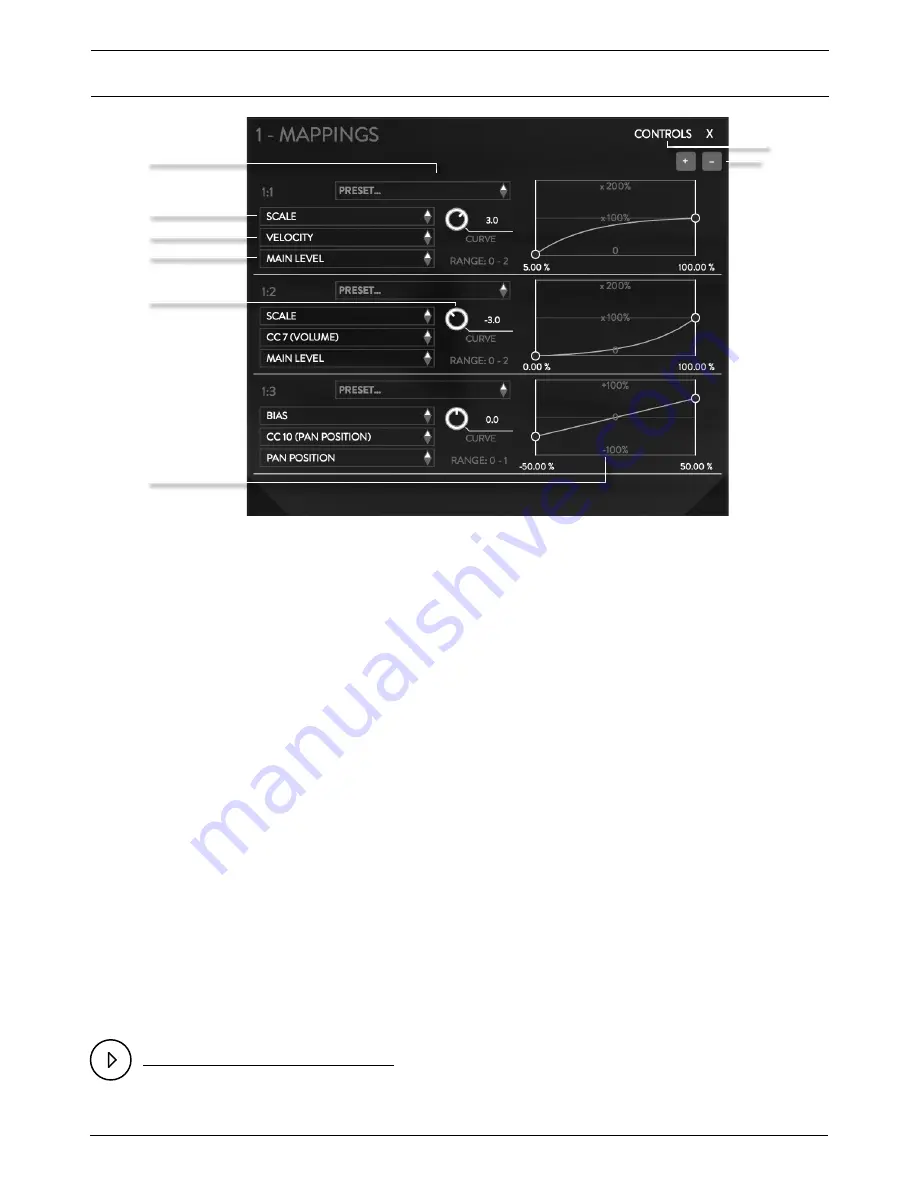
PAGE 15
PHOBOS - USER MANUAL
2.
3.
4.
5.
6.
1.
1. PRESET
The mapping preset menu contains a selection of predefined
mapping parameters for ease of use, selecting one of these will
alter the settings of the currently set mapping parameters.
2. SCALE/BIAS
There are two options here, Scale and Bias. Scale should be used
when you want to alter from the amount already set on your
’Target’ (e.g. a High Pass Filter Cutoff set at 15kHz and you want
to scale the value between that and a percentage of this). Bias
will set the value of the Target regardless of what it is currently
set to, allowing you to control and automate parameters that
might start at a value of 0, for example.
3. SOURCE
This sets the source for the modulation values, in this example
we are looking at the velocity level played on the keyboard.
4. TARGET
This sets the target for the modulation, in this example this is
set to the Main Level of the Sound Source. This means the veloc-
ity (the source) will control the main level (the target).
5. CURVE
This sets the curve of this modulation, this is displayed graphical-
ly on the right hand side, along with the min/max values. Using
a curve at -7.0 for level or frequency changes helps to create a
more ‘even’ transition. Double click on the value to enter some-
thing specific.
6. GRAPH
The min/max values of the modulation mapping can be changed
using the small nodes either side of the graph, and show the per-
centage points that the mapping will modulate between. Double
click on the percentage to enter something specific.
7. CONTROLS
This takes you back to the controls for that particular mapping
8. + / -
Additional mappings can be added by clicking on the plus (+)
icon in the top right of the window, and unwanted mappings
can be removed by clicking on the one you want to remove and
clicking on the minus icon (-).
7.
8.
spitfireaudio.com/manuals-archive/bt-phobos/










































