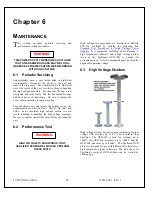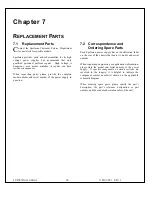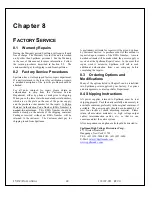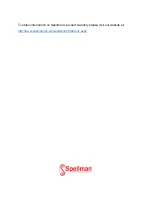101501-565 Rev C
Page 12 of 58
Pinging 192.168.1.4 with 32 bytes of data:
Reply from 192.168.1.4: bytes=32 time<1ms TTL=64
Reply from 192.168.1.4: bytes=32 time<1ms TTL=64
Reply from 192.168.1.4: bytes=32 time<1ms TTL=64
Reply from 192.168.1.4: bytes=32 time<1ms TTL=64
Ping statistics for 192.168.1.4:
Packets: Sent = 4, Received = 4, Lost = 0 (0% loss),
Approximate round trip times in milli-seconds:
Minimum = 0ms, Maximum = 0ms, Average = 0ms
4.2.3 Configuring the ST For a Local Area Network (LAN)
If you have chosen to place the ST onto your local area network
you will need:
A CAT5 network patch cable to physically connect the ST to
the LAN
A static IP address to assign to the ST.
Remember that even if the IP address you have selected is in
general a valid IP address it needs to be valid for your LAN (local
area network). Otherwise the device will not be accessible from an
Internet browser or Ping.
4.2.4 Enabling Communications Objects in Visual Basic for Ethernet
Communications
For Ethernet communications, we need Microsoft Winsock Control 6.0 and
SP5. To enable this in your VB 6 project, go to:
Project -> Components
Once selected in your toolbox you will have an icon of two computers
linked together and it will be named: Winsock.This can be dragged and
dropped into your application. Then set the object’s properties.
4.2.5 Configuring
Communications
in Visual Basic for Ethernet
In order to configure the Winsock Object, you must make the following
initialization in the object’s properties:
Protocol
0
–
sckTCPProtocol
Then, in the application code, include the following commands: