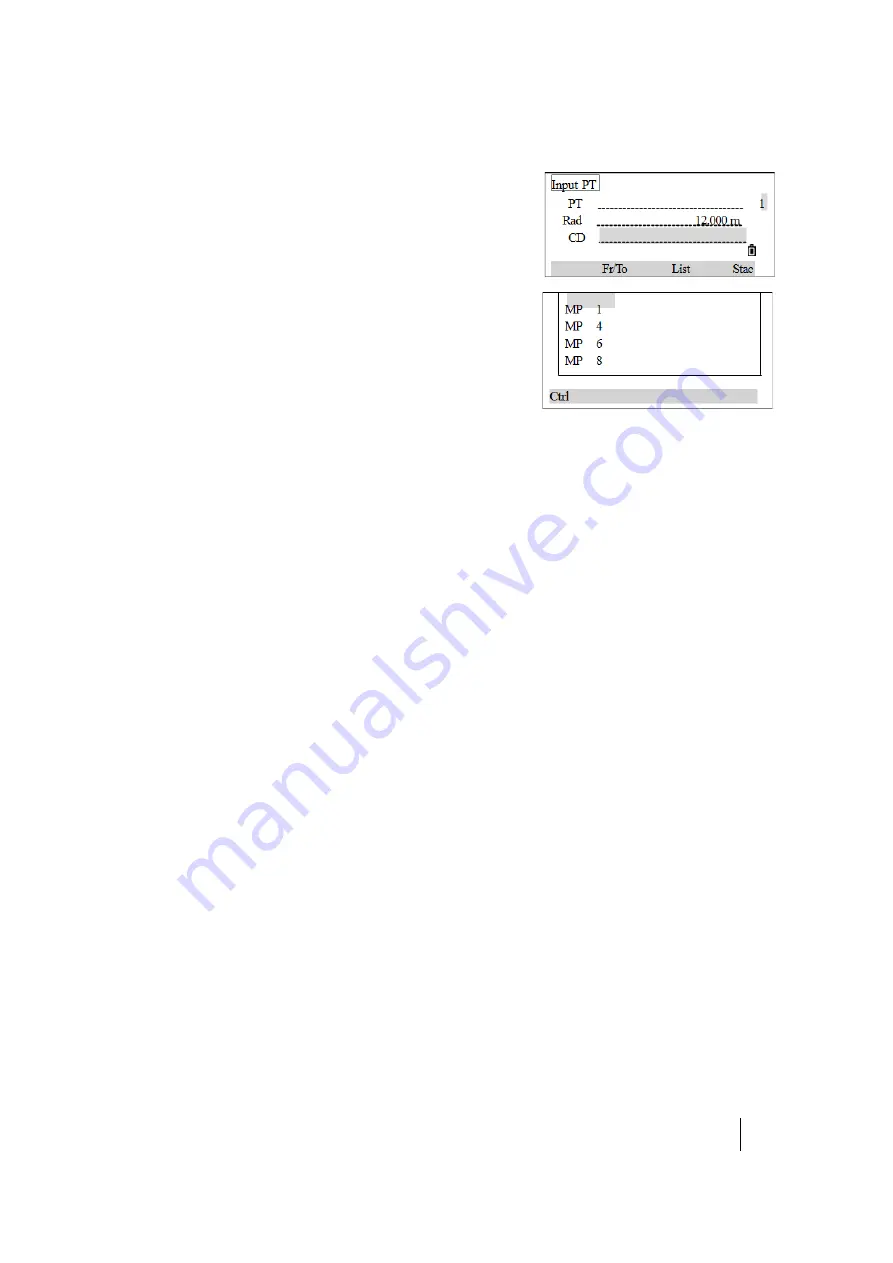
SPECTRA PRECISION FOCUS 2 SERIES TOTAL STATION USER GUIDE
5 –
Applications
68
–
Specify the point by code and/or radius from the
instrument.
3. If several points are found, they are displayed in a list. Use
[^]
or
[v]
to move up and down the list. Use
[<]
or
[>]
to move up
or down one page. Highlight a point in the list and press
[REC/ENT]
.
4. The screen displays the coordinate of the selected point
name. To confirm, press
[REC/ENT]
.
The delta angle and the distance to the target (HD) are shown.
5. Rotate the instrument until the dAZ is 0°00'00". Press
[MSR1]
or
[MSR2]
.
6. After measuring, the deviation value between measured point and stakeout point is shown:.
7. Move the rodman to the target position. When the target is on the intended position, the
displayed errors become 0.000 m (or 0.000 ft).
An up arrow signifies to move away from the station (OUT).
A down arrow signifies to move towards the station (IN).
When both R/L and IN/OUT display 0 m, it indicates the prism is on the stakeout point.
The fifth line shows the Cut / Fill data.
Note –
Once a measurement is taken, the Cut/Fill value and Z coordinate are updated as the VA is
changed.
8. To record the stakeout point, press
[REC/ENT]
. PT defaults to the last recorded PT + 1.
9. If required, a code (CD) can be entered.
After recording the point, the display returns to the observation screen. When
[ESC]
is pressed, the
display returns to the PT/CD/R input screen. If the stakeout point is entered using a single point
name, the PT defaults to the last PT + 1.
If a point is selected from the list, the display returns to the list, unless all points have been selected.
Press
[ESC]
to return to the point input screen.
Note –
If a control job is assigned, and additional points are found in the control job, the
Ctrl
softkey appears below the list.
dHA
Difference in horizontal angle to the target point.
HD
Horizontal distance to the target point.
dHA
Difference in horizontal angle to the target point
R/L
Right/Left (Lateral error)
IN/OUT
In/Out (Longitudinal error)
CUT/FILL
Cut/Fill






























